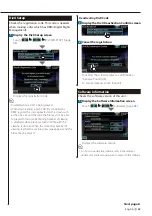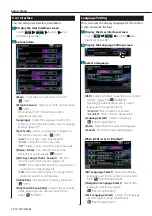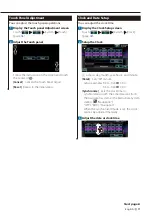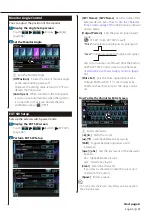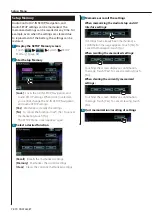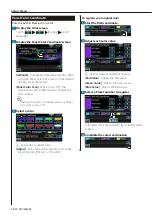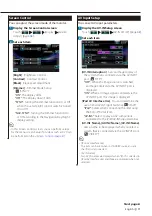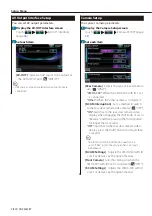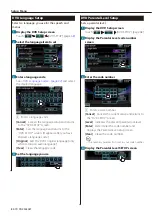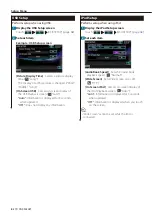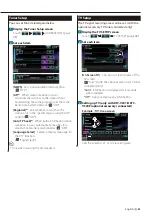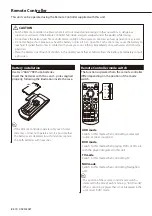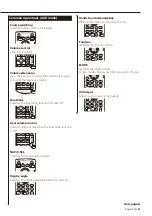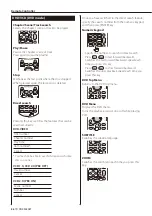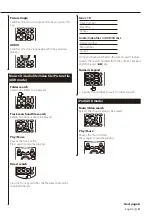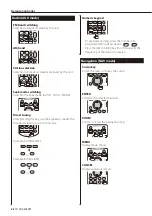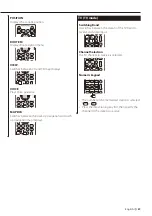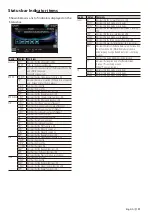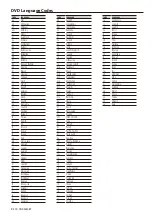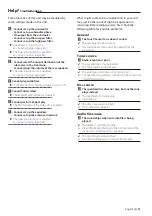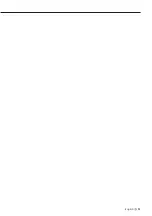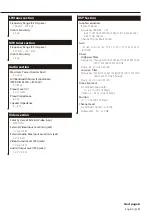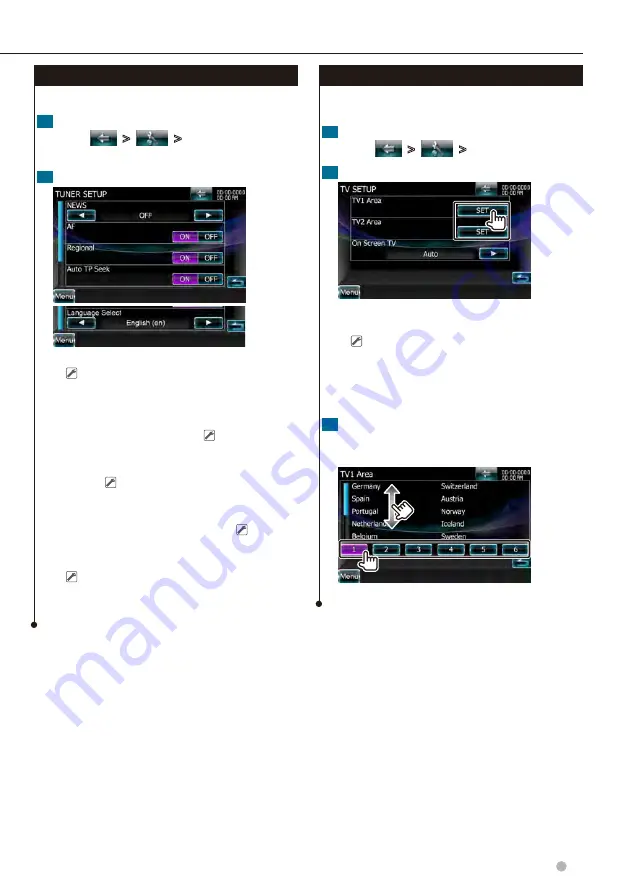
English
83
Tuner Setup
You can set Tuner related parameters.
1
Display the Tuner Setup screen
Touch [
]
>
[
]
>
[TUNER SETUP]. (page
2
Set each item
[NEWS]
Sets a news bulletin interrupt time.
( "OFF")
[AF]*
1
When station reception is poor,
automatically switches to the station that is
broadcasting the same program over the same
Radio Data System network. ( "ON")
[Regional]*
1
Sets whether to switch to the
station only in the specific region using the “AF”
control. ( "ON")
[Auto TP Seek]*
1
When traffic information station
reception is poor, automatically searches for a
station that can be received better. ( "ON")
[Language Select]
Selects a display language for
the PTY function.
( "English (en)")
⁄
*
1
Only when receiving the FM broadcast.
TV Setup
The TV signal receiving areas can be set. (with the
optional accessory TV Tuner connected only)
1
Display the TV SETUP screen
Touch [
]
>
[
]
>
[TV SETUP]. (page
2
Set each item
[On Screen TV]
Sets an on-screen display of the
TV screen.
( "Auto") (with the optional accessory TV tuner
connected only)
"Auto":
Information is displayed for 5 seconds
when updated.
"OFF":
Does not display any information.
3
Setting up TV (only with KTC-V301E/ KTC-
V300E (optional accessory) connected)
Example : TV1 Area screen
Sets the present TV1 or TV2 receiving area.
Summary of Contents for DNX9280BT
Page 19: ...English 19 Next page 3 Basic Operation ...
Page 59: ...English 59 ...
Page 95: ...English 95 ...