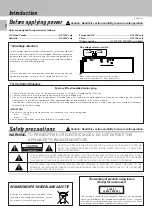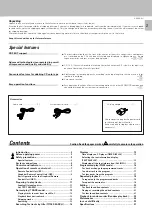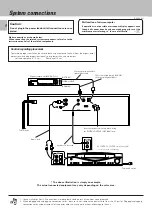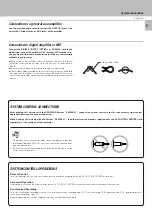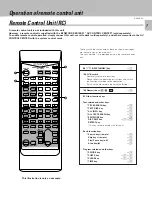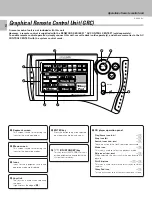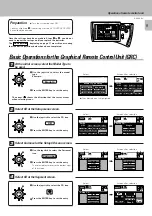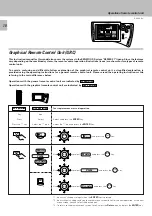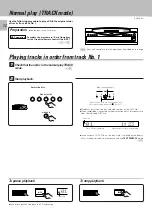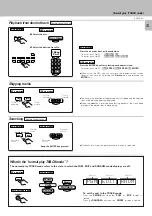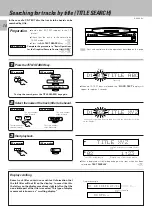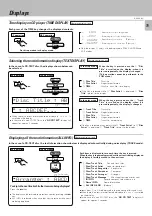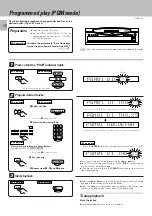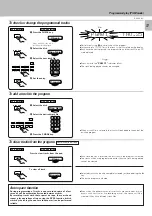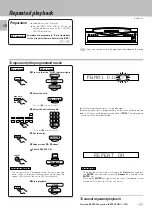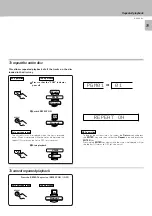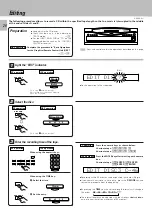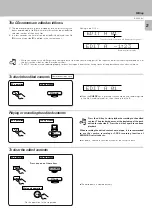D-R350 (En)
6
•
•
•
•
•
•
•
•
•
•
•
•
•
•
•
Controls and indicators
Play indicator
Pause indicator
Text information display
(The displays given in this manual are approximations only.
They may differ from what actually appears on the display.)
About the STANDBY mode
While the STANDBY indicator is lit, a small amount of power is supplied to the system to back up the memory. This is called the standby mode. Under
that condition, the system can be turned ON by the remote control unit.
1
POWER key (For U.S.A. and Canada)
!
ON/STANDBY (
) key (For other countries)
!
Turns the unit ON/STANDBY.
2
STANDBY indicator
6
3
REPEAT key
*
Press to play the tracks repeatedly.
4
RANDOM key
™
Press to play the tracks in a random order.
5
Skip keys (
4
,
¢
)
#
Press to skip to the beginning of another track.
6
DISC SELECTOR keys/Indicators
@
Press to select the disc to be played.
The keys with the same name as those on the remote control
unit operate the same way as the remote control unit.
7
DISC SKIP key
!@
Press to rotate the disc tray or to select the disc.
8
Open/Close key (
0
)
!
Opens and closes the disc tray.
(When this unit is connected to the system in standby mode,
pressing this key will automatically turn the unit ON and open the
disc tray.)
9
Disc tray
!
Load the disc to be played back.
0
Play/Pause key (
6
)
@
Each time the key is pressed, playback and pause switch each other.
(When this unit is connected to the system in standby mode,
pressing this key will automatically turn the unit ON and start play-
back.)
!
Stop key (
7
)
@
DISC SELECTOR
DISC
1
1
2
¢
4
3
MULTIPLE CD PLAYER D-R350
REPEAT
ON/STANDBY
D.R.I.V.E.
RANDOM
4
5
0
7
6
DISC SKIP
2
3
4
5
ON/STANDBY
POWER
TEXT
DIGITAL AUDIO
DIGITAL AUDIO
COMPACT
COMPACT
!
0
9
1
3
6
4
2
5
8
7
DISPLAY
(For U.S.A. and Canada)
Summary of Contents for DR-350
Page 23: ...23 D R350 En ...