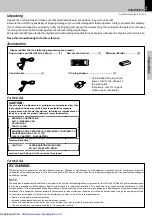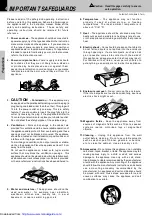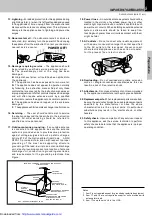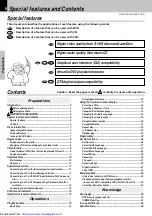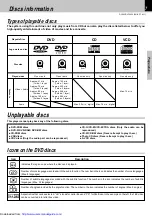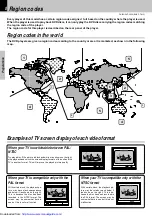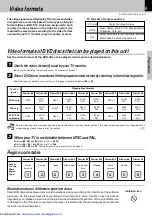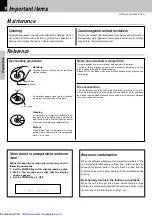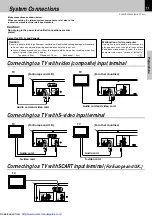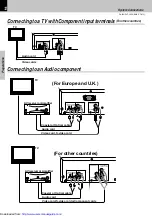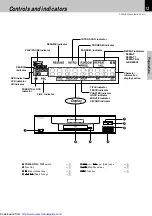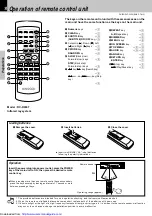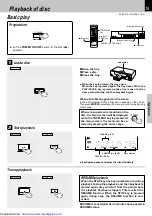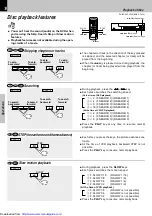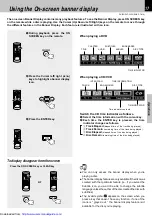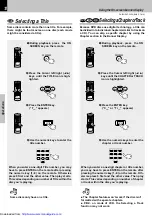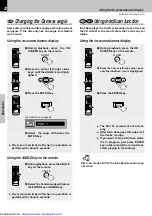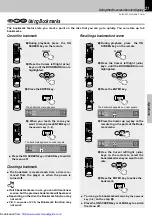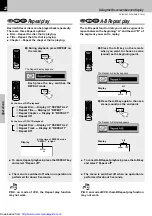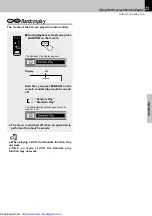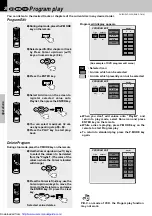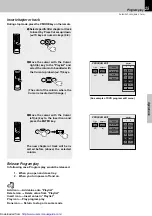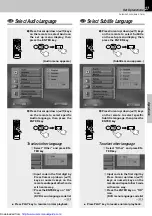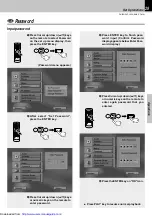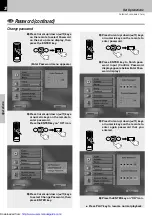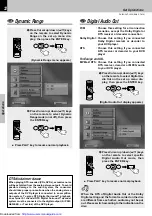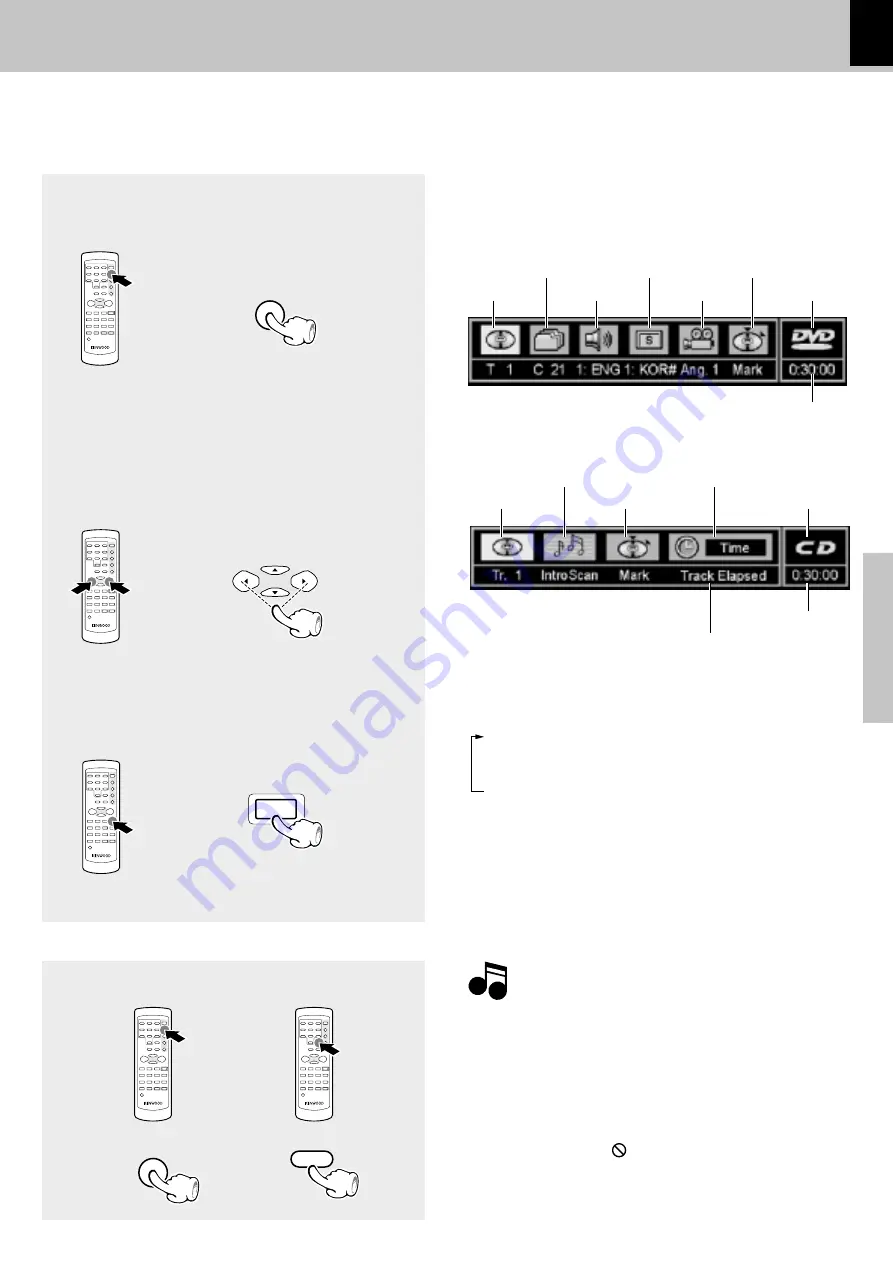
17
O
p
e
ra
tio
n
s
DV-502/DVF-3050 (EN/K,P,T,M ,X)
Using the On-screen banner display
The on-screen Banner Display contains many playback features. To see the Banner Display, press ON SCREEN key
on the remote w hile a disc is playing. Use the Cursor (Up/ Dow n/ Left/ Right) keys on the remote to move through
the different features in the Banner Display. Each feature is illustrated w ith an icon.
TITLE
ANGLES
DISC TYPE
TIM E INDICATOR
CHAPTER
SUBTITLES
BOOKM ARKS
AUDIO
When playing a DVD
When playing a CD/ VCD
TRACK
INTROSCAN
TIM E INFORM ATION
BOOKM ARKS
DISC TYPE
TIM E INDICATOR
1
During playback, press the ON
SCREEN key on the remote.
Notes
Notes
÷
You can only access the banner display w hen you’re
playing a disc.
÷
The banner display feature are only available if the disc w as
created w ith that particular feature (i.e., if you select the
Subtitle icon, you w on’t be able to change the subtitle
language unless the author of the disc created the disc w ith
subtitles).
÷
The invalid symbol
appears on the screen w hen you
press a key that doesn’t have any function. If one of the
icons is “ grayed out,” the banner display feature isn’t
available for the disc you’re playing.
2
Press the Cursor left/ right (
2
/
3
)
keys to highlight a banner display
icon.
3
Press the ENTER key.
To display disappear from the screen
or
Press the ON SCREEN key or CLEAR key
Sw itch the CD time indicator as follow s.
1
Select the time information w ith the cursor key.
2
Each time the ENTER key is pressed, the time
indicator changes as follow s.
1
Track Elapsed
(elapsed time of the track being played)
2
Track Remain
(remaining time of the track being played)
3
Disc Elapsed
(elapsed time of the disc being played)
4
Disc Remain
(remaining time of the disc being played)
Time indicator contents
ON SCREEN
MULTI CONTROL
ENTER
ON SCREEN
CLEAR
http://www.usersmanualguide.com/