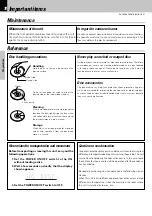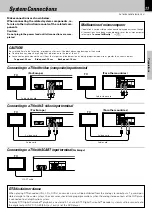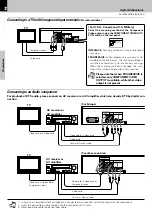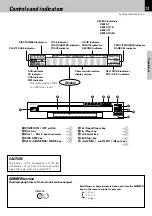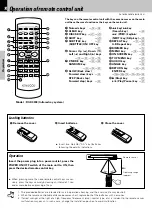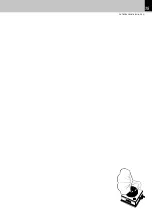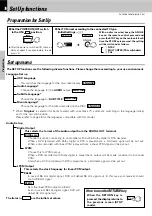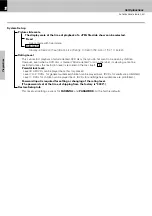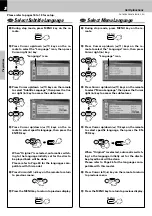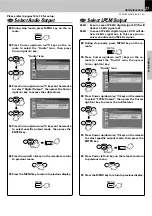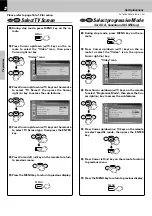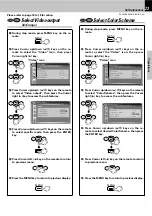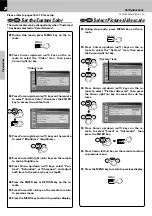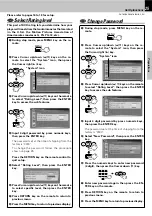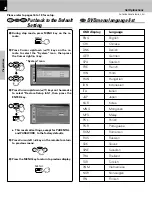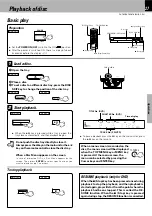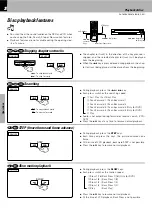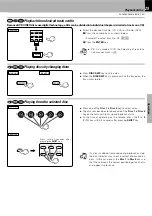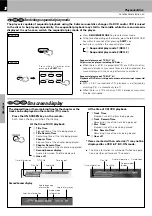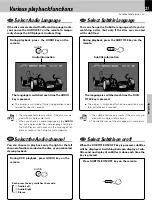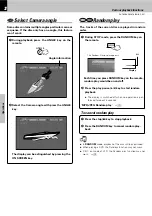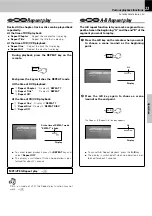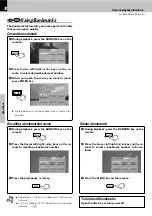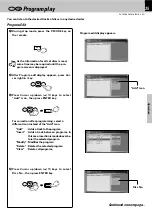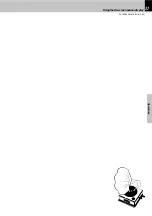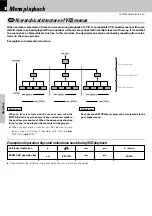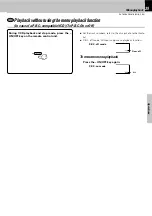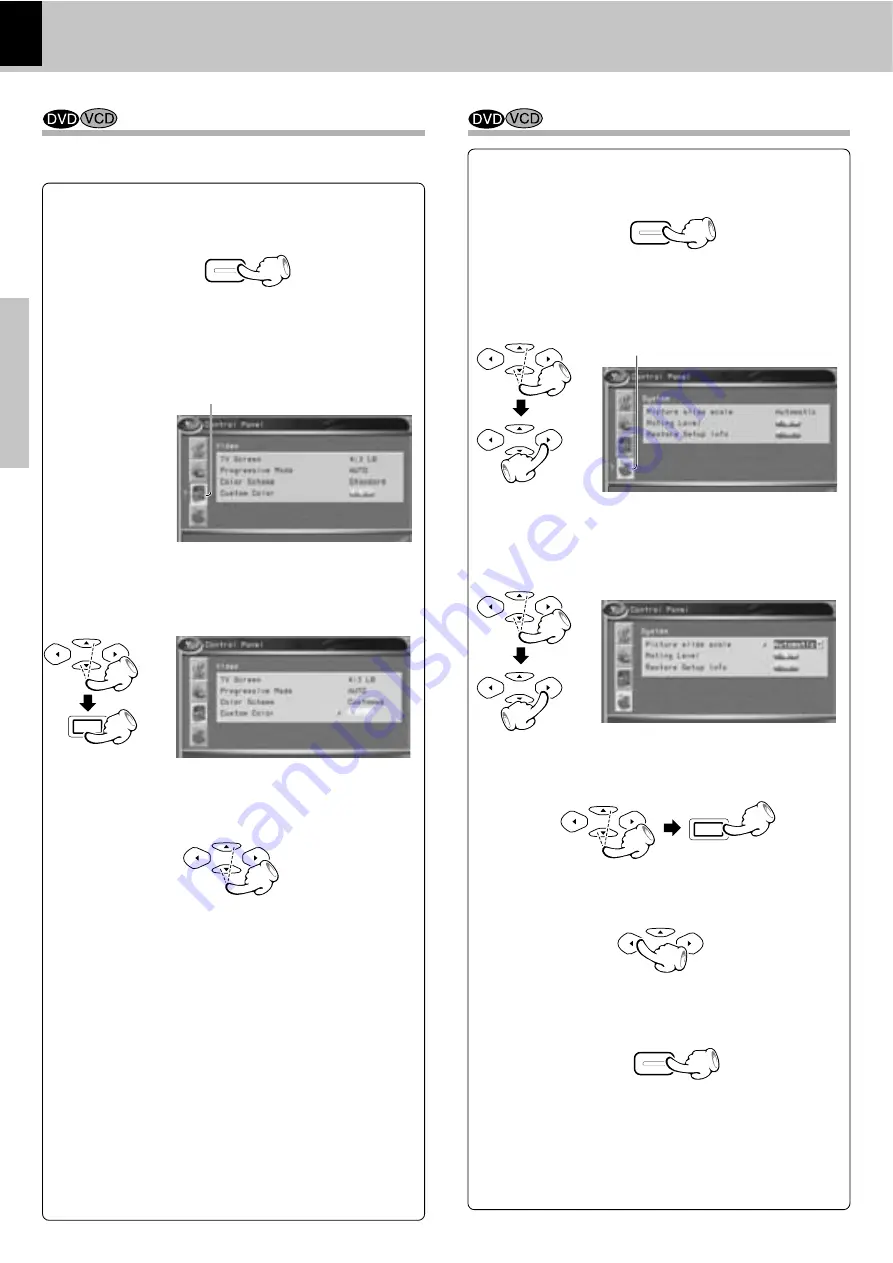
DV-705/DVF-R5070 (EN/K,P,E,Y)
Set Up functions
24
Preparations
3
Press Cursor up/down (
5
/
∞
) keys on the re-
mote to select "Picture slide scale", then press
the Cursor right (
3
) key to access the sub fea-
tures.
1
During stop mode, press MENU key on the re-
mote.
2
Press Cursor up/down (
5
/
∞
) keys on the re-
mote to select the "System" icon, then press
the Cursor right (
3
) key.
4
Press Cursor up/down (
5
/
∞
) keys on the re-
mote to select "Fixed" or "Automatic", then
press the ENTER key.
MENU
MULTI CONTROL
MULTI CONTROL
Select Picture slide scale
5
Press Cursor left (
2
) key on the remote to return
to previous menu.
6
Press the MENU key to return to previous display.
MULTI CONTROL
ENTER
"System" icon
MULTI CONTROL
MULTI CONTROL
MENU
MULTI CONTROL
Please refer to pages 16 to 18 for setup.
3
Press Cursor up/down (
5
/
∞
) keys on the remote
to select "Custom Color", then press the ENTER
key to access the sub features
1
During stop mode, press MENU key on the re-
mote.
2
Press Cursor up/down (
5
/
∞
) keys on the re-
mote to select the "Video" icon, then press
Cursor right (
3
) key.
4
Press Cursor up/down (
5
/
∞
) keys on the remote
to select "Brightness" (brightness).
MULTI CONTROL
ENTER
MENU
Set the Custom Color
5
Press Cursor left/right (
2
/
3
) keys on the remote
to control brightness.
7
Press the ENTER key or RETURN key on the re-
mote.
8
Press Cursor left (
2
) key on the remote to return
to previous menu.
9
Press the MENU key to return to previous display.
MULTI CONTROL
"Video" icon
The custom color can be changed only when "Customed
" has been selected in "Color Scheme".
6
Press Cursor up/down (
5
/
∞
) keys, select "Con-
trast", "Saturation", or "Sharpness", and adjust
each item in the same way as in step
5
.