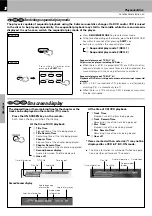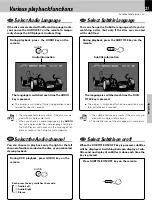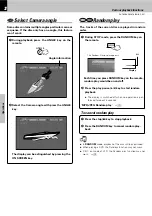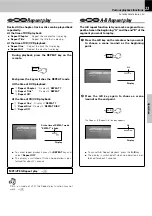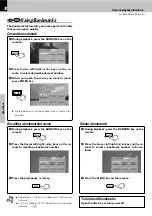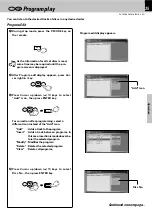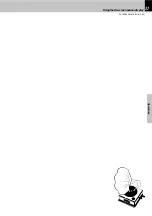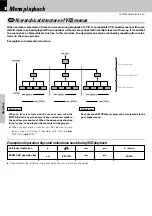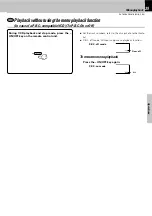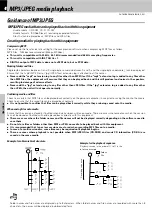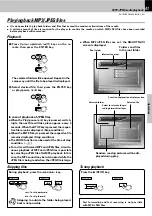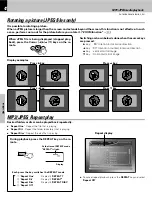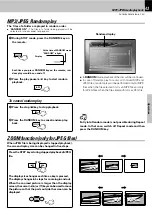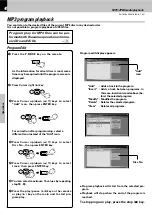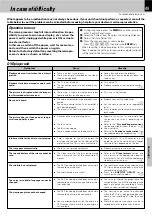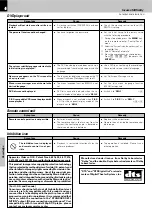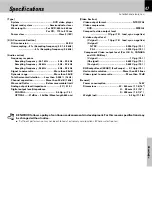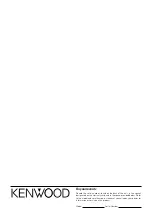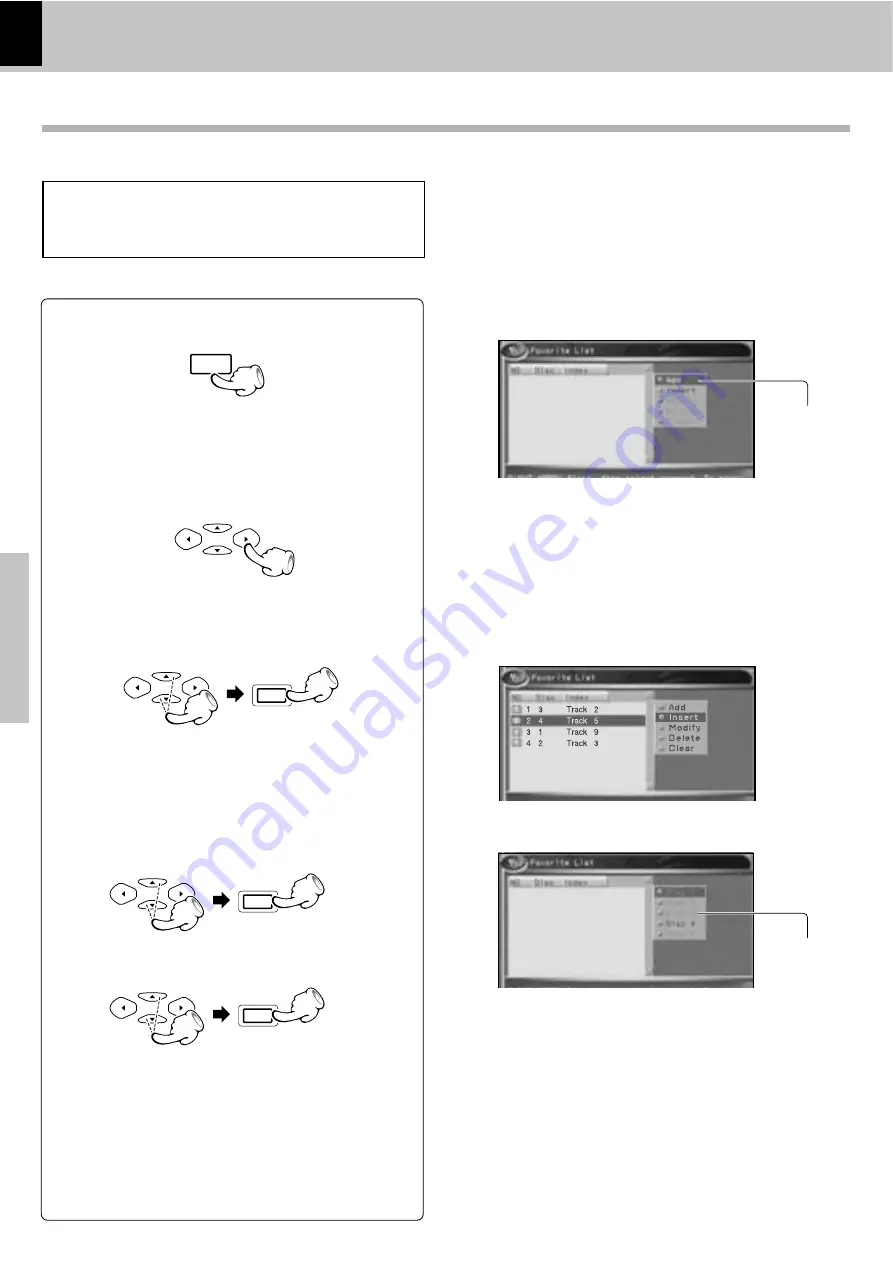
DV-705/DVF-R5070 (EN/K,P,E,Y)
Set Up functions
Operations
44
MP3 /JPEG media playback
Program Edit
1
Press the P.MODE key on the remote.
Program edit display appears.
2
Press Cursor right (
3
) key.
3
Press Cursor up/down (
5
/
∞
) keys to select
"Add" icon, then press ENTER key.
4
Press Cursor up/down (
5
/
∞
) keys to select
Disc No., then press ENTER key.
MP3 program playback
You can listen to the desired files of the current MP3 disc in any desired order.
P.MODE
MULTI CONTROL
MULTI CONTROL
ENTER
"Add"
icon
Disc No.
MULTI CONTROL
ENTER
6
You can select maximum 19 values by repeating
step
2
-
5
.
MULTI CONTROL
ENTER
7
Press the play/pause (
6
)key on the remote
or play (
3
) key on the main unit to start pro-
gram play.
5
Press Cursor up/down (
5
/
∞
) keys to select
track, then press ENTER key.
÷
Program playback will start from the selected pro-
gram.
÷
Playback will stop when the end of the program is
reached.
To stop program play, press the stop (
7
) key.
Program play for MP3 files can be per-
formed with the same operation as for mu-
sic CDs and VCDs.
fi
As the information for all set discs is read, some
time may be required until the program screen is
displayed.
"Add"
: Adds a track to the program.
"Insert"
: Adds a track between programs. In
this case, insertion is made above (be-
fore) the selected program.
"Modify" : Modifies the program.
"Delete" : Deletes the selected program.
"Clear"
: Deletes all programs.
For correction after programming, select a
different icon instead of the "Add" icon.
It is not possible to program playback of JPEG files.