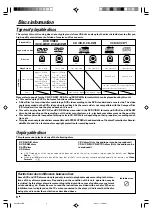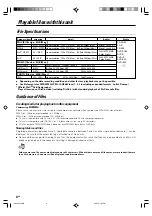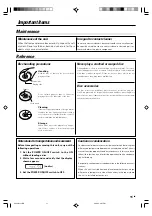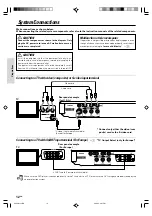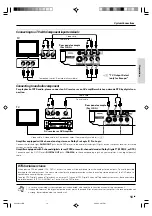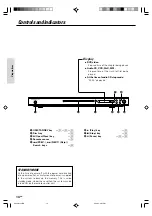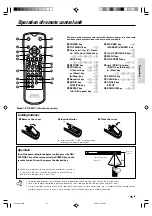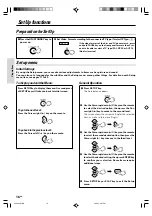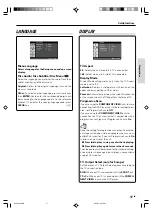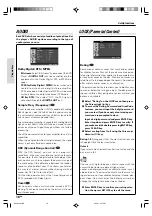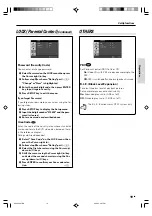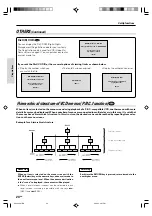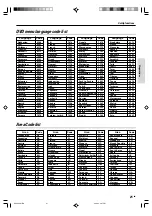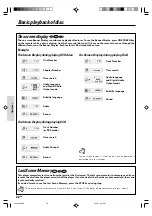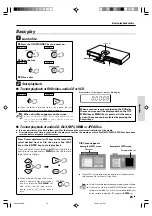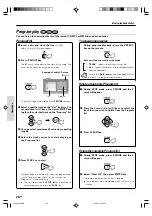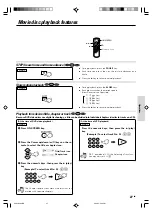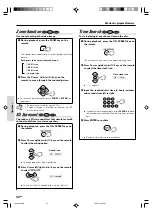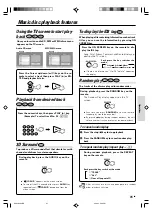Preparations
16
EN
Set up menu
Set Up functions
1
Press the ON/STANDBY key to
power on.
MAIN UNIT
2
Set Video Format according to the connected TV type. (
To select TV Type
0
)
If the video formats of the disc and TV do not match, press
and hold PAUSE key on the front panel for more than 5 sec-
onds to be able to select a TV type (PAL, NTSC or AUTO).
(No disc inserted)
Initial Settings
By using the Setup menu, you can make various adjustments to items such as picture and sound.
You can also set a language for the subtitles and the Setup menu, among other things. For details on each Setup
menu item, see pages 17 to 20.
To display and exit the Menu:
Press SETUP key to display the menu. A second press
of SETUP key will take you back to initial screen.
To go to the next level:
Press the Cursor right (
3
) key on the remote.
To go back to the previous level:
Press the Cursor left (
2
) key on the remote.
General Operation
1
Press SETUP key.
The Setup menu appears.
2
Use the Cursor up/down (
5
/
∞
) keys on the remote
to select the desired option, then press the Cur-
sor right (
3
) key to move to the second level.
The screen shows the current setting for the selected
item, as well as alternate setting(s).
3
Use the Cursor up/down (
5
/
∞
) keys on the remote
to select the second desired option, then press the
Cursor right (
3
) key to move to the third level.
4
Use the Cursor up/down (
5
/
∞
) keys on the remote
to select the desired setting, then press ENTER key
to confirm your selection. Some items require
additional steps.
5
Press SETUP key or PLAY key to exit the Setup
menu.
Preparation for Set Up
*5634/16-21/EN
06.3.24, 3:27 PM
16