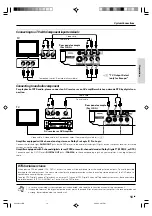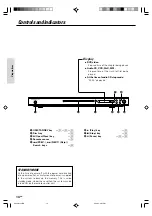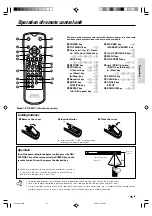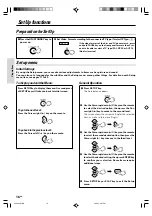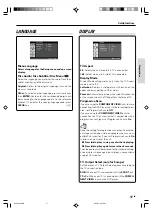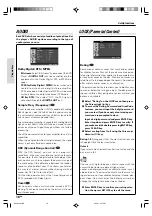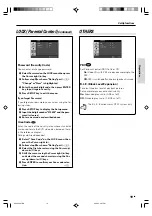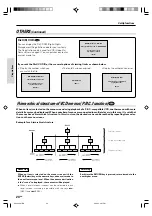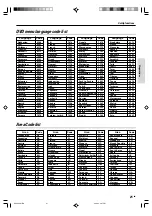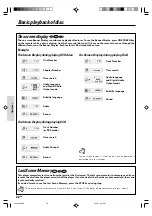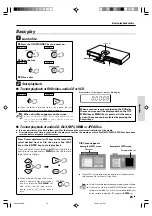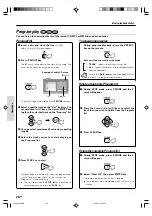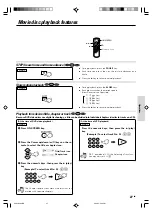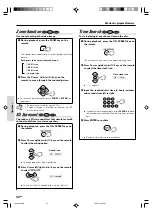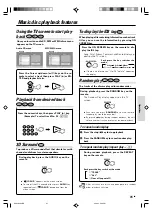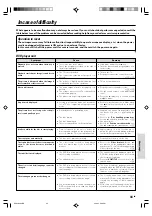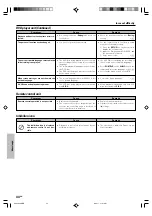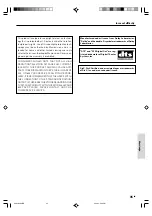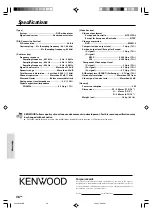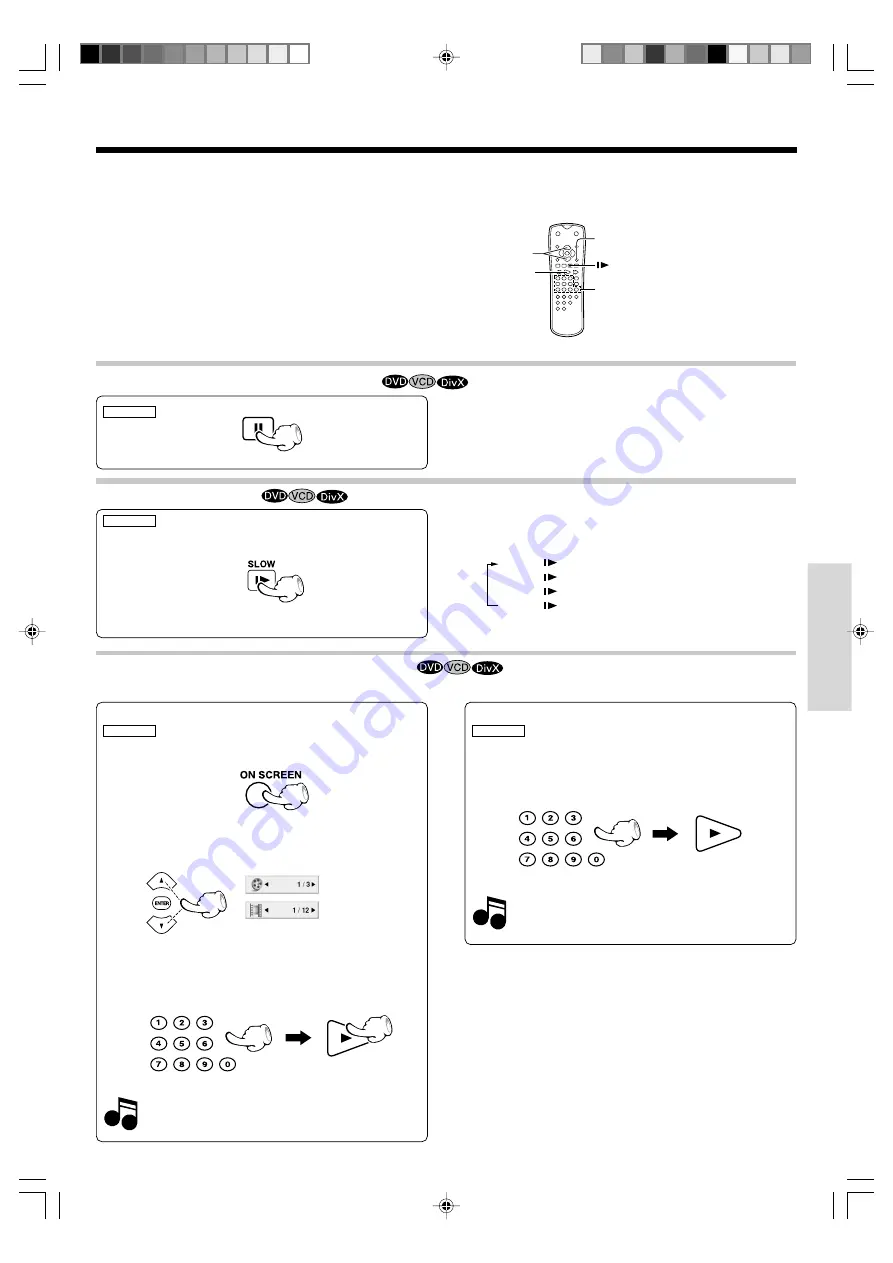
Operations
27
EN
Slow motion playback
÷
During playback, press the
SLOW
keys.
÷
Each press switches the motion speed
.
(Slow Reverse is not possible)
÷
Press the
3
key to resume normal playback.
1
1/7 (
key)
2
1/6 (
key)
3
1/4 (
key)
4
1/2 (
key)
REMOTE
Playback from desired title, chapter or track
REMOTE
Because DVD video discs use digital technology, a title can be divided into individual chapters (similar to tracks on a CD).
5
,
∞
3
ON SCREEN
STEP (freeze frame and frame advance)
÷
During playback, press the
PAUSE
key.
÷
Each time you press the key, the picture advances one
frame.
÷
Press the
3
key to resume normal playback.
REMOTE
(At the time of DVD video playback)
1
Press ON SCREEN key.
2
Press the Cursor up/down (
5
/
∞
) keys on the re-
mote to select the title or chapter icon.
3
Press the numeric keys, then press the
3
(play)
key.
(Example) To select track No. 23 :
23
Numeric keys
REMOTE
(At the time of VCD playback)
Press the numeric keys, then press the
3
(play)
key.
(Example) To select track No. 23 :
23
P.B.C. on mode of VCD, the Selecting a Track func-
tion may not work.
)
The Chapter feature won't work if the disc isn't for-
matted with separate chapters.
Note
Note
Title/Track icon
Chapter icon
Movie disc playback features
Note
Note
*5634/22-32/EN
06.3.24, 3:28 PM
27