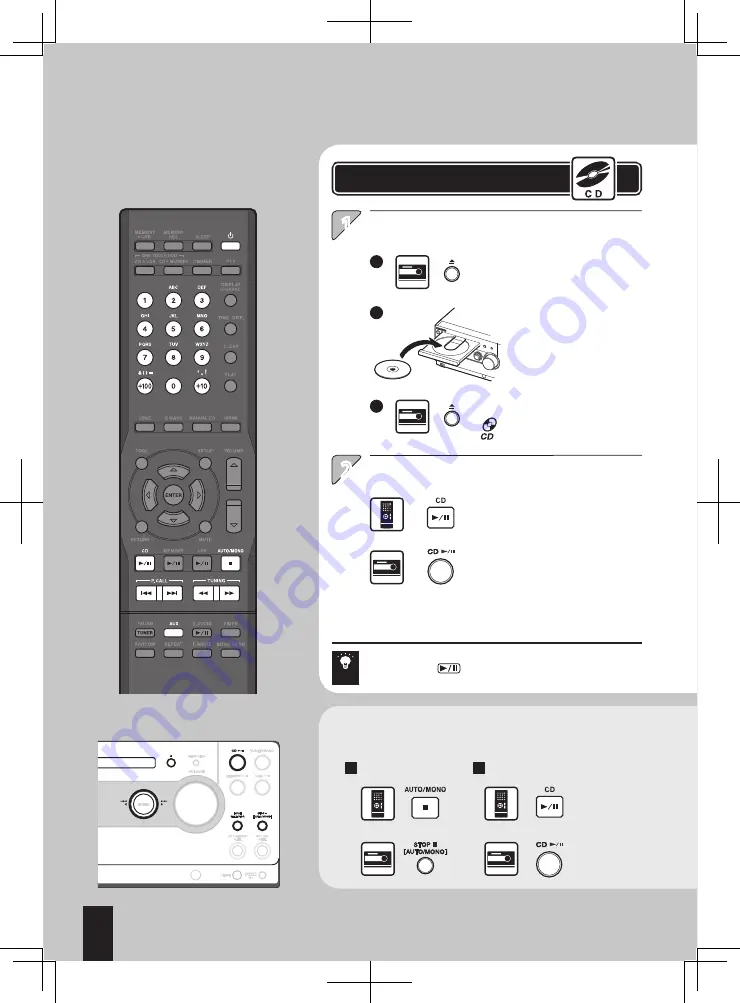
8
English
Playback
Playback of Auxiliary Component (AUX)
2
1
1
2
3
Start playback.
Load a CD.
Provided that a CD is already loaded in the system, simply
pressing CD switches the system ON and starts
playback.
Playing Music in CD
* With a CD-TEXT compatible disc,
character information including
the track title and album title is
displayed. A long title is scrolled.
Note that only the alphanumeric
characters can be displayed. Other
types of characters are displayed
as space.
* For the playable disc types, refer to
page 18 of “Read Before Use”.
Close the tray.
lights when the CD is loaded.
Place a CD on the tray.
Open the tray.
To stop playback
To let playback pause temporarily
Press again
to resume
playback.
Other operation of CD
* The following operation during playback of auxiliary component
(AUX) will not be possible.
Press again
to resume
playback.
Hint
Summary of Contents for K-501USB
Page 76: ...76 English ...









































