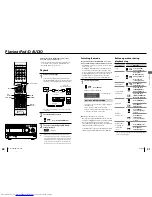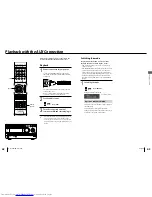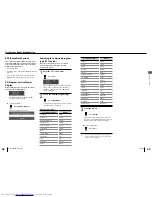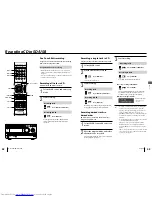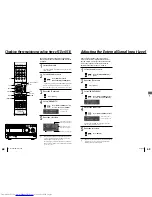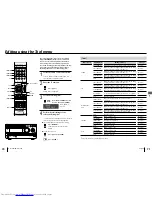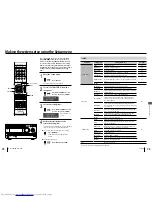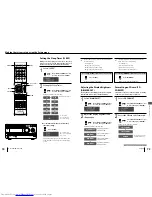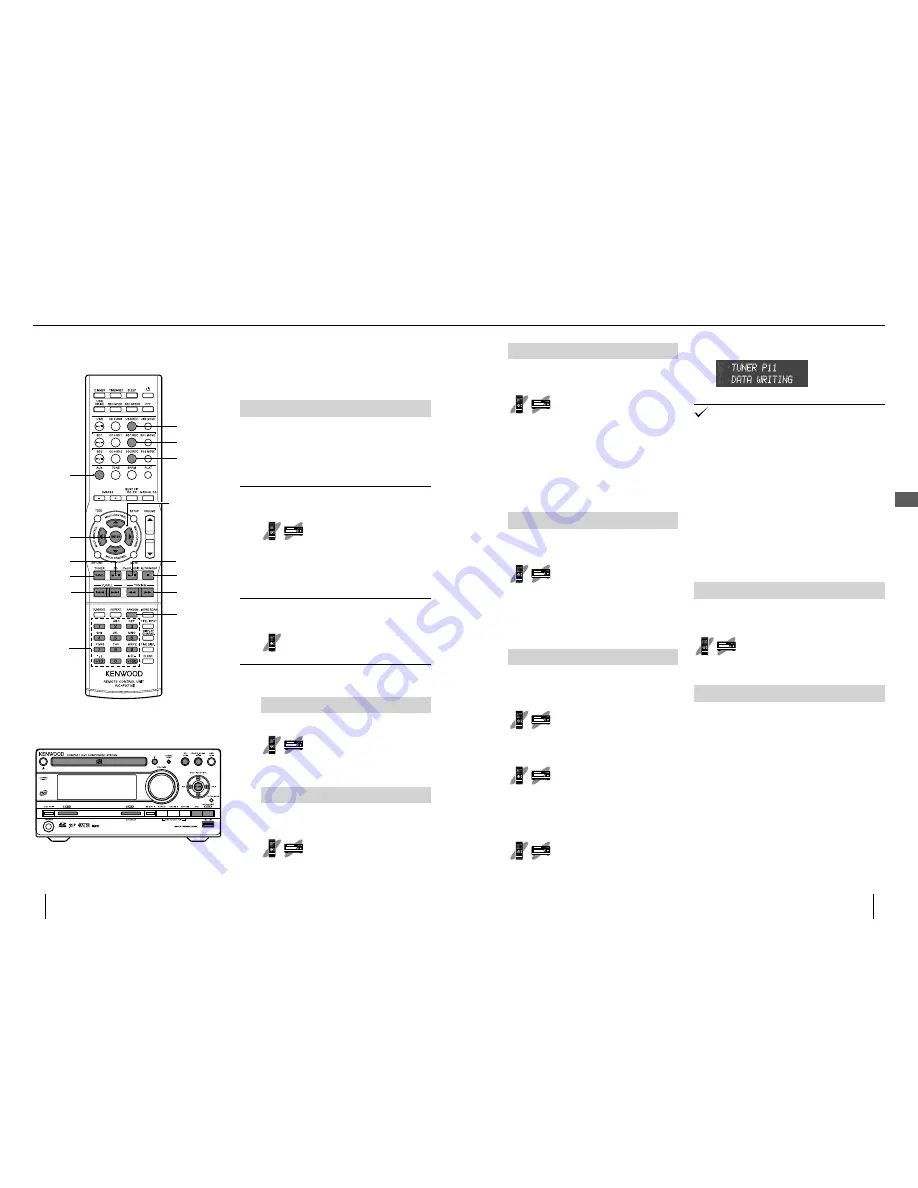
USB REC
SD1 REC
SD2 REC
Numeric
STOP
F
ENTER
RANDOM
CD
E
iPod/
D.AUDIO
TUNER
G
/
H
AUX
I
/
J
MULTI CONTROL
54
K-511USB/RD-K511USB
55
English
Recording general audio source into SD/USB
As well as the audio played with the CD source, the
audio played with the TUNER, AUX, iPod or D.AUDIO
(kenwood digital audio player) source can be
recorded in SD/USB.
Preparation before recording
Insert a recordable SD card or USB device in the main unit.
Prepare the audio source to be recorded.
Automatic title information acquisition from the AMG
database is not available. Remove the SD card containing
a copy of AMG database from the SD2 slot.
1
Select the recording source.
Press [CD
E
], [TUNER],
[iPod/D.AUDIO
E
], [AUX].
When the audio source is CD, select the fi rst track to
be recorded and pause at its beginning in advance.
Make sure that the iPod or D.AUDIO source is
stopped.
2
Enter record-pause mode.
Press [SD1 REC]/[SD2 REC]/
[USB REC].
3
Start recording.
Recording CD tracks
Start playback of the track to be recorded.
Press [CD
E
].
Recording starts automatically following the start
of playback (sync recording).
Recording radio broadcasting
1
Select the station to be recorded. (page 44)
2
Start recording.
Press [SD1 REC]/[SD2 REC]/
[USB REC].
•
•
•
•
•
Recording D.AUDIO fi les
1
Select the fi rst fi le to be recorded.
2
Start recording.
Press [SD1 REC]/[SD2 REC]/
[USB REC].
3
Start playback of the fi le to be recorded.
When the dedicated cable (separately available
PNC-150) is used for the connection, the Kenwood
digital audio player can be controlled from the main
unit or remote control unit.
If a cable other than PNC-150 is used for the
connection, start playback on the connected
Kenwood digital audio player.
Recording iPod fi les
1
On the iPod, select the fi le to be recorded.
2
Start recording.
Press [SD1 REC]/[SD2 REC]/
[USB REC].
3
On the iPod, start playback of the fi le to be
recorded.
When the dedicated adapter (separately available
PAD-iP7) is used for the connection, the iPod can be
controlled from the main unit or remote control unit.
Recording AUX source
1
On the AUX-connected external component,
start playback of the source.
2
Start recording.
Press [SD1 REC]/[SD2 REC]/
[USB REC].
To pause recording temporarily:
Press [SD1 REC]/[SD2 REC]/
[USB REC].
The fi le being recorded is closed and saved. When
recording is resumed, the rest of music is saved as
a new fi le in the same folder.
To stop recording in the middle:
Press [STOP
F
].
•
•
•
■
■
When recording completes:
"DATA WRITING" blinks
and recording end
completely.
To change recording-related settings, see "Making the
recording setup using the Setup menu". (page 82)
A message is displayed if recording is not possible. For
details, see "Displayed Message List". (page 106)
Do not switch the system OFF or apply shock or vibration
to it while "DATA WRITING" is displayed.
If the power to the system is shut off before "DATA
WRITING" disappears, the recorded data will be lost.
Dividing a fi le during recording
When recording radio broadcasting, the fi le can be
divided automatically.
For details, see "Setting the fi le division method (AUTO
DIVIDE)". (page 89)
Dividing a fi le manually
When the point you want to divide comes during
recording,
Press [ENTER].
Each press creates a new fi le.
Dividing a fi le automatically
Set AUTO DIVIDE to ON before starting recording. For
details, see "Dividing fi les automatically (DIVIDE TIME)".
(page 99)
■
•
•
•
•
•
Rec
o
rd