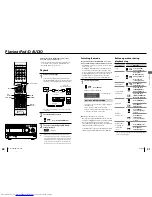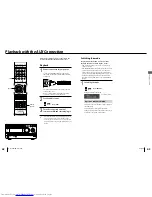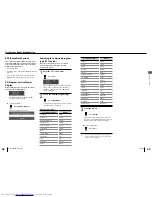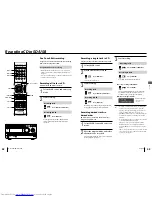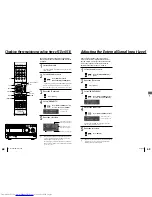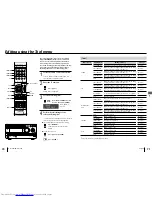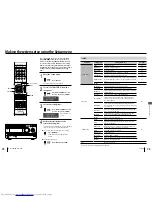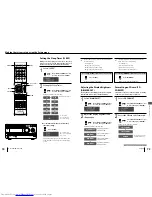Numeric
USB
E
SD1
E
SD2
E
G
/
H
ENTER
TOOL
RETURN
CLEAR
DISPLAY/
CHARAC.
STOP
F
TITLE INPUT
MULTI CONTROL
62
K-511USB/RD-K511USB
63
English
Renaming
The name of a folder or audio fi le in SD and USB
can be modifi ed.
1
Insert the media.
Insert the SD card or USB device containing the
fi le or folder to be renamed in the main unit.
2
Select the audio source.
Press [SD1
E
]/[SD2
E
]/
[USB
E
].
3
Select the folder or fi le to be
renamed.
Use [MULTI CONTROL] or the
numeric button(s).
Use [MULTI CONTROL].
If a music fi le is being played, this fi le will be renamed.
4
Select Title Input.
Press [TITLE INPUT].
continued from "Editing using the Tool
menu" (page 70)
Perform the following steps in the same way as
above.
•
Renaming a folder or music fi le
5
Input the desired characters.
To input characters, refer to "Character Input".
(page 64)
Folder renaming
Character group
(page 64)
The cursor is displayed
after the current folder
name.
When "BLUE" is added to
the folder name
File renaming
The cursor is displayed
after the current fi le
name.
When "SKY" is added to
the fi lename
6
Enter the selection.
Press [ENTER].
"COMPLETE" is displayed,
then the normal display
resumes.
To cancel editing in the middle:
Press [TITLE INPUT], [TOOL] or
[STOP
F
].
Press [STOP
F
].
When renaming a folder or fi le in SD or USB, be careful
not to assign the same name as an existing folder or fi le.
The fi le extension cannot be modifi ed.
The tag data cannot be modifi ed.
To rename other folders or fi les, repeat steps 3 to 6 for
each.
■
■
■
•
•
•
•
Edit