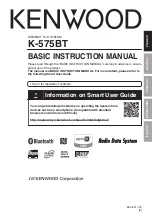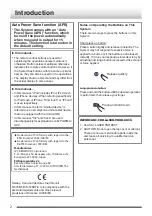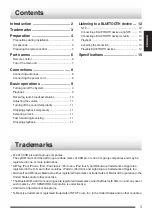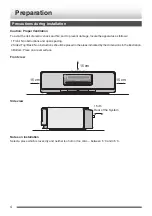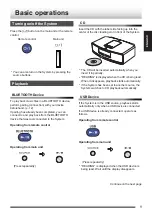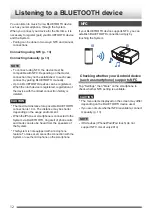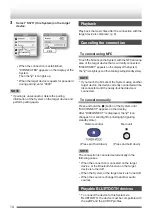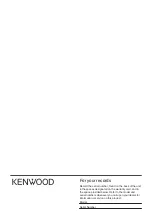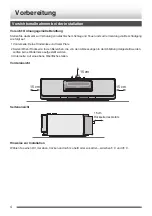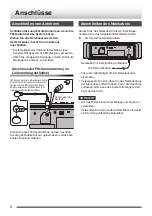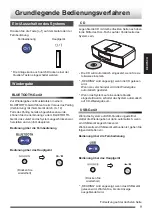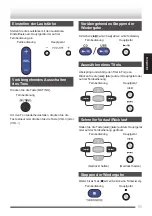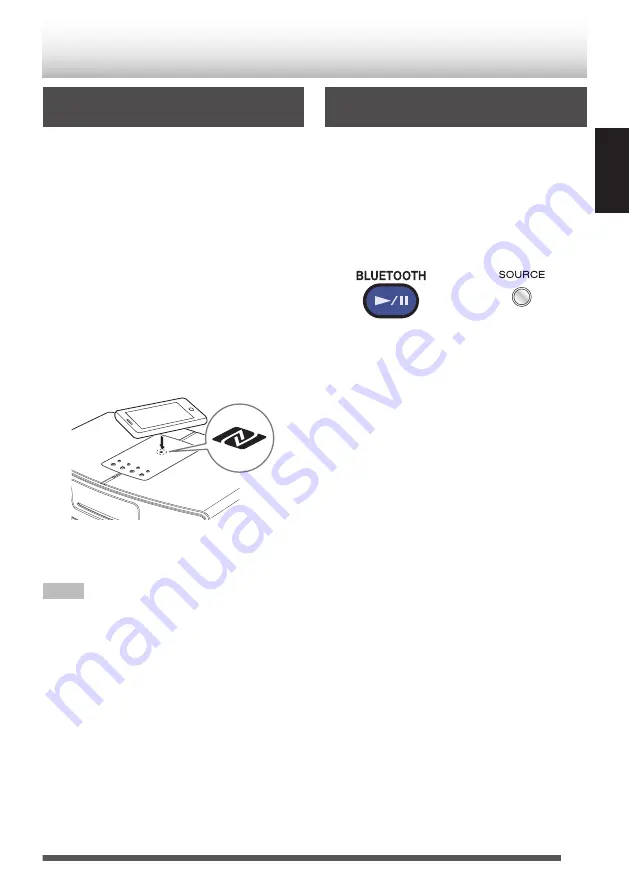
Connecting a BLUETOOTH device
using NFC
1
Turn on the BLUETOOTH device (hereinafter
referred to as target device), and enable NFC.
Example on operating an Android device (such
as smartphone)
A
Tap “Settings”
B
“More”.
B
Set NFC setting
B
“Reader/Writer, P2P”
to on.
2
Touch the N mark on the System with the
NFC antenna area of the target device.
0
The System switches to the pairing standby
state, and the “
n
” icon on the display blinks.
0
If a “Connect to Bluetooth?” message appears
on the screen of the target device, tap “Yes”.
.
When the connection is established, “CONNECTED”
appears on the display of the System.
Then the “
n
” icon lights up.
NOTE
0
After pairing is complete, move the target device
away from the System. If the target device is left
touching the System, the connection may be cut and
become unstable.
0
If pairing is unsuccessful, delete the pairing
information of the System on the target device and
perform pairing again. If this still does not help,
0
Connection starts automatically even if the System
is in standby mode or set to other source.
Connecting a BLUETOOTH device
manually
When connecting the System and the BLUETOOTH
device
(hereinafter referred to as target device)
for
the first time, perform pairing using the following method.
1
Set the source to “BLUETOOTH”.
Press the button repeatedly to switch the source.
Press repeatedly until “BLUETOOTH” is displayed.
Remote control
Main unit
.
.
(Press repeatedly)
0
The “
n
” icon on the display blinks, and the
System enters into pairing standby mode.
2
Turn on the target device, and set it to the
state for pairing.
Refer to the instruction manual of the device in
use for further detail.
(Example)
Android device (such as smartphone)
Tap “Settings”
B
“Wireless and network” in sequence.
If “Bluetooth” is not checked, tap on “Bluetooth”
to place a check mark to set to “On”.
Subsequently, tap “Bluetooth”
B
“Scan for devices”
(or item with the same purpose) in sequence.
iOS device (iPhone/iPad/iPod touch)
Please refer to any of the following procedures.
Tap “Settings”
B
“Bluetooth” in sequence.
Or
Tap “Settings”
B
“General”
B
“Bluetooth” in
sequence.
If “Bluetooth” is set to off in any of the above
cases, set it to “On”.
Continue on the next page
13
ENGLISH