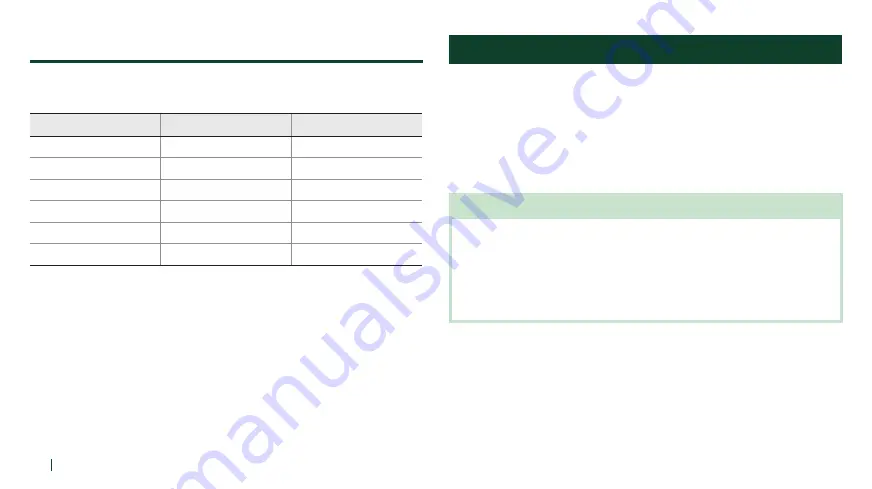
26
FUNCTION PRIORITY
Region Selection
You can select the proper FM frequency region from the Intercom Device
Manager for KENWOOD. With the region setting, you may optimize the seek
function to avoid unnecessary frequency ranges.
Region
Frequency Range
Step
Worldwide
76.0 ~ 108.0 MHz
± 100 kHz
Americas
87.5 ~ 107.9 MHz
± 200 kHz
Asia
87.5 ~ 108.0 MHz
± 100 kHz
Australia
87.5 ~ 107.9 MHz
± 200 kHz
Europe
87.5 ~ 108.0 MHz
± 100 kHz
Japan
76.0 ~ 95.0 MHz
± 100 kHz
FUNCTION PRIORITY
The headset operates in the following order of priority:
(highest)
Mobile phone
Intercom/FM sharing
Music sharing by Bluetooth stereo music
Bluetooth stereo music
(lowest)
FM radio
A lower priority function is always interrupted by a higher priority function.
NOTE
• If you select music as the audio source priority, the order of priority will change as
below:
(highest)
Mobile phone
Bluetooth stereo music
Intercom/FM sharing
Music sharing by Bluetooth stereo music
(lowest)
FM radio











































