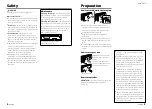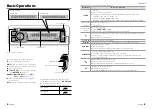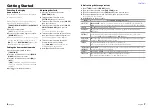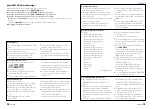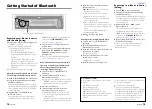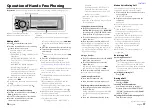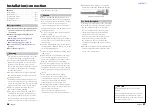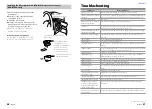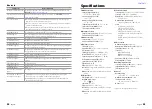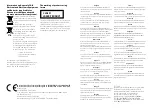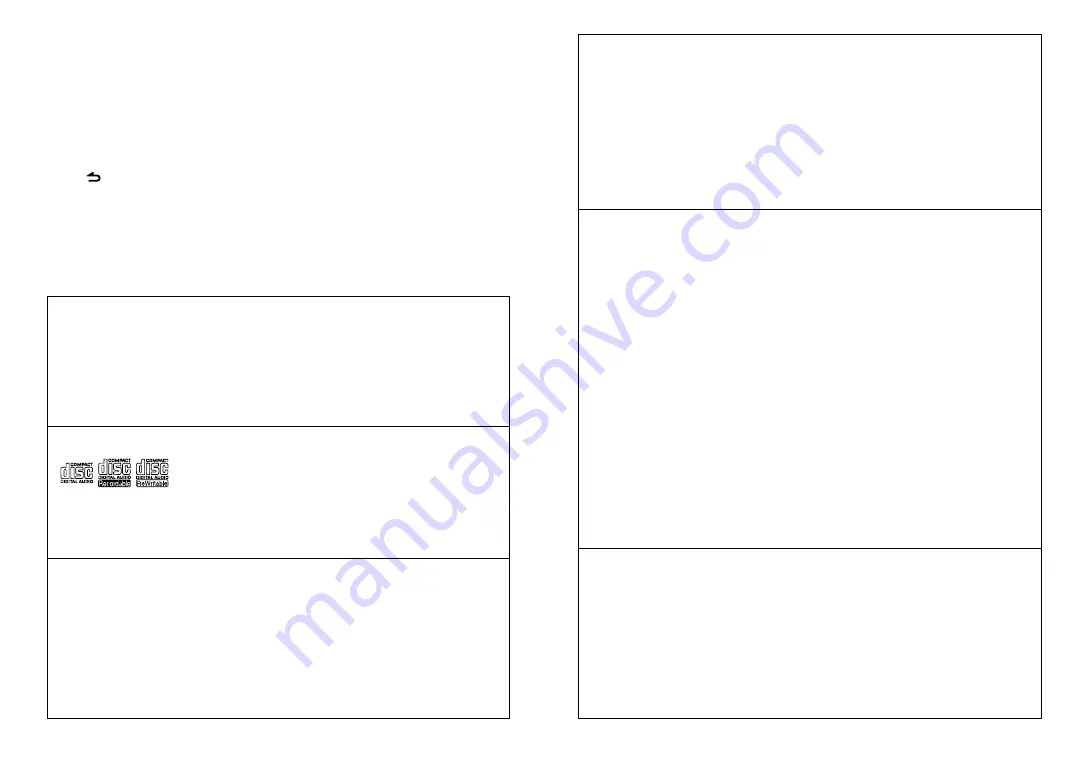
12
English
English
13
Adjust [SETTINGS] mode settings
While listening to an iPod or KENWOOD Music Editor media ...
1
Press the volume knob to enter
[FUNCTION]
mode.
2
Turn the volume knob to select
[SETTINGS]
, then press to enter.
3
Turn the volume knob to select
[SKIP SEARCH]
, then press to enter.
4
Turn the volume knob to make a selection, then press to confirm.
0.5%
(initial)
/ 1%/ 5%/ 10%
: Sets the ratio of skip when searching for a song in Music Search
mode.
(Holding
4
/
¢
skips songs at 10% regardless of the setting made.)
5
Hold to finish the procedure.
About the USB device
■
■
This unit can play audio files stored on a
USB mass storage class device.
■
■
Install the USB device in the place where
it will not prevent you from driving your
vehicle properly.
■
■
You cannot connect a USB device via a USB
hub or multi card reader.
■
■
Make sure all important data has been
backed up to avoid losing the data.
■
■
Connecting a cable whose total length
is longer than 5 m can result in abnormal
playback.
■
■
This unit cannot recognize a USB device
whose rating is other than 5 V and exceeds
500 mA.
■
■
When connecting the USB device, use of
the CA-U1EX (option) is recommended.
The maximum current consumption of the
CA-U1EX is 500 mA.
About compatible iPod/iPhone
Made for
– iPod touch (4th generation)
– iPod touch (3rd generation)
– iPod touch (2nd generation)
– iPod touch (1st generation)
– iPod classic
– iPod with video
– iPod nano (6th generation)
– iPod nano (5th generation)
– iPod nano (4th generation)
– iPod nano (3rd generation)
– iPod nano (2nd generation)
– iPod nano (1st generation)
– iPhone 4S
– iPhone 4
– iPhone 3GS
– iPhone 3G
– iPhone
(As of January 2012)
■
■
Latest compatible list of iPod/iPhone.
For details, see:
www.kenwood.com/cs/ce/ipod
■
■
Types of available control vary depending
on the type of connected iPod. For details,
see above URL.
■
■
You can connect an Apple iPod/iPhone
with
KDC-BT42U
.
The word “iPod” appearing in this manual
indicates the iPod or iPhone connected to
this unit with a connection cable, KCA-
iP102 (optional accessory).
■
■
If you start playback after connecting the
iPod, the music that has been played by
the iPod is played first.
In this case, “RESUMING” is displayed
without displaying a folder name, etc.
Changing the browse item will display a
correct title, etc.
■
■
You cannot operate the iPod if “KENWOOD”
or “
✓
” displayed on the iPod.
About “KENWOOD Music Editor”
■
■
This unit supports the PC application
“KENWOOD Music Editor Light ver1.1” or
later.
■
■
When you use the audio file with database
information added by the “KENWOOD
Music Editor Light ver1.1”, you can search
for a file by title, album or artist name using
the function mentioned in Music Search
(
■
■
In the Instruction manual, the term “Music
Editor media” is used to mean the device
that contains audio files with database
information added with KENWOOD Music
Editor.
■
■
“KENWOOD Music Editor Light ver1.1” is
available from the following web site:
www.kenwood.com/cs/ce/
■
■
For further information on “KENWOOD
Music Editor Light ver1.1”, refer to the site
above or the application help.
Handling discs
■
■
Do not touch the recording surface of the
disc.
■
■
Do not stick tape etc. on the disc, or use a
disc with tape stuck on it.
■
■
Do not use any accessories for the disc.
■
■
Clean the disk by moving the cloth
outward from the center of the disc.
■
■
Clean the disc with a dry silicon or soft
cloth. Do not use any solvents.
■
■
When removing a disc from this unit, pull it
out horizontally.
■
■
If the center hole or outside rim of a disc
has burrs, remove them before inserting
a disc.
Discs that cannot be used
■
■
This unit can only play the CDs with:
■
■
A disc that is not round.
■
■
A disc with coloring on the recording
surface or a disc that is dirty.
■
■
You cannot play a Recordable/ReWritable
disc that has not been finalized. (For the
finalization process, refer to the instruction
manual that came with your disc writing
software or your disc recorder.)
■
■
3-inch CD cannot be used. An attempt
to insert using an adapter can cause
malfunction.
About the Audio file
■
■
Playable Audio files:
MP3 (.mp3), WMA (.wma), AAC-LC (.m4a)
■
■
Playable disc media: CD-R/RW/ROM
■
■
Playable disc file formats: ISO 9660 Level
1/2, Joliet, Romeo, Long file name.
■
■
Playable USB devices: USB mass storage
class
■
■
Playable USB device file systems:
FAT16, FAT32
Although the audio files are complied with
the standards listed above, the play maybe
impossible depending on the types or
conditions of media or device.
■
■
Detailed information and notes about the
playable audio files are stated in an online
manual on the following site:
www.kenwood.com/cs/ce/audiofile/