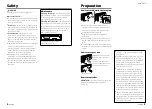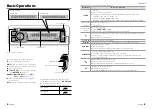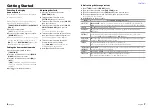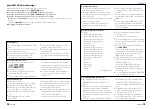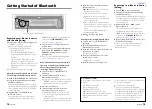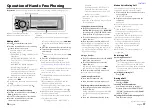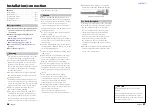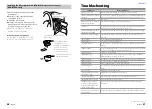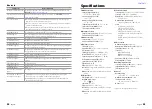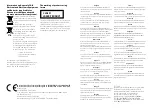14
English
English
15
PAR
iPod
VOICE
Press and hold to pairing mode.
Getting Started of Bluetooth
Registering your Bluetooth device
with this unit (Pairing)
1
Press and hold to enter pairing mode
“PAIRING” is displayed.
■
■
Any of the following is displayed
depending on Bluetooth device
registration condition:
– “PLEASE PAIR YOUR PHONE”: When
registering a Bluetooth device for the
first time.
– “(device name)”: When a Bluetooth
device has already been registered.
– “DEVICE FULL”: When a maximum of five
Bluetooth devices have already been
registered.
■
■
To cancel the pairing mode, press .
When registering a Bluetooth device for the
first time (Registering a Bluetooth device)
2
“PLEASE PAIR YOUR PHONE” is displayed.
3
Start registering this unit by operating
the Bluetooth device.
By operating the Bluetooth device, register
the hands-free unit or audio unit (pairing).
Select “KENWOOD BT CD/R-5T1” from the
list of found units.
4
Input the PIN code (“0000”) in the
Bluetooth device.
Check that registration is complete on
the Bluetooth device. PIN code is set to
“0000” as the default. You can change this
code. Refer to
[PIN CODE EDIT]
under
.
5
“(device name)” is displayed. Press the
volume knob.
6
The receiver is connected to a Bluetooth
device, with “HF CONNECT” or “AUD
CONNECT” displayed, and exits the
pairing mode.
■
■
If an error code is displayed during paring,
see
.
When a Bluetooth device has already been
registered, or maximum of five Bluetooth
devices have already been registered
(Selecting a Bluetooth device)
2
“(device name)” or “DEVICE FULL” is
displayed.
3
Turn the volume knob to select a
Bluetooth device name.
■
■
To register a new Bluetooth device, select
“[PAIRING]”, then go to “When registering
a Bluetooth device for the first time.”
4
Press the volume knob.
5
Turn the volume knob to select the
profile for the device to connect.
■
■
“HANDSFREE”/ ”AUDIO”: The device can
be connected using either a hands-free
or audio profile.
“HF/AUD”: The device is can be connected
using both hands-free and audio profiles.
6
Press the volume knob to set up the
Bluetooth device.
■
■
“
✱
H
✱
A (device name)”: The selected
Bluetooth device is busy.
■
■
“-H-A (device name)”: The selected
Bluetooth device is on standby.
■
■
“(blank) (device name)“: The Bluetooth
device is deselected.
■
■
If two cell-phones or an audio player
have already been selected, deselect one
device before selecting a new Bluetooth
device.
• “H” (HFP) or “A” (A2DP) indicates the
corresponding profile.
7
Press to exit pairing mode.
Deleting the registered Bluetooth device
2
“(device name)” or “DEVICE FULL” is
displayed.
3
Turn the volume knob to select a
Bluetooth device name.
4
Press and hold the volume knob to delete
the selected cell-phone.
“DELETE” is displayed.
5
Turn the volume knob to select “YES”,
then press to confirm.
“COMPLETED” is displayed.
6
Press to exit easy pairing mode.
Registering from Bluetooth devices
(Pairing)
1
Press SRC to turn on the power.
2
Start registering this unit by operating
the Bluetooth device.
By operating the Bluetooth device, register
the hands-free unit or audio unit (pairing).
Select “KENWOOD BT CD/R-5T1” from the
list of found units.
3
Input the PIN code (“0000”) in the
Bluetooth device.
Check that registration is complete on
the Bluetooth device. PIN code is set to
“0000” as the default. You can change this
code. Refer to
[PIN CODE EDIT]
under
4
By operating the Bluetooth device, start
hands-free connection.
■
■
If there are 5 or more Bluetooth devices
registered, you cannot register a new
Bluetooth device.
About the Cell-Phone
■
■
Version: Bluetooth Standard Ver. 2.1+EDR
■
■
Profile:
HFP (Hands Free Profile)
SPP (Serial Port Profile)
OPP (Object Push Profile)
PBAP (Phone book Access Profile)
A2DP (Advanced Audio Distribution Profile)
AVRCP (Audio/Video Remote Control
Profile)
For the cell-phones verified for compatibility,
access the following URL:
www.kenwood.com/cs/ce/bt/
■
■
The units supporting the Bluetooth
function have been certified for conformity
with the Bluetooth Standard following the
procedure prescribed by Bluetooth SIG.
However, it may be impossible for such
units to communicate with your cell-
phone depending on its type.