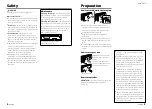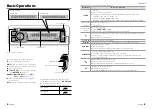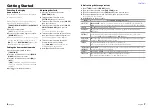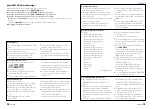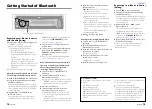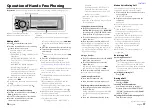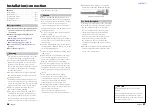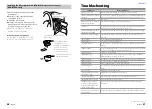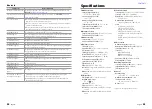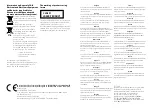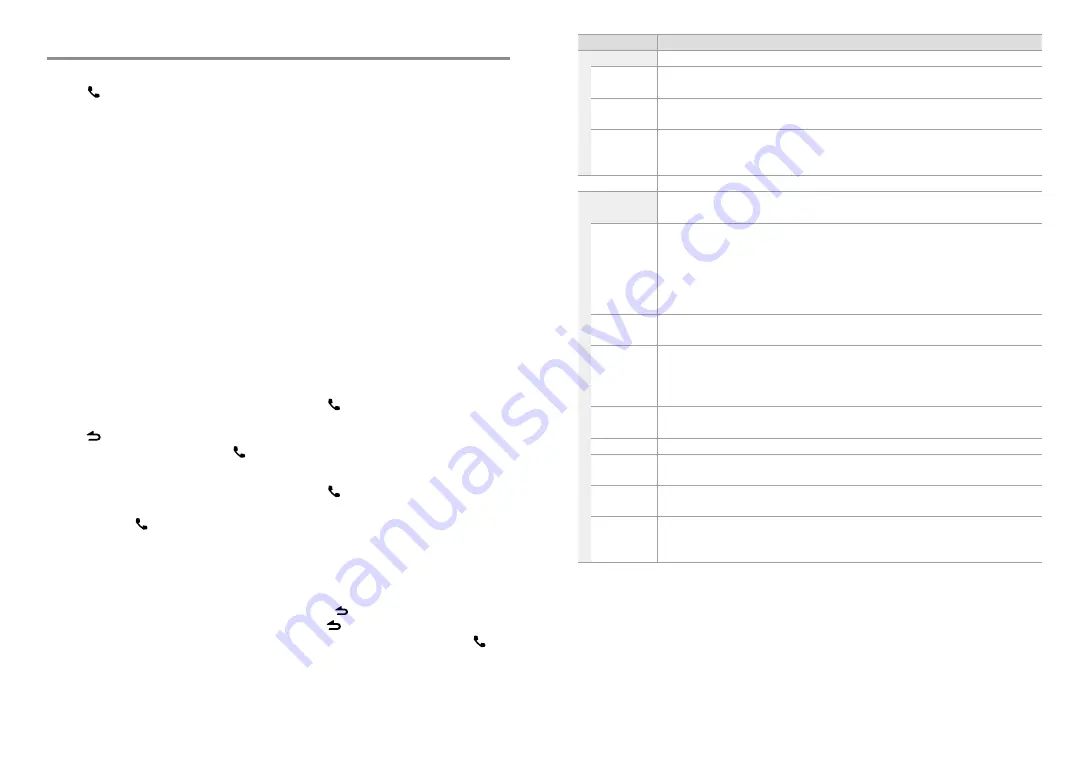
20
English
English
21
Selecting the Bluetooth Device
1
Press to enter Bluetooth mode.
2
Turn the volume knob to select
[SETTINGS]
, then press to enter.
3
Turn the volume knob to select
[PAIRING]
, then press to enter.
4
Turn the volume knob to select
[PHONE
SELECT]
/
[PHONE SEL]
or
[AUDIO
SELECT]
/
[AUDIO SEL]
, then press to
enter.
5
Turn the volume knob to select a
Bluetooth device name.
6
Press the volume knob to set up the
Bluetooth device.
■
■
“
✱
(device name)”: The selected
Bluetooth device is busy.
■
■
“- (device name)”: The selected Bluetooth
device is on standby.
■
■
“(blank) (device name)“: The Bluetooth
device is deselected.
■
■
If two cell-phones or an audio player
have already been selected, deselect one
device before selecting a new Bluetooth
device.
7
Hold to finish the procedure.
■
■
To cancel the Bluetooth mode, press .
Bluetooth Device Registration Test
You can check whether your Bluetooth device
can be registered using this unit.
1
Press and hold to enter pairing mode
“PAIRING” is displayed.
2
“PLEASE PAIR YOUR PHONE” is displayed.
■
■
When “(device name)” is displayed, select
"[PAIRING]" and press the control knob.
■
■
When “DEVICE FULL” is displayed, delete a
Bluetooth device and retry.
1. Turn the volume knob to select the
Bluetooth device, then press and hold
to confirm.
2. Turn the volume knob to select “YES”,
then press to confirm.
3
Start registering this unit by operating
the Bluetooth device.
By operating the Bluetooth device, register
the hands-free unit or audio unit (pairing).
Select “KENWOOD BT CD/R-5T1” from the
list of found units.
4
Input the PIN code (“0000”) in the
Bluetooth device.
Check that registration is complete on
the Bluetooth device. PIN code is set to
“0000” as the default. You can change this
code. Refer to
[PIN CODE EDIT]
under
.
5
“(device name)” is displayed. Press and
hold the volume knob.
“BT TEST” is displayed.
6
The connection result, “OK” or “NG”, is
displayed.
■
■
“PAIRING”: Registration to this unit
■
■
“HF CNT”: Hands-free phoning
■
■
“AUD CNT”: Audio playback
■
■
“PB DL”: Phone Book downloading
7
Press to exit pairing mode.
■
■
Data (Phone Book, etc.) of the cell-phone
checked for connection does not remain in
this unit.
Bluetooth Setup
1
Press to enter Bluetooth mode.
2
Turn the volume knob to select
[SETTINGS]
, then press to enter.
3
Turn the volume knob to make a
selection, then press to confirm.
■
■
See table below for selection.
■
■
Repeat step 3 until the desired item is
selected/activated.
■
■
Press to return to the previous item.
4
Hold to finish the procedure.
■
■
To cancel the Bluetooth mode, press .
Bluetooth Setup
Item
Selectable setting (Preset: *)
PAIRING
PHONE SELECT/
PHONE SEL
Selects a cell-phone connection.
(For details, see
AUDIO SELECT/
AUDIO SEL
Selects a Bluetooth audio player connection.
(For details, see
DEVICE DELETE/
DVC DELETE
Cancel registration of the Bluetooth device.
1. Turn the volume knob to select the Bluetooth device, then press to confirm.
2. Turn the volume knob to select “YES”, then press to confirm. “DELETE” is displayed.
TRANSFER PB
(For details, see
DETAILED SET/
DETAIL SET
PIN CODE EDIT/
PIN EDIT
Specify the PIN code required when registering this unit using the Bluetooth device. By default, “0000” is
specified.
1. Turn the volume knob to select the number.
■
■
To move to the next digit, press
¢
.
■
■
To delete the last digit, press
4
.
2. Press the volume knob to register a PIN code. “COMPLETED” is displayed.
AUTO ANSWER OFF:
Does not answer the phone call automatically. ;
0:
Automatically answers the phone call at once. ;
1 – 8 * –99:
Automatically answers the phone call after lapse of 1 – 99 seconds.
RECONNECT/
RECONCT
ON *:
Automatically reconnects the selected Bluetooth device when radio wave becomes strong enough,
even after it is disconnected. ;
OFF:
Cancels.
■
■
When this function is turned ON, the Bluetooth device is reconnected if it has been disconnected by
selecting
[PHONE SELECT]
/
[PHONE SEL]
/
[AUDIO SELECT]
/
[AUDIO SEL]
.
BT HF/AUDIO
FRONT *:
Outputs audio from the front-left and front-right speakers. ;
ALL:
Outputs audio from the all speakers.
CALL BEEP
ON *:
Sets whether to output a beep from the speaker when a call comes in. ;
OFF:
Cancels.
BT F/W UPDATE/
BT UPDATE
Display the firmware version and update the firmware.
MIC GAIN
1 — 8 * — 15:
Adjust the sensitivity of the microphone for telephone call or adjusts the voice of the caller.
(KDC-BT42U: The default is 12 when
[MIC SELECT]
is set to
[EXT]
.)
MIC SELECT
KDC-BT42U only
Determines whether the built-in or external microphone is to be used when the receiver incorporates a
microphone.
IN *:
Use the built-in microphone. ;
EXT:
Use the external microphone.