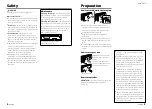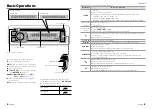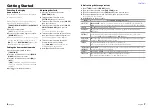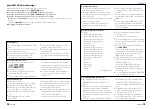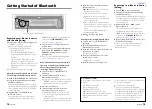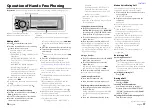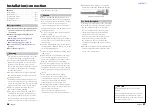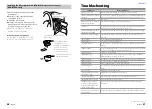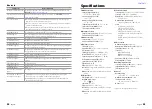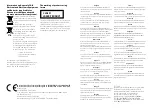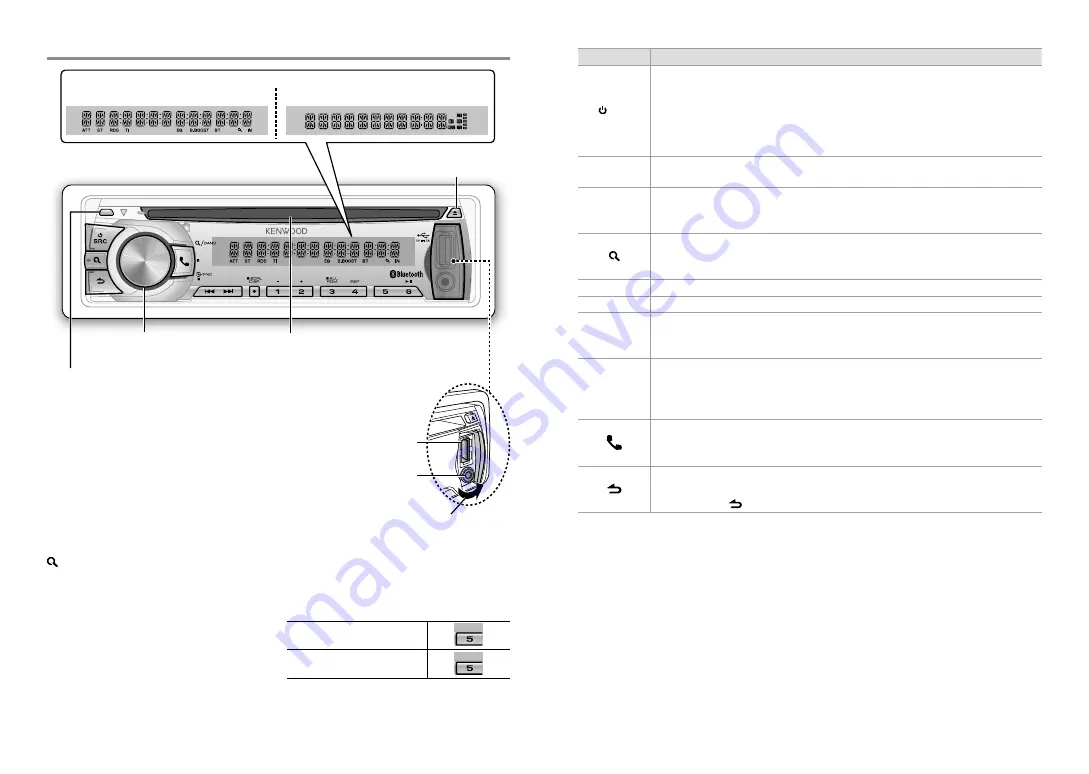
4
English
English
5
Basic Operations
VOICE
PAR
iPod
Loading slot
Ejects the disc
Volume knob
Detaches the faceplate
Display window
KDC-BT42U
KDC-BT32U
USB terminal
Auxiliary input jack
The following indicator lights up when...
ST:
A stereo broadcast is received.
RDS:
Radio Data System service is available.
TI:
Traffic Information function is turned on.
IN:
A disc is in the unit.
EQ:
[PRESET EQ]
is set to an EQ mode other
than
[NATURAL]
)
B.BOOST:
[BASS BOOST]
is set to
[LV1]
,
[LV2]
or
[LV3]
. (
:
Indicates that the Music Search mode is
selected now.
BT:
Bluetooth cell-phone connection status.
The illustration and button names used for
explanation in this manual are of
KDC-BT42U
(unless mentioned otherwise).
Refer to the table below for the difference:
KDC-BT42U
iPod
KDC-BT32U
iPod
Slide open the cover
When you press or hold the following button(s)...
Main unit
General operation
SRC
■
■
Turns on.
■
■
Turns off if pressed and held.
■
■
Selects the available sources (TUNER, BT AUDIO, USB or iPod, CD, AUX,
STANDBY), if the power is turned on.
• If the source is ready, playback also starts.
• “iPod” and “CD” are selectable only when an iPod is connected or a disc is loaded.
Volume knob
(turn)
■
■
Adjusts the volume level.
■
■
Selects items.
Volume knob
(press)
■
■
Confirms selection.
■
■
Enters
[FUNCTION]
settings.
■
■
Start voice recognize of cell-phone if pressed and held.
■
■
Selects the FM bands (FM1/ FM2/ FM3) or MW/ LW when “TUNER” is selected
as the source.
■
■
Enters Music Search mode.
1 (–)
/
2 (+)
Selects the previous/ next folder.
6 (
38
)
Pauses/resumes playback of a disc/ USB device/ iPod/ Bluetooth Audio.
4
/
¢
■
■
Searches for radio station.
■
■
Selects track/file.
■
■
Fast-forwards/fast-backwards tracks/files if pressed and held.
SCRL DISP
■
■
Changes the display information.
■
■
Scrolls the display information if pressed and held.
■
■
Enters clock adjustment mode directly (
) if pressed and held while
in clock display screen.
■
■
Enters Bluetooth mode. (
)
■
■
Press to answer an incoming call.
■
■
Enters Bluetooth pairing mode if pressed and held. (
)
■
■
Returns to the previous item.
■
■
Exit from setting mode.
• Press and hold on the main unit will also exit from the setting mode.