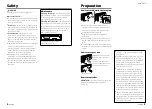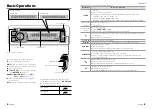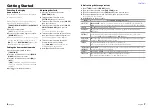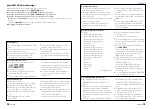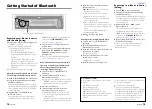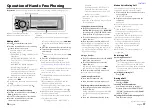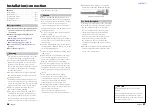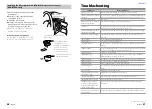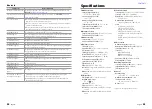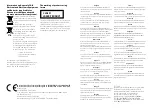16
English
English
17
Operation of Hands-Free Phoning
PAR
iPod
VOICE
■
■
Press to enter Bluetooth mode.
■
■
Press to answer an incoming call.
■
■
Press and hold to memorize the current phone
number.
■
■
Press briefly to recall memorized phone number.
Built-in microphone
displayed.
– Deleting all entries : “DELETE ALL” is
displayed. Press the volume knob.
Turn the volume knob to select “YES”,
then press to confirm.
3. Press the volume knob. “COMPLETE” is
displayed.
4. Press the volume knob to return to Phone
Book operation.
Calling a Number in the Call Log
2
Turn the volume knob to select the
“OUTGOING” (outgoing call), “INCOMING”
(incoming call), or “MISSED CALLS”/“MIS-
CALL” (missed call), then press to enter.
3
Turn the volume knob to select a name or
phone number.
4
Press the volume knob to make a call.
■
■
If your cell-phone cannot download the
Phone Book automatically, the outgoing
call log, incoming call log, and missed call
log contain only the calls dialed from or
received by this unit.
Dialing a Number
2
Turn the volume knob to select “NUMBER
DIAL”, then press to enter.
3
Turn the volume knob to select the
phone number
■
■
To move to the next digit, press
¢
.
■
■
To delete the last digit, press
4
.
4
Press the volume knob to make a call.
■
■
You can input max 32 digits.
Speed Dialing (Preset Dial)
2
Press number button (1 – 6).
3
Press the volume knob to make a call.
Registering in the preset dial number list
2
Enter the phone number with reference
to the following:
Dialing a Number/ Calling a number in the
call log/ Calling a number in the Phone
Book
3
Press and hold number button (1 – 6).
Make a Voice Dialing Call
You can make a voice call using the voice
recognition function of your cell-phone.
1
Press and hold the volume knob to start
voice recognize.
“VOICE TAG” is displayed.
2
Pronounce the name registered in the
cell-phone.
Make a call.
■
■
To cancel the voice recognize, press and
hold the volume knob.
■
■
If “NO SUPPORT” is displayed, your
cell-phone does not support the voice
recognition function.
■
■
If “N/A VOICE TAG” is displayed, your cell-
phone cannot start voice recognition.
■
■
If your voice cannot be recognized, a
message is displayed. Press and hold
the volume knob to terminate voice
recognition. Retry it again from the
beginning.
■
■
Audio sound is not output during voice
recognition.
Receiving a Call
Answering a Phone Call
Press or the volume knob.
■
■
The following operations disconnect the
line: Insert a CD. Connect a USB device.
■
■
The name of the calling party is displayed
if it has already been registered in the
Phone Book.
Rejecting an Incoming Call
Press SRC.
During a Call
Disconnecting a Call
Press or SRC.
Switching to the Private Mode
Press number button 6 to switches
between Private talk (“PRIVATE TALK”/
“PV TALK”) and Hands-free talk (“HANDS
FREE”/ “HF TALK”).
Adjusting the Voice Volume during a Call
Turn the volume knob.
Making a Call
1
Press to enter Bluetooth mode.
2
Turn the volume knob to select a dialing
method, then press to enter.
■
■
Operation method of each mode is
described below.
– “PHONE BOOK”: Calling a Number in the
Phone Book
– “OUTGOING”/ “INCOMING”/ “MISSED
CALLS”/“MIS-CALL”: Calling a Number in
the Call Log
– “NUMBER DIAL”: Dialing a Number
– Speed Dialing (Preset Dial)
– “DVC PRIORITY”/”DVC PRI”: Displays the
main and sub cell-phones. Turn the
volume knob to switch between the
main and sub cell-phones displayed.
■
■
Switches between name and phone
number, press
DISP
.
■
■
To return to the Bluetooth mode, press and
hold .
■
■
To cancel the Bluetooth mode, press .
Calling a Number in the Phone Book
2
Turn the volume knob to select “PHONE
BOOK”, then press to enter.
3
Press to enter alphabet search mode.
4
Turn the volume knob to select the
character to be searched for.
■
■
To move to the next row, press
4
/
¢
.
■
■
To return to the Phone Book mode, press
.
5
Press the volume knob to start searching.
6
Turn the volume knob to select a name
and category.
■
■
To move to the next character, press
4
/
¢
.
7
Press the volume knob to make a call.
■
■
To use the Phone Book, it must be
downloaded to this unit in advance. Refer
to
<Downloading the Phone Book> (page
.
■
■
During search, a non-accent character such
as “u” is searched for instead of an accent
character such as “ü”.
■
■
If “TRANSFER PB” is displayed, download the
Phone Book.
1. “DL PB MODE” is displayed.
2. By operating the cell-phone, send the
phone book data to this unit
3. When downloading is completed, return
to Phone Book operation.
– To cancel the download mode, press .
■
■
If the Phone Book is downloaded manually,
its entries can be deleted.
1. Press and hold the volume knob in step 6.
2. Turn the volume knob.
– Deleting one entry : “DELETE ONE” is
Preparation :
You need to register your cell-phone before using it with this unit. (
Continued to next page