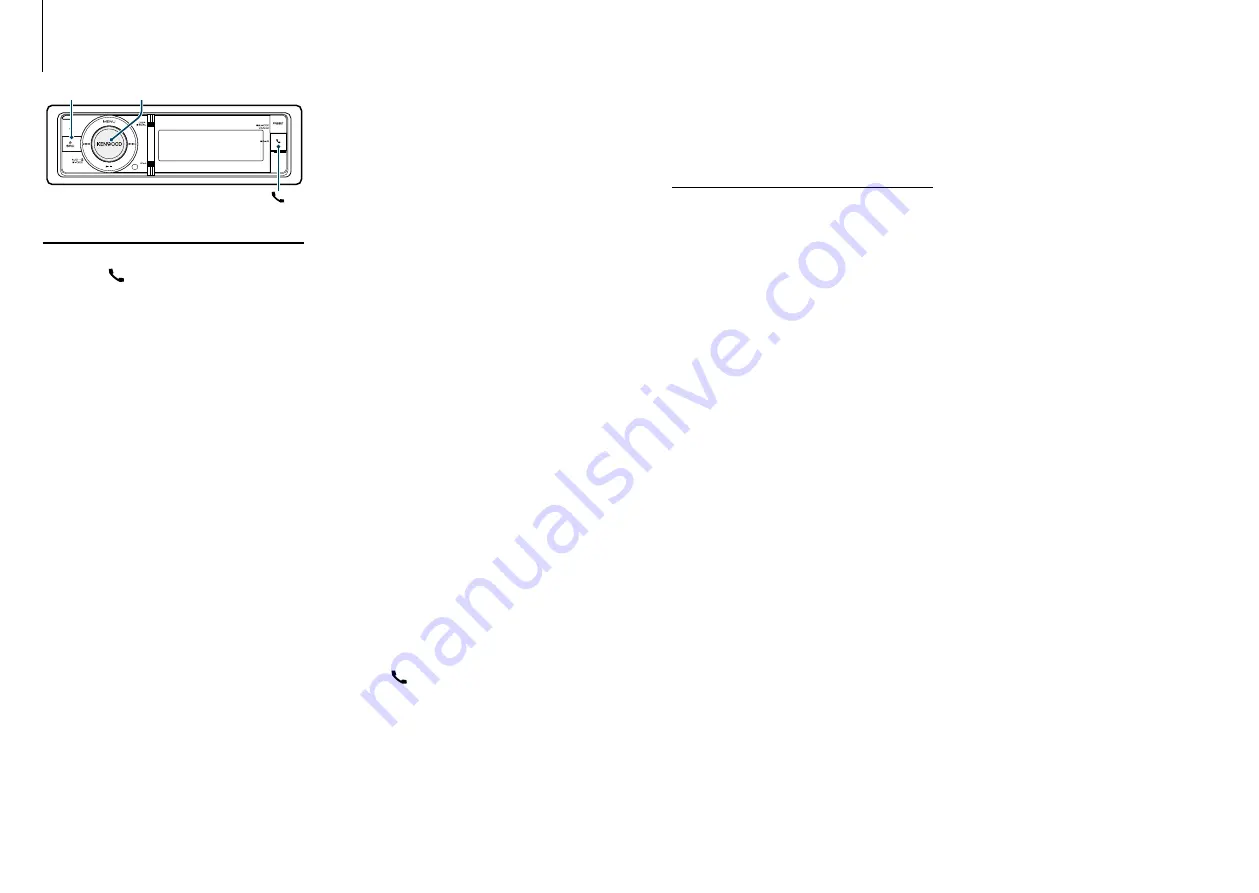
25
|
KDC-BT92SD
English
|
26
Getting Started of Bluetooth
Easy pairing function
1
Enter easy pairing mode
Press the [
] button for at least 1 second.
Any of the following is displayed depending on
Bluetooth device registration condition:
– “Searching”: When registering a Bluetooth device
for the first time.
– “(Bluetooth device name)”: When a Bluetooth
device has already been registered.
– “Device Full”: When maximum of five Bluetooth
devices have already been registered.
When registering a Bluetooth device for the
first time (Registering a Bluetooth device)
2
“Searching” is displayed.
Search for the Bluetooth device.
When search is completed, “Finished” is displayed.
3
Select a Bluetooth device name
Turn the [VOL] knob and press it when the
desired item is displayed.
4
“Confirm Device” is displayed.
If “Pairing Success” is displayed, proceed to step 7.
If “PIN code” is displayed, proceed to steps 5.
If “*** NG” is displayed, press the volume knob.
Proceed to steps 4.
5
Input the PIN code
1. Turn the [VOL] knob and press it when the
desired item is displayed.
Select the digit.
2. Turn the [VOL] knob to select the numbers,
and then press the [VOL] knob.
6
Transmit the PIN code
Press the [VOL] knob for at least 1 second.
If “Pairing Success” is displayed, registration is
completed.
When “Confirm Device” is displayed, confirm
connection with a Bluetooth device operation.
7
The receiver is connected to a Bluetooth
device, with “HF CONNECT” or “AUDIO
CONNECT” displayed, and exits the easy
pairing mode.
⁄
• If an error code is displayed during paring, see
<Troubleshooting Guide> (page 77)
.
When a Bluetooth device has already been
registered, or maximum of five Bluetooth
devices have already been registered/ selecting
a Bluetooth device
2
“(Bluetooth device name)” or “Device Full” is
displayed.
3
Select a Bluetooth device name
Turn the [VOL] knob.
✍
To register a new Bluetooth device, select
“Device Search”, then go to <When registering a
Bluetooth device for the first time>.
4
Press the [VOL] knob.
5
Select the profile for the device to connect
Turn the [VOL] knob.
✍
“HF” (HFP), “AUD” (A2DP), or “H&A” (HFP and A2DP)
indicates the corresponding profile.
6
Set up the Bluetooth device name
Press the [VOL] knob.
“
✱
H
✱
A
(device name)”: The selected Bluetooth
device is busy.
“
-H-A
(device name)”: The selected Bluetooth
device is on standby.
“ “ (blank)
(device name): The Bluetooth device is
deselected.
✍
If a Bluetooth device is already selected, deselect
it, and then select a different one.
✍
“H” (HFP) or “A” (A2DP) indicates the corresponding
profile.
7
Exit easy pairing mode
Press the [
] button.
Deleting the registered Bluetooth device
2
“(Bluetooth device name)” or “Device Full” is
displayed.
3
Select a Bluetooth device name
Turn the [VOL] knob.
4
Delete the selected Bluetooth device
Press the [VOL] knob for at least 2 seconds.
SRC
VOL
5
Turn the [VOL] knob and press it when the
desired item is displayed.
Select “YES”.
Registering from Bluetooth devices
(Pairing)
To make your Bluetooth device (cell-phone) usable
with this unit, you need to register it (pairing). You
can register up to 5 Bluetooth devices to this unit.
1
Turn on this unit
Press the [SRC] button.
2
Start registering this unit by operating the
Bluetooth device.
By operating the Bluetooth device, register the
hands-free unit or audio unit (pairing). Select
“KENWOOD BT CD/R-6P1” from the list of found
units.
3
Enter a PIN code
Input the PIN code (“0000”) in the Bluetooth
device.
Check that registration is complete on the
Bluetooth device.
✍
PIN code is set to “0000” as the default. You can
change this code. Refer to
.
4
By operating the Bluetooth device, start
hands-free connection.
⁄
• If there are 5 or more Bluetooth devices registered, you
cannot register a new Bluetooth device.














































