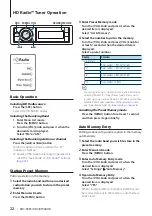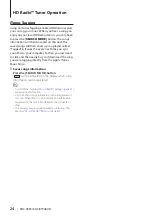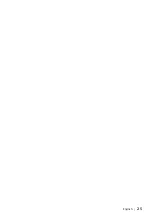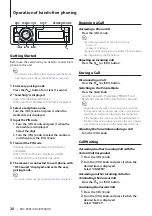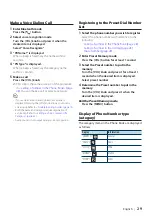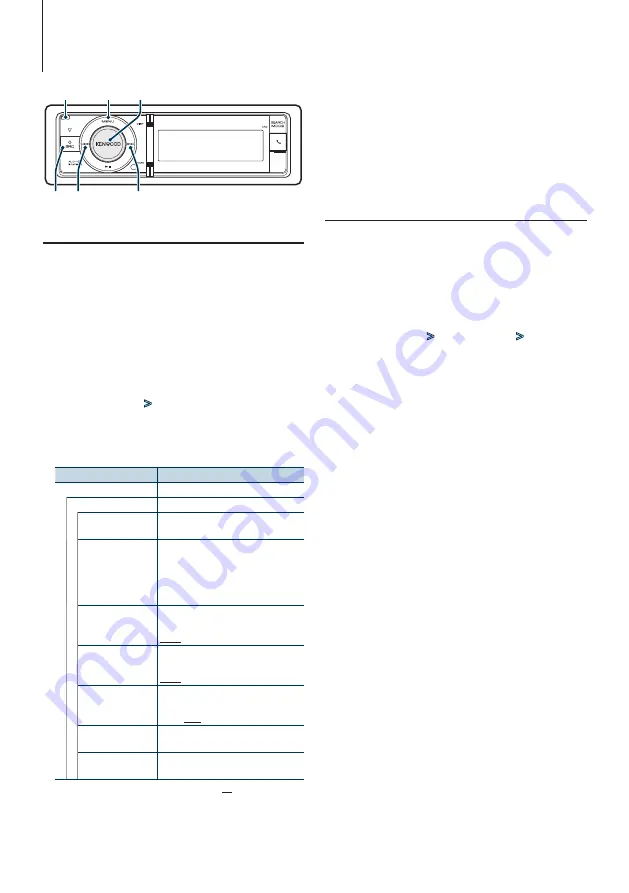
36
|
KDC-X995/ KDC-BT948HD
Clock and Other Functions
4
Set the Clock & Date setting items
Turn the [VOL] knob and press it when the
desired item is displayed.
5
Exit Menu List mode
Press the [MENU] button for at least 1 second,
and then press it again briefly.
Clock Adjustment
You can adjust the clock.
1
Enter Menu List mode
Press the [MENU] button.
2
Enter Clock adjustment mode
Turn the [VOL] knob and press it when the
desired item is displayed.
Select “Settings”
>
“Clock & Date”
>
“Clock
Adjust”.
3
Adjusting Clock
1. Turn the [VOL] knob to set the hours.
2. Press the [
¢
] button.
3. Turn the [VOL] knob to set the minutes.
4. Press the [VOL] knob.
4
Exit Menu List mode
Press the [MENU] button for at least 1 second,
and then press it again briefly.
Clock & Date display type setting
Sets the display type of the clock and calendar.
1
Enter Menu List mode
Press the [MENU] button.
✍
When “Clock display mode” is selected in the
Display Setting mode, pressing the [SCRL] button
allows you to select “Clock & Date” directly.
2
Enter the Clock & Date setting mode
Turn the [VOL] knob and press it when the
desired item is displayed.
Select “Settings”
>
“Clock & Date”.
3
Select the desired Clock & Date setting item
Turn the [VOL] knob and press it when the
desired item is displayed.
Display
Overview
“Settings”
“Clock & Date”
“Clock Adjust”
Sets the clock.
Refer to
“City Select”
Sets the two cities to be displayed when
dual clock mode is selected for “Graphic
Select”. Refer to
,
“Time Synchronized” Synchronizing the Radio Data System
station time data and this unit’s clock.
“OFF”/ “ON”
“Summer Time”
Advances the clock one hour when set
to ON.
“OFF”/ “ON”
“Sub Clock Adjust”
Adjusts the time difference caused by
summer time.
“-1h”/ “0h”/ “+1h”
“Date Adjust”
Sets the date.
Refer to
“Date Mode Select”
Sets the date display mode.
7 types
( : Factory setting)
4
MENU VOL
¢
SRC
Release