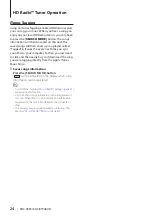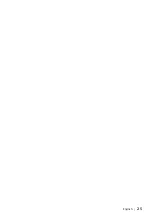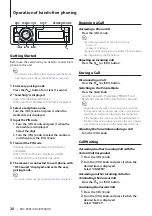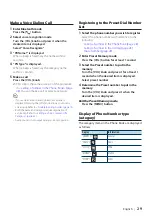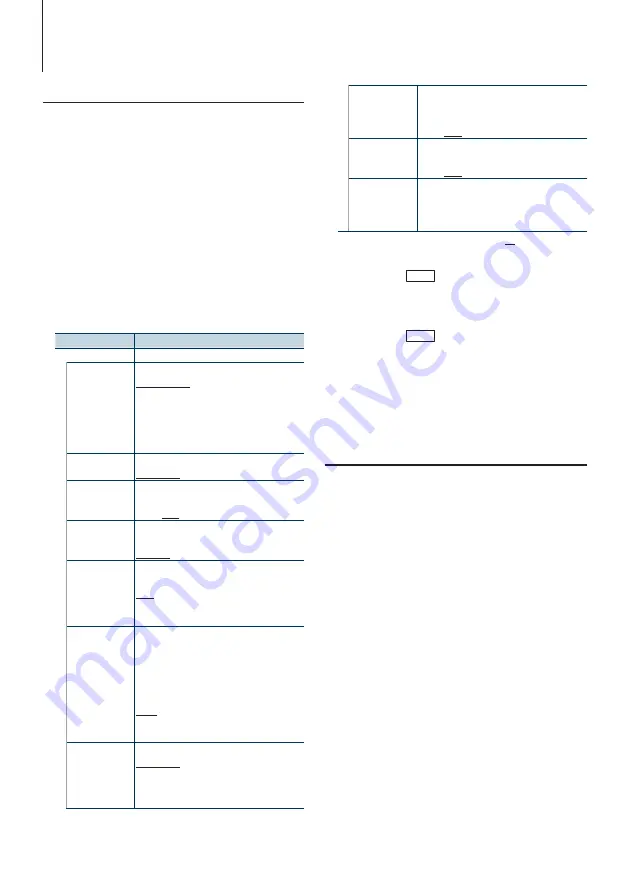
38
|
KDC-X995/ KDC-BT948HD
Clock and Other Functions
Initial Settings
You can select following Initial Setting items.
1
Select the Standby
Pressing the [SRC] button repeatedly switches
source.
Select the “STANDBY” display.
2
Enter Menu List mode
Press the [MENU] button.
3
Enter Initial Setting mode
Turn the [VOL] knob and press it when the
desired item is displayed.
Select “Initial Settings”.
4
Select the setting item to adjust
Turn the [VOL] knob.
Display
Overview
“Initial Settings”
“Tuner Preset Type” You can select a preset type.
“Type Normal”
: Memorizes one station for each
preset button in each band (FM/ AM/ SR1 –
SR4/ XM1 – XM4).
“Type Mixed”
: Memorizes one station for each
preset button regardless of the selected band
(FM/ AM) and another Satellite Radio Tuner.
“SRC Select”
Sets the source selection method.
“Settings 1”/ “2”
“Beep”
Setting the operation check sound (beep sound)
ON/OFF.
“OFF”/ “ON”
“Menu Language” You can select the display language for the
Menu list item.
“English”/ “Français”/ “Español”
“Pandora Source” When this is set to ON, Pandora source can be
selected.
“ON”
: Allows you to select the Pandora source
by connecting a Pandora-compliant iPhone.
“OFF”
: Disable Pandora source selection.
“Built in AUX”
When this is set to ON, AUX source can be
selected.
“ON”
: Allows AUX source to be selected. Use
this setting when the built-in AUX terminal
is connected to the external equipment all
the time.
“OFF”
: Disable AUX source selection. Use this
setting when the built-in AUX terminal is
not used.
“Forced CD-DA”
Sets the method for reading CD.
“Settings 1”
: Automatically distinguishes
between audio file disc and music CD when
playing disc.
“Settings 2”
: Forces playing as music CD.
“Built in AMP”
Selecting “OFF” turns off the built-in amplifier.
Turning off the built-in amplifier improves the
quality of the sound from Preout.
“OFF”/ “ON”
“DSI”
DSI (Disabled System Indicator) of the unit blinks
when the faceplate is removed.
“OFF”/ “ON”
“F/W Update”
Updates the firmware. The update information
will be posted on the following URL as
necessary.
www.kenwood.com/cs/ce/
( : Factory setting)
5
Make a setting
• When the “
PUSH
” icon is displayed (at the
right edge of the display)
Turn the [VOL] knob to select a setting value,
and then press the [VOL] knob.
• When the “
PUSH
” icon is not displayed
Press the [
4
] or [
¢
] button to select a
setting value.
6
Exit Menu List mode
Press the [MENU] button for at least 1 second,
and then press it again briefly.
Demonstration mode Setting
Turning the demonstration mode ON/OFF.
1
Enter Menu List mode
Press the [MENU] button.
2
Enter Demonstration mode setting
Turn the [VOL] knob and press it when the
desired item is displayed.
Select “DEMO Mode”.
3
Set the Demonstration mode
Turn the [VOL] knob and press it when the
desired item is displayed.
Select “ON” or “OFF”.
4
Exit Menu List mode
Press the [MENU] button.