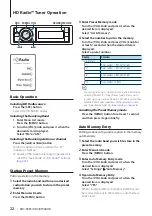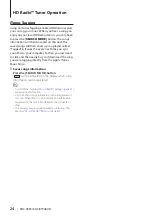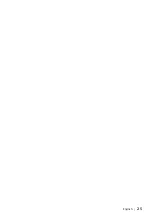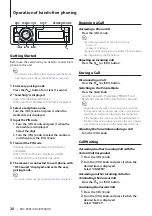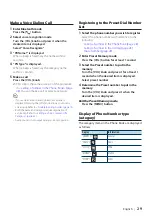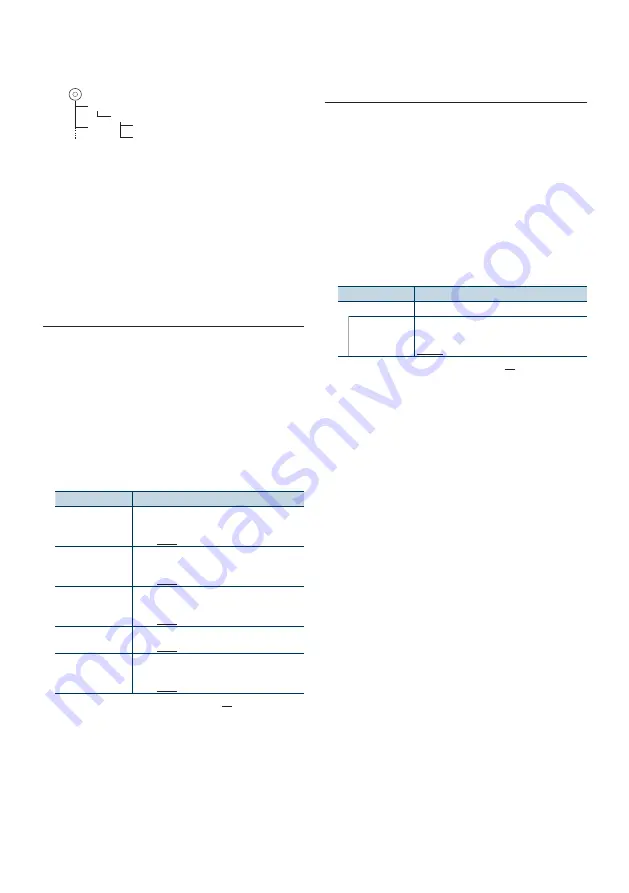
English
|
17
¡!
1
2
¡"
¡#
Cancelling Menu List mode
Press the [MENU] button for at least 1 second,
and then press it again briefly.
⁄
• When you search a song in the File Search mode, the
unit memorizes the position of the song being played
after the search. To set a different Menu item after
searching a song, press the [MENU] button for at least 1
second to move to the first hierarchy.
Play Mode
You can select a Play Mode, such as Random play
and Repeat play.
1
Select USB source
2
Enter Play Mode
Press the [VOL] knob for at least 1 second.
✍
You can also select from “Play Mode” in Menu
List mode.
3
Select the Play Mode
Turn the [VOL] knob.
Display
Overview
“File Scan”
When set to “ON”, plays the intro of the music in
the folder successively.
“ON”/ “OFF”
“Folder Random”
When set to “ON”, plays the music in the folder
randomly.
“ON”/ “OFF”
“All Random”
When set to “ON”, plays all songs in the USB
device randomly.
“ON”/ “OFF”
“File Repeat”
When set to “ON”, plays the music repeatedly.
“ON”/ “OFF”
“Folder Repeat”
When set to “ON”, plays the music in the folder
repeatedly.
“ON”/ “OFF”
( : Factory setting)
4
Make a setting
Press the [
4
] or [
¢
] button.
5
Exit Play Mode
Press the [MENU] button.
USB Setting
You can select following USB Setting items.
1
Select USB source
2
Enter Menu List mode
Press the [MENU] button.
3
Turn the [VOL] knob and press it when the
desired item is displayed.
Select “Settings”.
4
Select the setting item
Turn the [VOL] knob and press it when the
desired item is displayed.
Display
Overview
“Settings”
“Skip Search”
Sets the ratio of skip performed with
“0.5%”/ “1%”/ “5%”/ “10%”
( : Factory setting)
5
Make a setting
Press the [
4
] or [
¢
] button.
6
Exit Menu List mode
Press the [MENU] button for at least 1 second,
and then press it again briefly.
⁄
• The setting of “Skip Search” in
and that in
are always the same.
Changing the setting of one reflects the other.
• This operation is effective only for the files registered in
the database created with KENWOOD Music Editor.