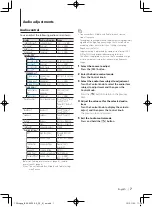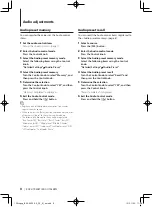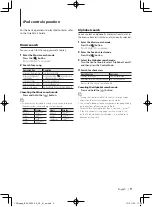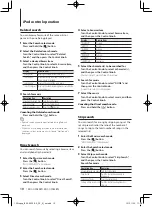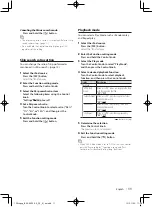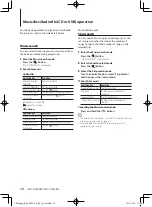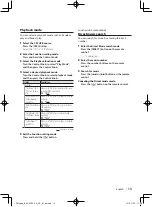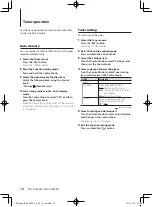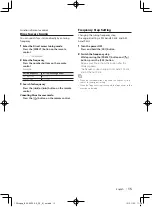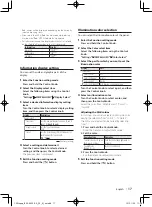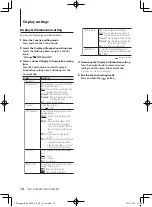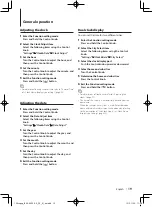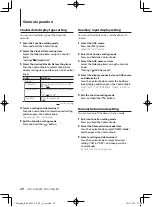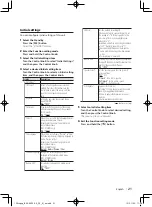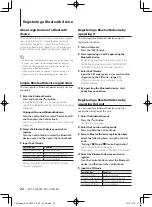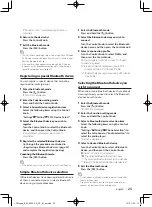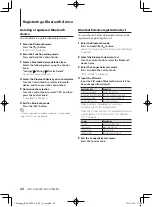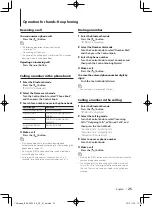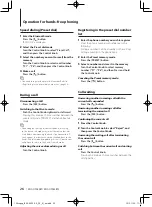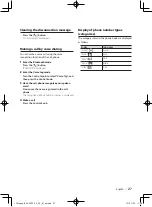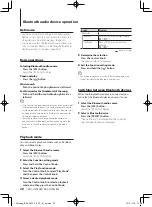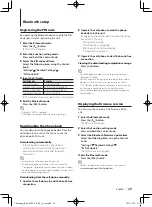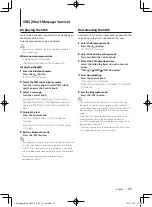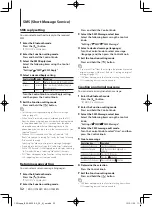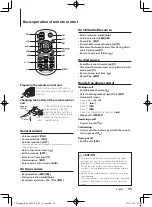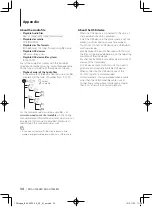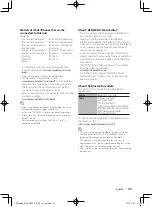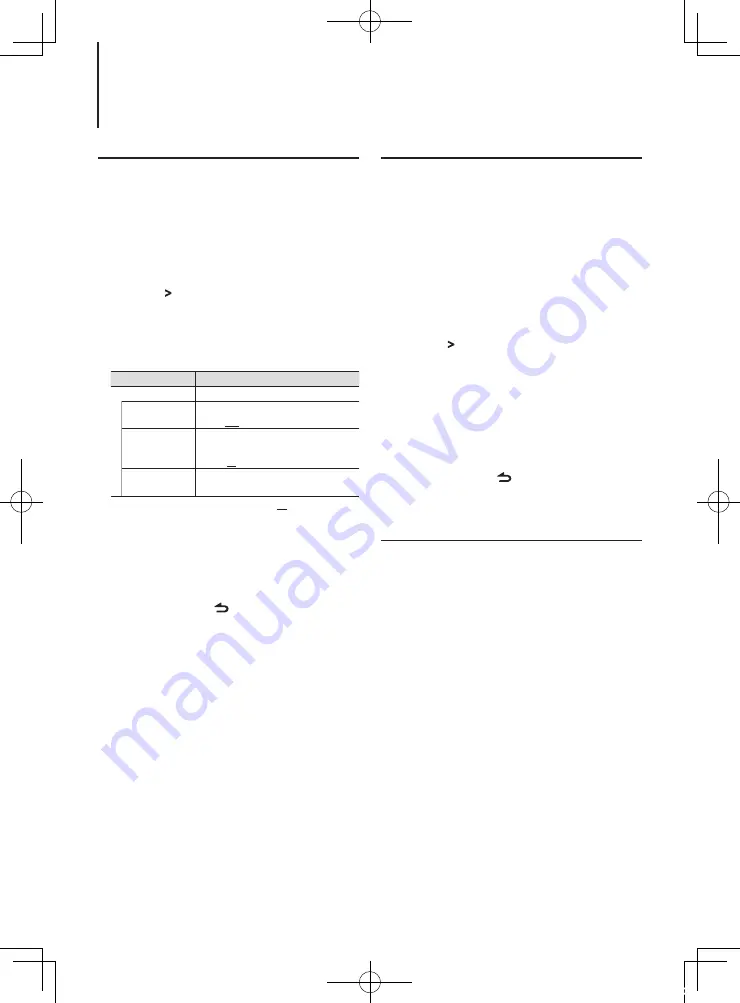
20
|
KDC-U7053BT/ KDC-U7053BTL
Clock & date display type setting
You can set the display type of the clock and
calendar.
1
Enter the Function setting mode
Press and hold the Control knob.
2
Select the Clock & Date setting item
Select the following items using the Control
knob.
“Settings” > “Clock&Date”
3
Select the desired Clock & Date setting item
Turn the Control knob to select Clock & Date
display setting item, and then press the Control
knob.
Display
Description
“Clock&Date”
“Summer Time”
Advances the clock one hour when set to ON.
“ON” / “OFF”
“Sub Clock Adjust” Adjusts the time difference caused by summer
time.
“-1h” / “0h” / “+1h”
“Date Mode”
Sets the date display mode.
7 types
( : Factory setting)
4
Select a setting and determine it
Turn the Control knob to select desired setting,
and then press the Control knob.
The previous item is displayed.
5
Exit the Function setting mode
Press and hold the [ ] button.
Auxiliary input display setting
You can set the display when switched the AUX
source.
1
Select the AUX source
Press the [SRC] button.
Select the “AUX” display.
2
Enter the Function setting mode
Press and hold the Control knob.
3
Select the AUX name set item
Select the following items using the Control
knob.
“Settings” > “AUX Name Set”
4
Select the display connected as an AUX source
and determine it
Turn the Control knob to select the Auxiliary
input display, and then press the Control knob.
Select “AUX”, “DVD”, “PORTABLE”, “GAME”, “VIDEO”, or
“TV”.
5
Exit the Function setting mode
Press and hold the [ ] button.
Demonstration mode setting
You can turn on/off the demonstration mode.
1
Enter
the
Function setting mode
Press and hold the Control knob.
2
Select the Demonstration mode item
Turn the Control knob to select “DEMO Mode”,
and then press the Control knob.
3
Select a setting and determine it
Turn the Control knob to select a desired
setting (“ON” or “OFF”), and then press the
Control knob.
Exit the Function setting mode.
General operation
12Stepup_B64-4922-00_02_M_en.indd 20
12/01/30 11:08