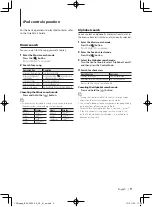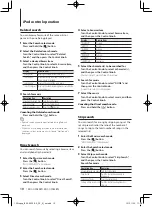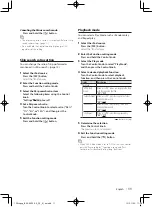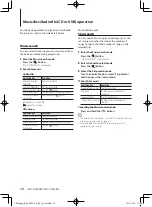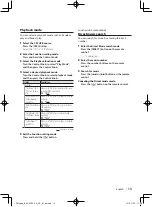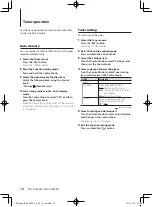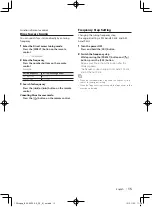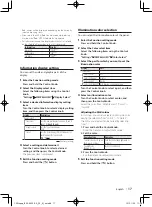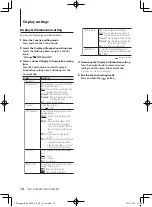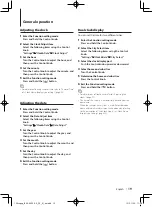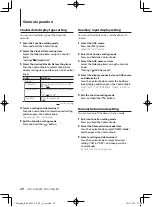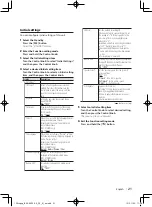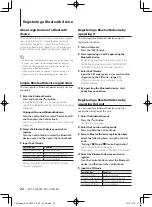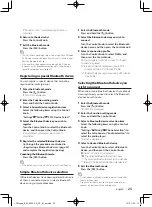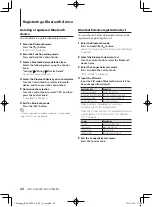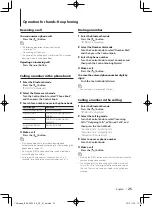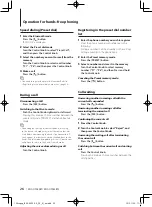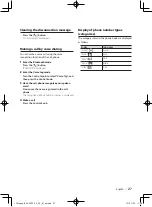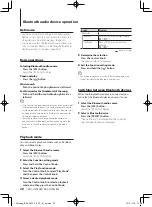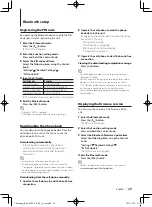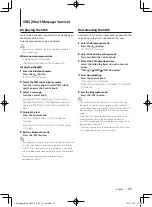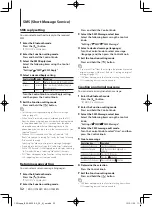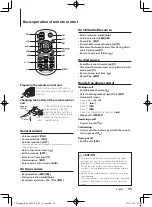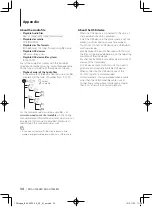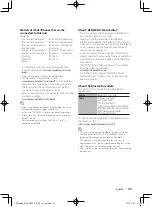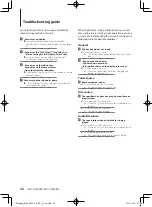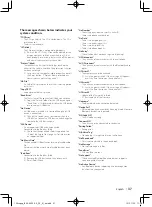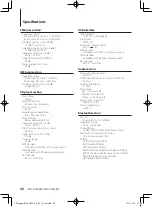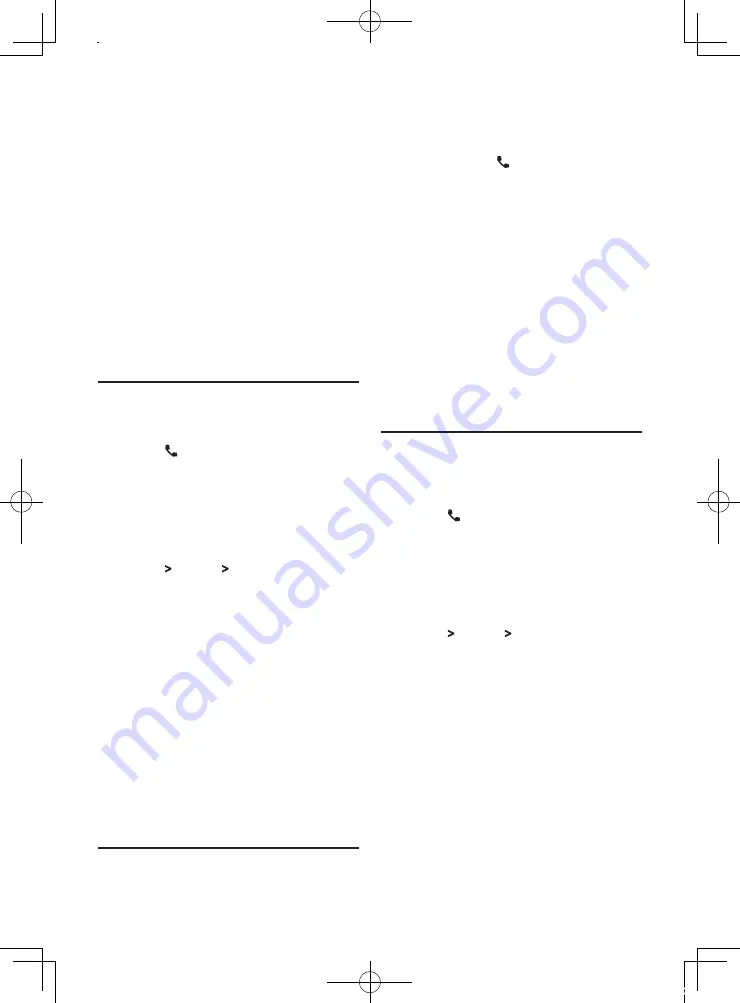
English
|
23
If “Pairing Success” is displayed, registration is
complete.
6
Return to the device list
Press the Control knob.
7
Exit the Bluetooth mode
Press the [SRC] button.
⁄
•
This unit allows up to eight digits to be input for a PIN code.
If a PIN code cannot be input from this unit, it can be input
from the Bluetooth device.
•
If the error message appears even though the PIN code
is correct, try the procedure mentioned in <Registering a
special Bluetooth device> (page 23).
Registering a special Bluetooth device
You can register a special device that cannot be
registered normally (pairing).
1
Enter the Bluetooth mode
Press the [ ] button.
“BT MODE” is displayed.
2
Enter the Function setting mode
Press and hold the Control knob.
3
Select a Special device registration item
Select the following items using the Control
knob.
“Settings” > “Pairing” > “SPCL Device Select”
4
Select the Bluetooth device you wish to
register
Turn the Control knob to select the Bluetooth
device, and then press the Control knob.
If “Completed” is displayed, registration is
completed.
5
Register the selected Bluetooth device
Go through the procedure mentioned in
<Registering a Bluetooth device> (page 22)
and complete the registration (pairing).
Canceling the Bluetooth mode
Press the [SRC] button.
⁄
•
If the device name is not in the list, select “Other Phones”.
1
Enter the Bluetooth mode
Press and hold the [ ] button.
2
Select the Bluetooth device you wish to
connect
Turn the Control knob to select the Bluetooth
device name, and then press the Control knob.
3
Select a connection profile
Turn the Control knob to select Profile, and
then press the Control knob.
Pairing completes with “HF Connect” or “Audio
Connect” displayed.
“A”: Bluetooth device registered using A2DP
(Advanced Audio Distribution Profile)
“H“: Bluetooth device registered using HFP (Hands
Free Profile).
Selecting the Bluetooth device you
wish to connect
When two or more Bluetooth devices have already
been registered, you need to select the Bluetooth
device you wish to use.
1
Enter the Bluetooth mode
Press the [ ] button.
“BT MODE” is displayed.
2
Enter the Function setting mode
Press and hold the Control knob.
3
Select a Bluetooth device selection item
Select the following items using the Control
knob.
“Settings” > “Pairing” > “Phone Selection” (to
select the cell-phone) or “Audio Selection” (to
select the audio player)
“(name)” is displayed.
4
Select a desired Bluetooth device
Turn the Control knob to select a Bluetooth
device, and then press the Control knob.
‘
✱
(name)’ or ‘-(name)’ is displayed.
“
✱
”: The selected Bluetooth device is busy.
“-”: The selected Bluetooth device is on standby.
“ “ (blank): The Bluetooth device is deselected.
5
Exit the Bluetooth mode
Press the [SRC] button.
⁄
•
If a cell-phone is already selected, deselect it, and then
select a different one.
•
If you cannot select a device using the audio player,
connect the device with the audio player.
Simple Bluetooth device selection
If Bluetooth devices have been registered but none
of them is connected, you can select a Bluetooth
device using a simple procedure.
12Stepup_B64-4922-00_02_M_en.indd 23
12/01/30 11:08