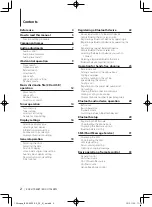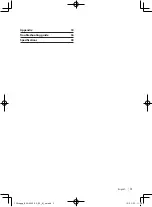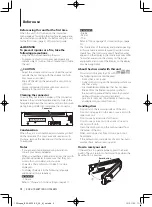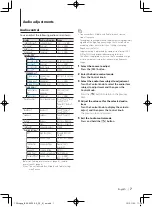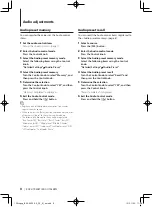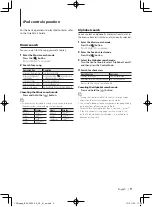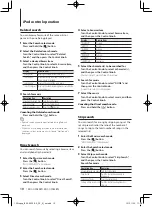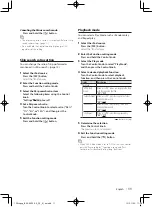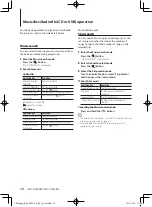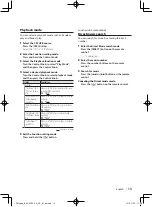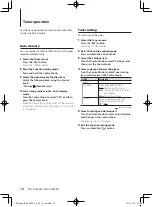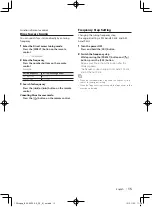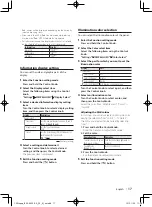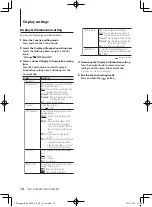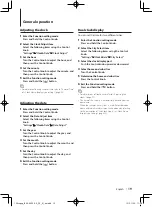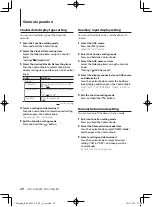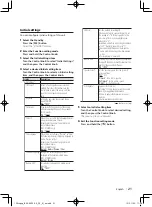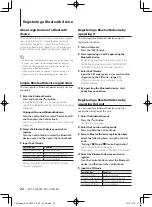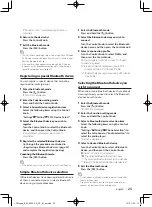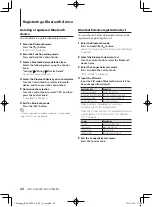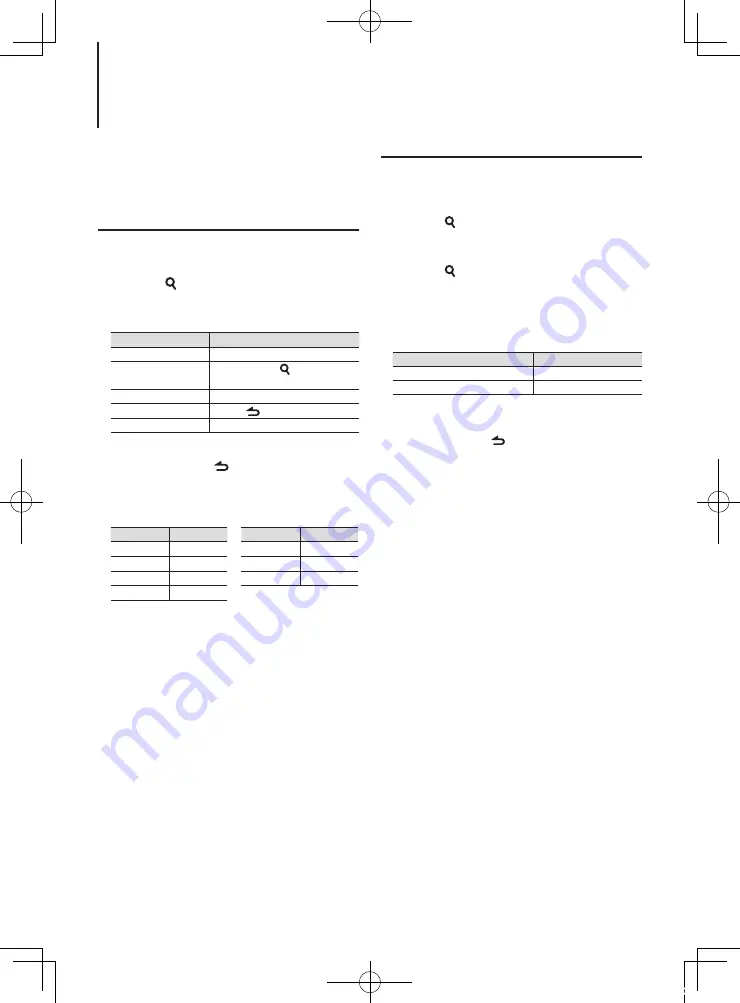
English
|
9
Music search
You can s
earch for the song you want to play.
1
Enter the Music search mode
Press the [ ] button.
“MUSICSEARCH” is displayed.
2
Search for a song
Operation type
Operation
Movement between items Turn the Control knob.
Move to the Alphabet
search mode
Press and hold the [ ] button. Refer to
<Alphabet search> (page 9).
Selection of item
Press the Control knob.
Return to previous item
Press the [
] button.
Return to Top menu
Push and hold the Control knob leftward.
Canceling the Music search mode
Press and hold the [ ] button.
⁄
•
If no characters included in a song name can be displayed,
the browse item name and digits are displayed.
Items
Display
Playlists
“PLIST***”
Artists
“ART***”
Albums
“ALB***”
Songs
“PRGM***”
Items
Display
Podcasts
“PDCT***”
Genres
“GEN***”
Composers
“COM***”
iPod control operation
Alphabet search
You can select an alphabetic character from the list in
the browse item (artist, album, etc.) currently selected.
1
Enter the Music search mode
Press the [ ] button.
“MUSICSEARCH” is displayed.
2
Enter the Search select mode
Press the [ ] button.
3
Select the Alphabet search mode
Turn the Control knob to select “Alphabet Search”,
and then press the Control knob.
4
Search for characters
Operation type
Operation
Selection of characters
Turn the Control knob.
Determination of the selected characters. Press the Control knob.
Return to the Music search mode.
Canceling the Alphabet search mode
Press and hold the [ ] button.
⁄
•
Turning the Control knob fast in the Music search mode
allows you to enter the alphabet search mode.
•
The time of Alphabet search may become long depending
on the number of items (songs) in iPod.
•
To search for a character other than A to Z and 1, enter “*”.
•
If the first character string begins with an article “a”, “an”,
or “the” in the alphabet search mode, it is searched for in
defiance of the article.
For the basic operations to play iPod contents, refer
to the Quick Start Guide.
12Stepup_B64-4922-00_02_M_en.indd 9
12/01/30 11:08