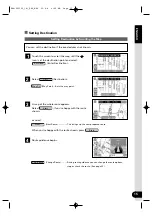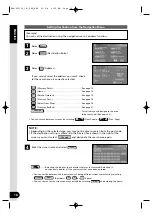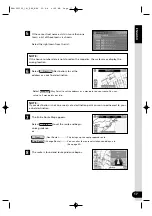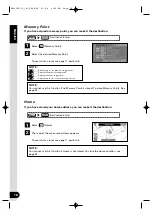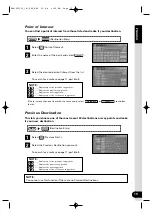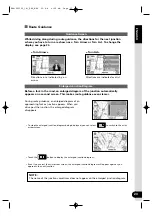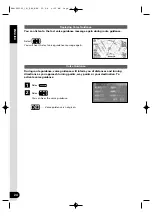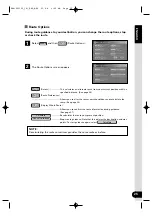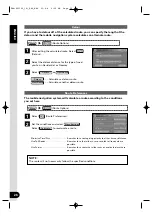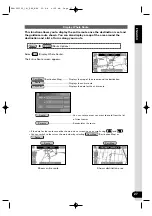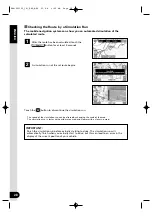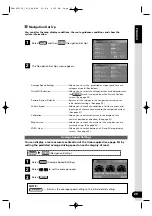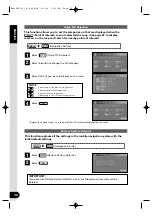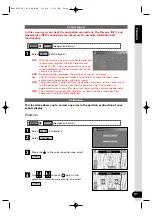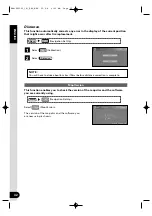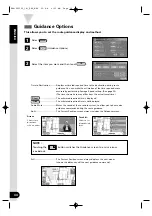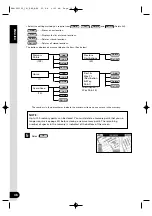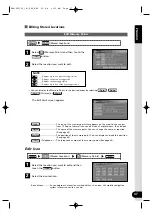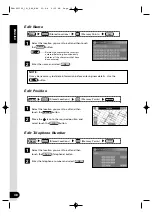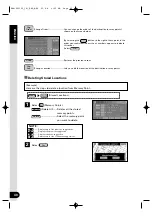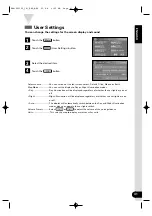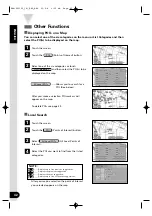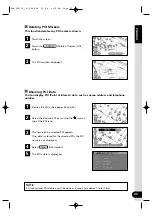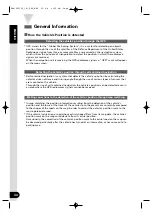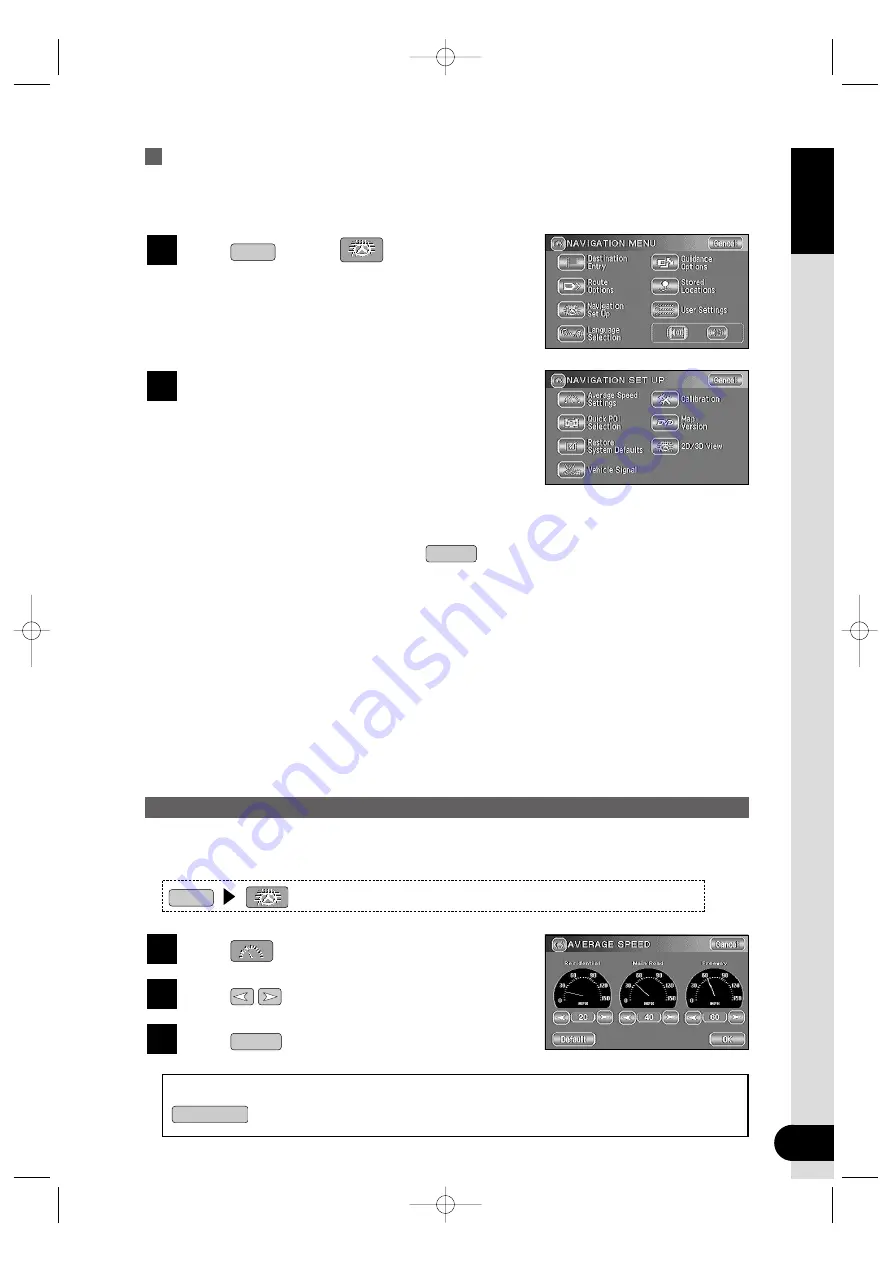
29
ENGLISH
Navigation Set Up
You can alter the map display conditions, the route guidance conditions and show the
system information.
Select
and then
(Navigation Set Up).
Menu
1
The Navigation Set Up screen appears.
2
Average Speed Settings ························Allows you to set the predicted average speed for each
category of road. (See below)
Quick POI Selection ································Allows you to select the categories that are displayed when
the
menu is selected from the Current Position
screen. (See page 30)
Restore System Defaults ·······················Returns all the settings in the navigation system to the
initial default settings. (See page 30)
Vehicle Signal··········································Allows you to check the condition of all the sensors and
input signals that are connected to the navigation system.
(See page 31)
Calibration ···············································Allows you to correct any error in the display of the
vehicle’s position or direction. (See page 31)
Map Version ············································Allows you to check the version of the map disc you are
currently using. (See page 32)
2D/3D View ·············································Allows you to switch between a 2D and 3D map display
screen. (See page 33)
POI
Average Speed Settings
You can display a more accurate estimation of the time required (see page 34) by
setting the predicted average driving speed on each category of road.
Select
(Average Speed Settings).
Select
to set the average speed.
Select .
OK
3
2
1
NOTE :
·······Returns the average speed setting to the initial default setting.
Default
(Navigation Set Up)
Menu
KNA-DV2100_(K)_ENG_MMC 03.4.8 9:50 AM Page 29