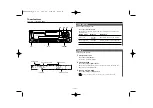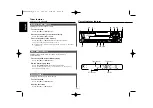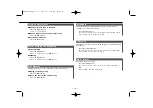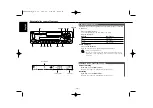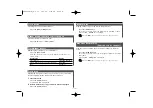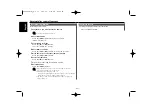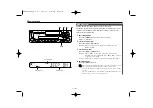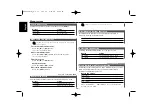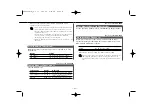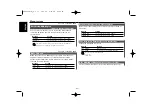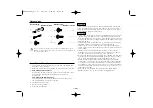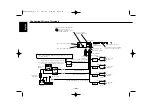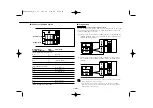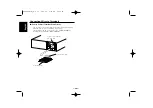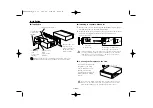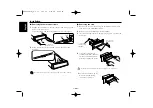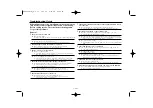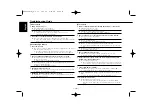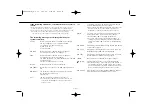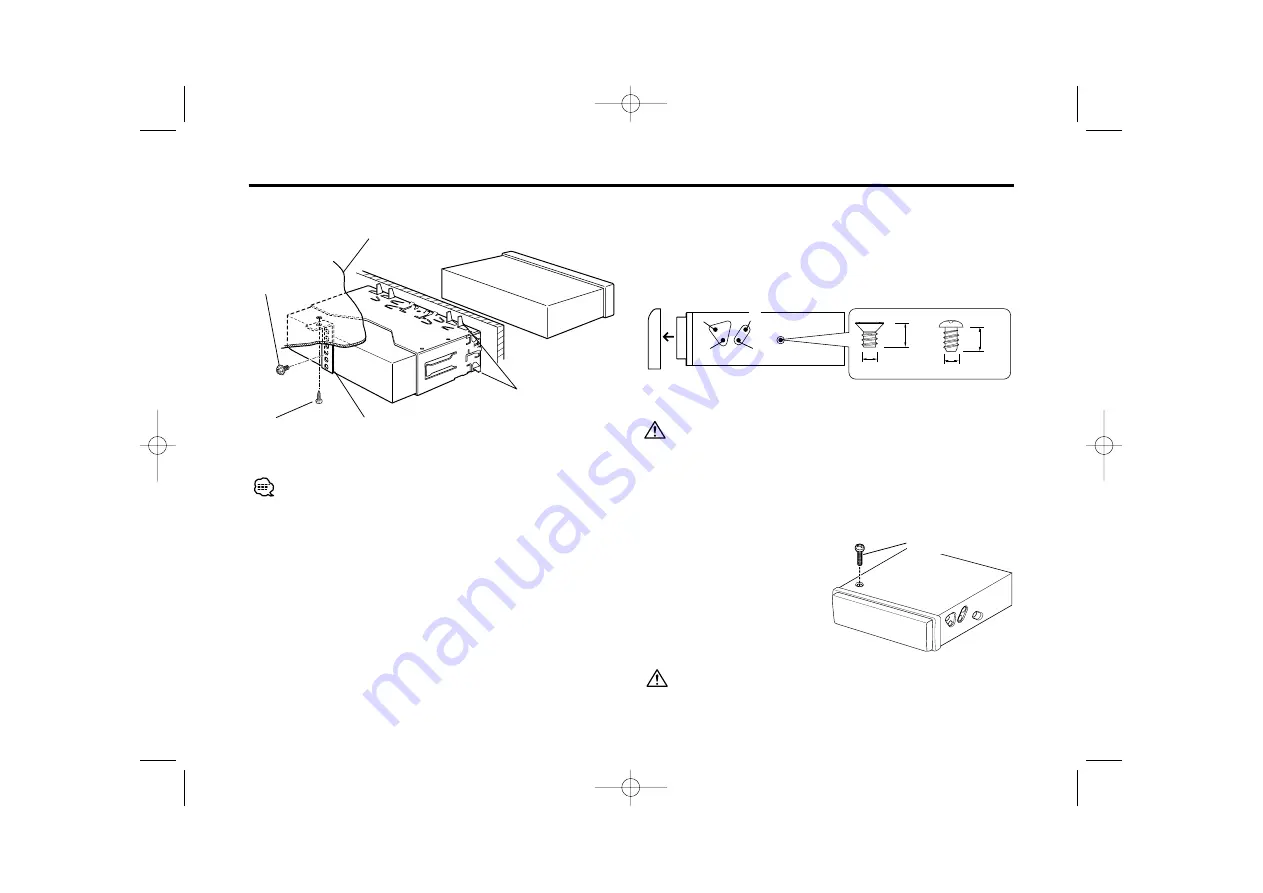
— 27 —
— 27 —
Make sure that the unit is installed securely in place. If the unit is
unstable, it may malfunction (for example, the sound may skip).
Metal mounting
strap
(commercially
available)
Self-tapping
screw
(commercially
available)
Firewall or metal support
Screw (M4X8)
(commercially
available)
■
Installation
8 mm
MAX.
ø5mm
ø5mm
8mm
MAX.
■
Installing in Japanese-Made Cars
T: Toyota cars
N: Nissan cars
T
N
N
T
T/N
Accessory
3
...for Nissan car
Accessory
4
...for Toyota car
• During installation, do not use any screws except for those provided.
The use of different screws might result in damage to the main unit.
• Damage may occur if a screwdriver or similar tool is used with
excessive force during the installations
.
1
Refer to the section “Removing the hard rubber frame” (page
28) and then remove the hard rubber frame.
2
Align the holes in the unit (two locations on each side) with the
vehicle mounting bracket and secure the unit with the
accessory screws.
3
4
Bend the tabs of the
mounting sleeve
with a screwdriver or
similar utensil and
attach it in place.
Installation
Accessory
5
■
Screwing the Faceplate on the Unit
Never insert the taptite screw (ø4
×
16 mm) in any other screw hole
than the one specified. If you screw it in another hole, it will contact
and may cause damage to the mechanical parts inside the unit.
If you want to fasten the
faceplate to the main
unit so that it does not
fall off, screw in the
provided screw (ø4
×
16
mm) in the hole shown
below.
KRC-466R(M)_U.S r1 02.9.26 2:02 PM Page 27