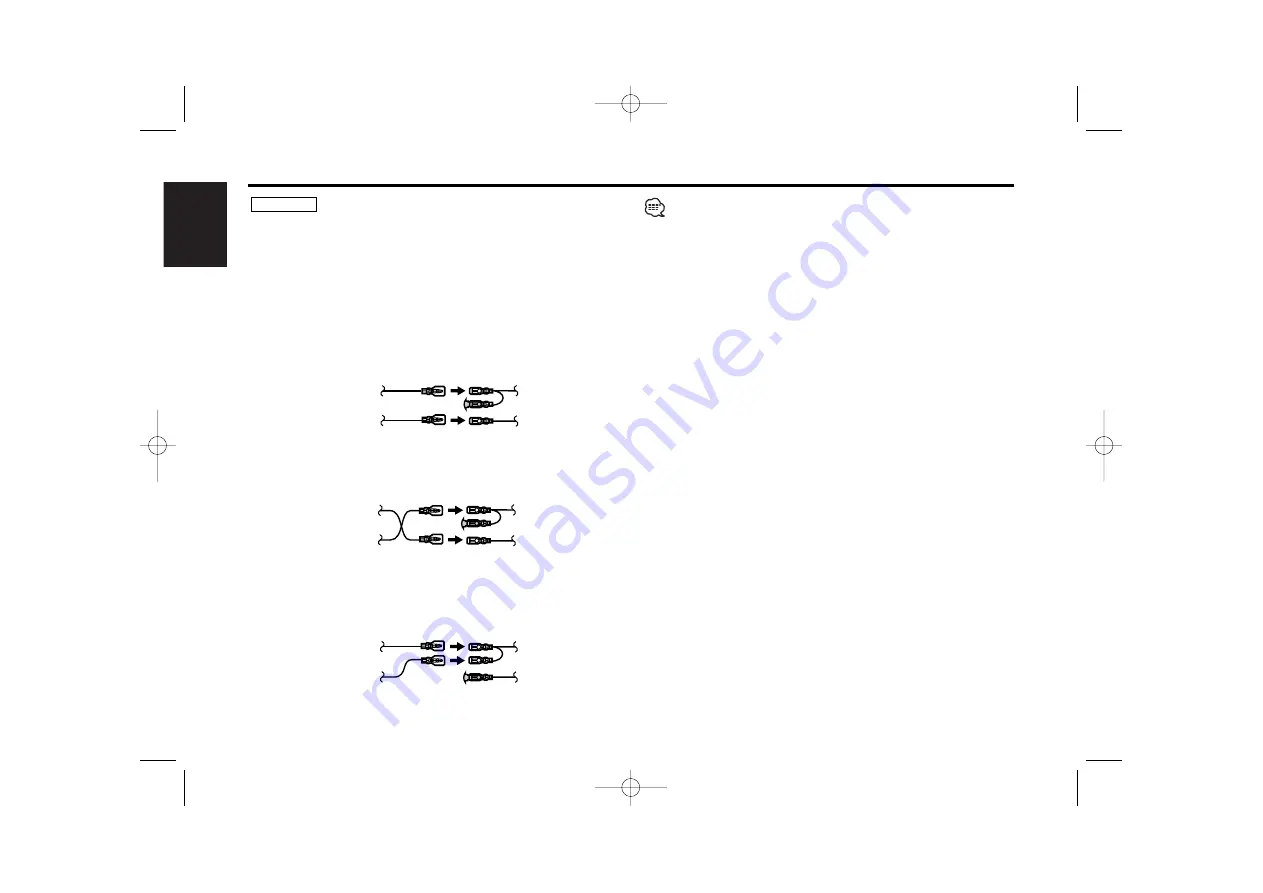
English
— 28 —
— 28 —
Connecting Wires to Terminals
Connecting the ISO Connector
The pin arrangement for the ISO connectors depends on the type of
vehicle you drive. Make sure to make the proper connections to
prevent damage to the unit.
The default connection for the wiring harness is described in
1
below.
If the ISO connector pins are set as described in
2
or
3
, make the
connection as illustrated.
Please be sure to reconnect the cable as shown
2
below to install
this unit to the
Volkswagen
vehicles etc.
2
WARNING
Unit
Vehicle
Ignition cable (Red)
Battery cable (Yellow)
A–7 Pin (Red)
A–4 Pin (Yellow)
Unit
Vehicle
Ignition cable (Red)
Battery cable (Yellow)
A–7 Pin (Red)
A–4 Pin (Yellow)
Unit
Vehicle
Ignition cable (Red)
Battery cable (Yellow)
A–7 Pin (Red)
A–4 Pin (Yellow)
When the connection is made as in
3
above, the unit's power will not
be linked to the ignition key. For that reason, always make sure to turn
off the unit's power when the ignition is turned off.
To link the unit's power to the ignition, connect the ignition cable
(ACC...red) to a power source that can be turned on and off with the
ignition key.
1
(Default setting) The A-7 pin (red) of the vehicle's ISO connector
is linked with the ignition, and the A-4 pin (yellow) is connected to
the constant power supply.
2
The A-7 pin (red) of the vehicle's ISO connector is connected to
the constant power supply, and the A-4 pin (yellow) is linked to
the ignition.
3
The A-4 pin (yellow) of the vehicle's ISO connector is not
connected to anything, while the A-7 pin (red) is connected to the
constant power supply (or both the A-7 (red) and A-4 (yellow) pins
are connected to the constant power supply).
KRC-597(E)_U.S 03.10.7 6:48 PM Page 28









































