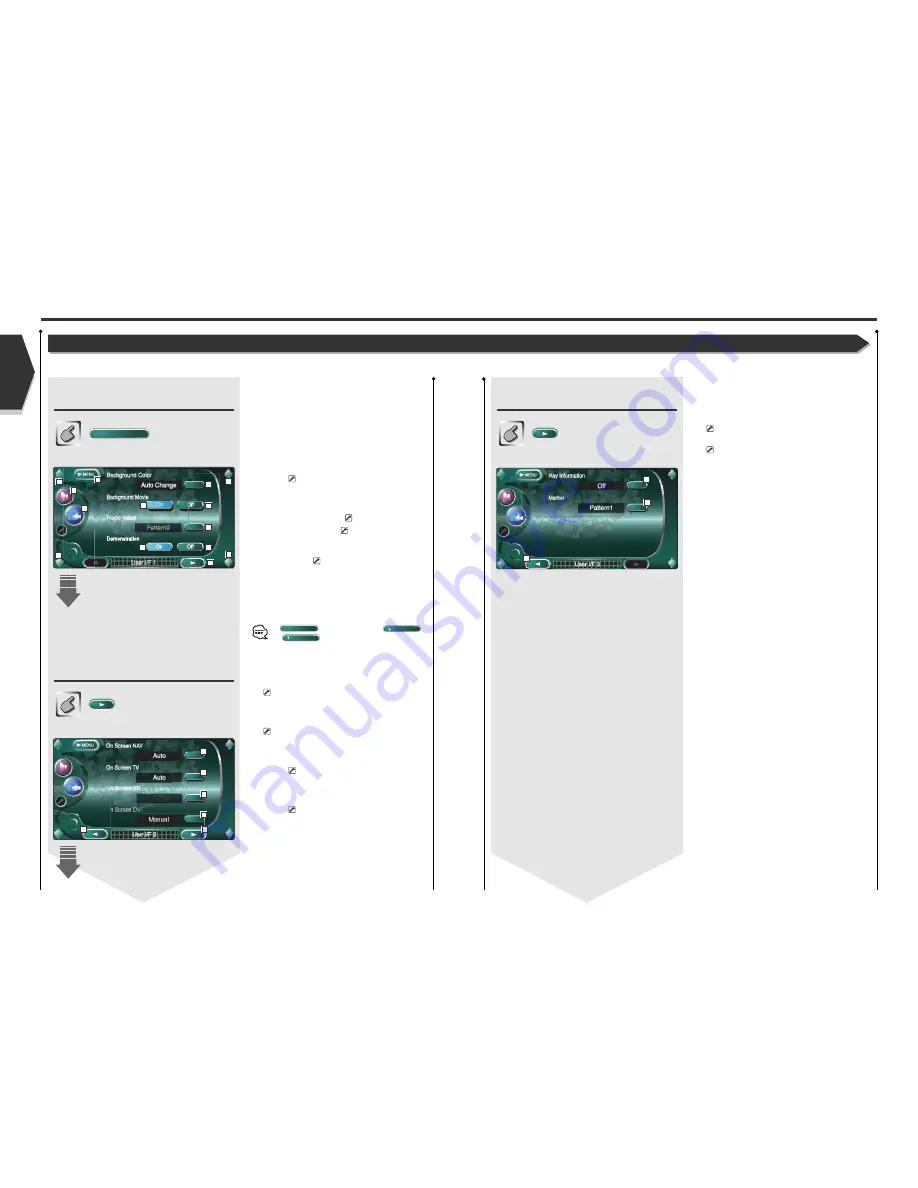
Setup Menu
User Interface
You can set up user interface (IF) parameters.
Displaying the User I/F 1
screen
User I/F 1 screen
Displaying the User I/F 2
screen
User I/F 2 screen
User Interface
1
Adjusts the volume.
2
Returns to the Control screen of the previous
source.
3
Calls the Sound Effects Menu. (see page 68)
4
Calls the Setup Menu.
5
Selects a background color of the Source Control
screen. (
No Change
)
If you select the "Auto Change", the background
color is gradually changed automatically.
6
Turns the background motion picture of the Source
Control screen On or Off. (
On
)
7
Selects a frame pattern. (
Pattern1
)
You can select "Pattern1" or "Pattern2".
8
Turns the screen saver On or Off on the Source
Control screen. (
On
)
If you turn it "On" and if you do not operate within
one minute, the screen saver starts.
The screen saver is canceled when the screen is
touched.
9
Displays the User I/F 2 screen.
If
is not shown, touch
or
to display it.
p
Sets an on-screen display of the navigation screen.
(
Auto
)
If you set to "Auto", an information is displayed for 5
seconds when updated.
q
Sets an on-screen display of the TV screen.
(
Auto
)
If you set to "Auto", an information is displayed for 5
seconds when updated.
w
Sets an on-screen display of the video playback
screen. (
Auto
)
If you set to "Auto", an information is displayed for 5
seconds when updated.
e
Sets an on-screen display of the DVD playback
screen. (
Manual
)
If you set to "Auto", an information is displayed for 5
seconds when updated.
r
Displays the User I/F 1 screen.
t
Displays the User I/F 3 screen.
Next
Prev.
User Interface
y
Turns the information display On or Off when a
button is touched on the Source Control screen.
(
On
)
u
Sets a point display when you touch the screen.
(
Pattern1
)
You can select "Pattern1", "Pattern2" or "OFF".
i
Displays the User I/F 2 screen.
Displaying the User I/F 3
screen
User I/F 3 screen
English 61
60 English
English
1
1
1
1
4
7
8
8
9
5
6
6
3
2
Auto
Auto
o
o
Au
uto
o
o
On Screen DVD
D
D
10
11
12
13
15
14
16
17
18
Summary of Contents for KVT-935DVD
Page 1: ......
















































