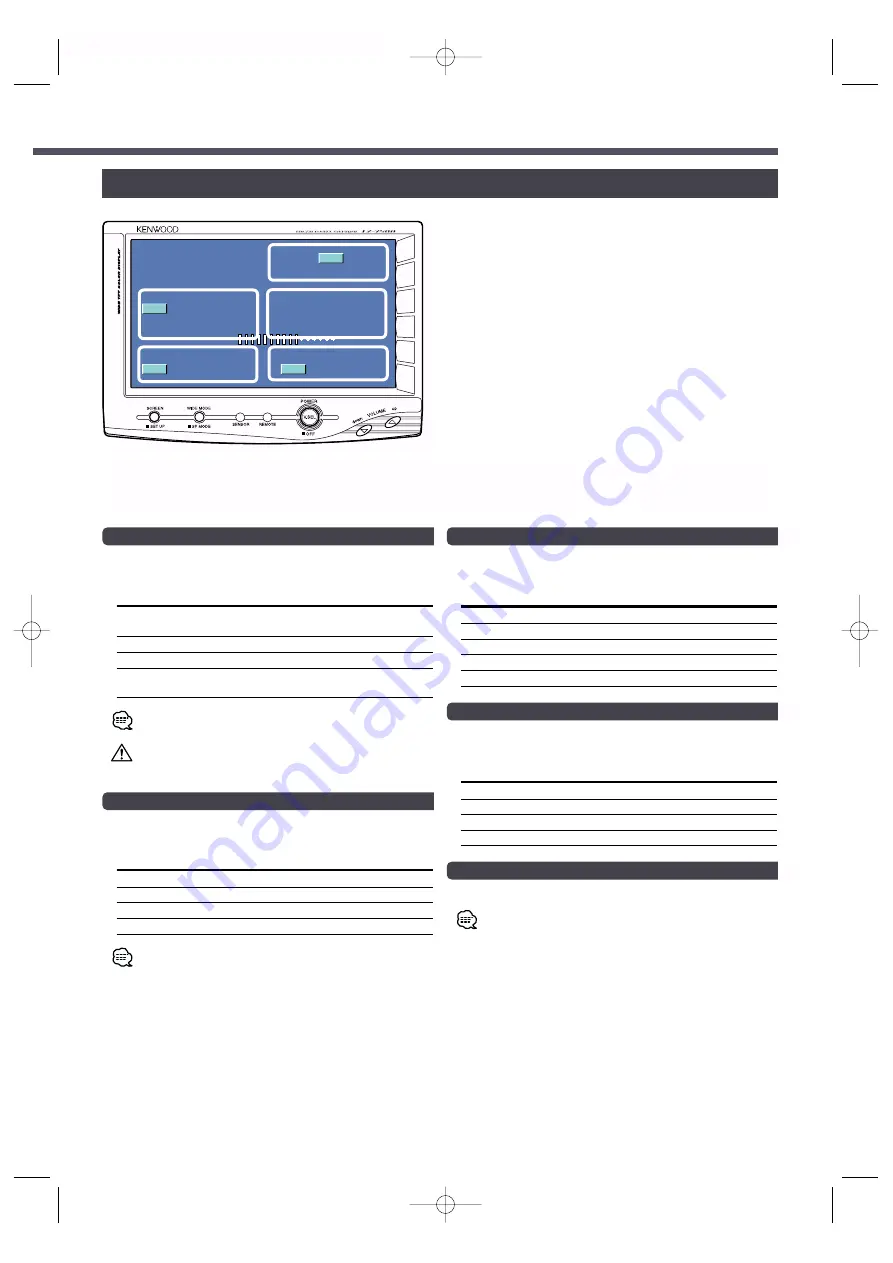
Switching the Monitor’s Picture [VS]
Touch the C part.
Each time the C part is touched the monitor’s picture
switches as follows:
Display
Picture
"NAV"
Navigation (During “NAV” set to “RGB” or
“AV IN1”)
"VD1"
Video 1 (During “VD1” set to “AV-IN1”)
"VD2"
Video 2 (During “VD2” set to “AV-IN2”)
"CAM"
Video 3 (During “CAMERA/VIDEO” set to
“VD”)
For “NAV”, “VD” and “CAMERA/VIDEO” setting, refer to
<System Setup Screen> (Page 5).
You cannot view video pictures whilst the vehicle is moving. To
enjoy video pictures, find a safe place to park and engage the
parking brake.
Switching the Video Screen Mode [WD]
Touch the A part.
Each time the A part is touched the screen mode
switches as follows:
Display
Setting
"FULL"
Full screen mode
"ZOOM"
Zoom screen mode
"JUST"
Just screen mode
"NORMAL"
Normal screen mode
You cannot operate when the navigation picture is displayed.
English -
7
Switching the Speaker Mode [SP]
Touch the B part.
Each time the B part is touched the built-in speaker
mode switches as follows:
Display
Setting
"NORMAL"
Sound with monitor picture
"NAV"
Sound with navigation picture
"VIDEO1"
Sound with video1 picture
"VIDEO2"
Sound with video2 picture
"OFF"
Switch off the built-in speakers
Setting the AV Output Mode [AV]
Touch the E part.
Each time the E part is touched the AV output mode
switches as follows:
Display
Setting
"NORMAL"
Picture/sound with monitor picture
"NAV"
Navigation Sound
"VIDEO1"
Picture/sound from <AV IN-1> terminal.
"VIDEO2"
Picture/sound from <AV IN-2> terminal.
Exit the On Screen Mode
Touch the D part.
If you make no operation for 10 seconds, the On screen
control mode is automatically canceled
.
N O R M A
L
O
V
F U L L
N O R M A
L
L
S P
W D
A V
V D 1
V S
A
B
E
C
On Screen Control Mode
D
When the current setting information is displayed on the screen, touching a dotted line will enable operation of
each of the following items:
LZ-7500(W)_EFG_01 02.2.15 10:14 AM Page 7





























