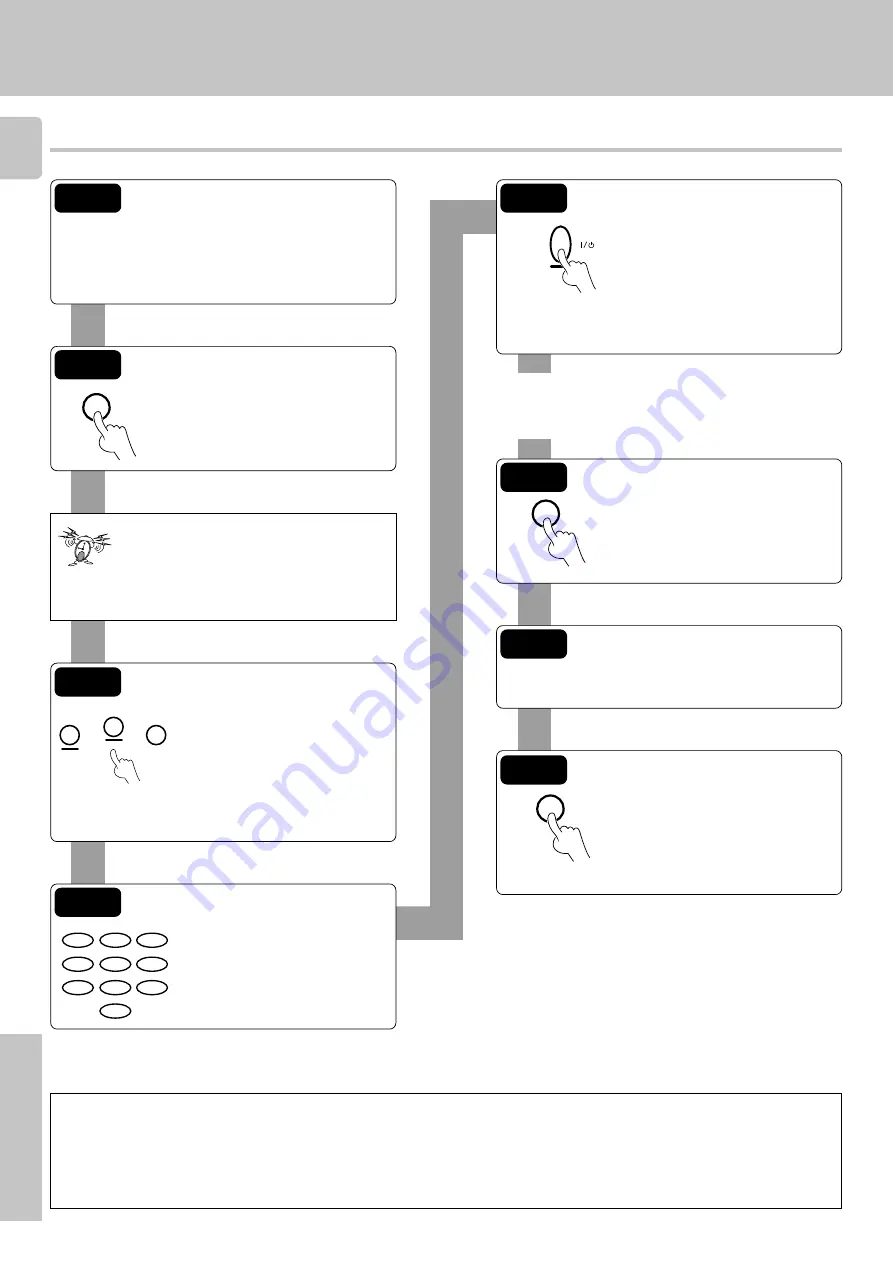
2
RC-R0508 (En/T)
Remote Control
Register the setup codes for your audio and video components
ENT
Step 1
Look up the setup code for the component you want
to control.
RC
7
Write down
all
the applicable setup codes.
(This step is very important.)
Step 2
Hold down
ENT
key until the light
flashes twice (about three seconds).
For step 2 through step 8, make sure you
start the next step within five seconds of
completing the previous one. If more than
five seconds elapses between any two
steps, you will need to go back and start
over from step 2.
Step 3
Press the
VIDEO
,
AUDIO
, or
TV
key to select the input you want to
register. (Each press of the key
advances you one by one through
the available input settings.) The
current input setting appears on
the display of the receiver.
Step 4
Use the numeric keys to enter the
4-digit setup code for the compo-
nent.
AUDIO
TV
VIDEO
THEME
FAV
MENU
INFO
ALT AUD
TV/SAT/VID
REPEAT
RANDOM
+100
DISPLAY
2
3
1
5
6
4
8
9
7
0
POWER
Step 5
Press the
POWER
key to see if you
can turn the component on and
off. (If the component you want to
control has a mechanical power
key that cannot be operated by
remote control, press the
PLAY
key or the
TUNING/SKIP
key to
test it.)
If the component does not respond when you try to
control it, return to step 4 and enter the next setup
code on the list. Repeat this procedure until you find
the code that matches the component.
ENT
Step 6
Press the
ENT
key to store the
code.
Step 7
Repeat steps
3
through
6
to enter the codes for each
component you want to control.
ENT
Step 8
Once you have finished registering
setup codes for all of the inputs,
hold down
ENT
key until the light
flashes twice (about three seconds).
This exists the registration mode.
If you accidentally exit the registration mode by pressing
the wrong key, you will not lose any setup codes you have
already saved.
Automatic input naming
In the initial factory setting, the remote control already has provisional component names registered for each input. Before you register setup codes,
pressing the input keys of the remote control causes the display to change from the factory preset input names of the receiver (VIDEO1, VIDEO2,
etc.) to the input names registered in the remote control (VCR1, VCR2, etc.). Once you have registered the appropriate setup codes for your
components, pressing the input keys of the remote control causes the display to change to the actually connected component names (LD, DVD,
etc.) for which you have registered setup codes.
Quick Start Guide


































