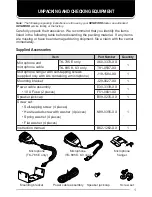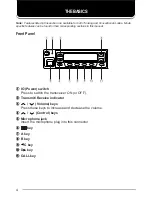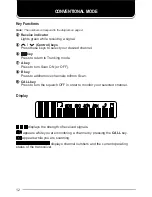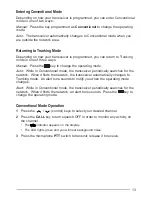8
Voice Calls
■
Making a Voice Call
1 Select a call address using one of the following four methods:
i)
Select a call address from memory:
Select your desired call address
using the
/
(control) keys if a call address has been stored in
the transceiver memory.
ii)
Use a pre-programmed key:
Press key A, B,
C, or D
to select a
call address if they have been pre-programmed with call addresses.
iii)
Select a call address from the stack:
Use a received voice call from the
stack as a call address (refer to “Viewing the Stack”, on page 10).
iv)
Enter a call address using the microphone keypad:
Enter your desired
call address using the microphone keypad (keys 0 ~ 9,
, and #).
Refer to the appendix {page 15} for the available dial strings and
control codes.
2 Initiate the call, depending on how you selected the call address.
i, ii, and iii (of step 1):
When selecting a call address from memory or the stack, press the CALL
key (or the microphone PTT switch if “PTT to Initiate Call” has been
programmed) to initiate the call.
iv (of step 1):
When using MPT1343 dialing, press the microphone # key to initiate the
call.
•
“Calling” appears on the display.
3 When the call is connected, a timer appears on the display.
•
The timer can be set up to either count up (increasing number) or count down
(decreasing number).
4 Press the microphone PTT switch to transmit; release it to receive.
•
The LED lights red while transmitting.
•
The 3-digit sub-display shows your transmit power. A single triangle (
▲
)
represents low power while dual triangles (
▲▲
) represents high power.
5 Press the key to end the call. If the call time expires before you press
the key, the call will be automatically terminated.
•
“END” momentarily appears on the display before returning to the call address
of the call you just made.
Summary of Contents for TK-785
Page 20: ...17 ...