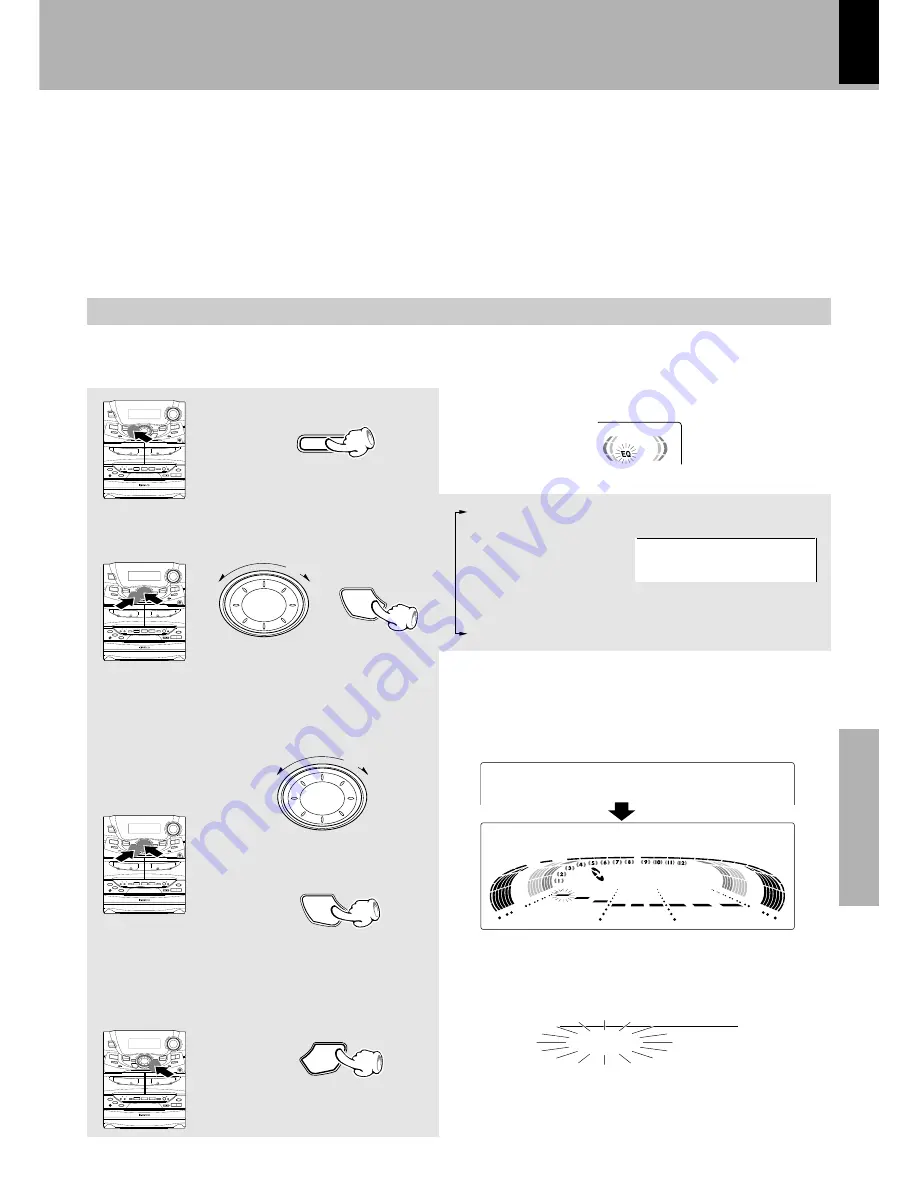
XD-SERIES (En)
51
Preparation section
Basic
section
Application section
Knowledge sections
Creation and memorizing of an equalizer pattern
Effective Sound Adjustment
1
Switch on the equalizer mode.
2
Select the number to be used for
storage.
(MANUAL EQ1 ~ EQ3)
3
Adjust the equalizer pattern.
1. Adjust the level.
2. Press the SET key.
The LOW, MID and HIGH frequency bands
can be adjusted independently by re-
peating step
3
for each of them.
4
Store the pattern in memory.
÷
Each frequency band can be adjusted in the range between -8 and +8.
You can edit desired patterns manually and store them in memory.
SOUND
1. Select.
MULTI
CONTROL
SET
2. Press SET.
Go to step
3
within 15 sec.
To increase
the level
To decrease
the level
MULTI
CONTROL
SET
ENTER
ROCK
POP
CLASSIC
JAZZ
MANUAL EQ1
MANUAL EQ2
MANUAL EQ3
EQ. OFF
SOURCE DIRECT
AL
E Q
1
U
N
A
M
LE
VE
L
W
O
L
3
1 2
L
+8
E
V
E
L
A
E
T
N
E
÷
Wait until “LEVEL ??” or “ENTER” is dis-
played before pressing the key. (?? = -8 to +8)














































