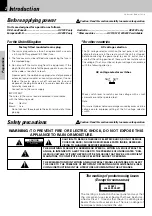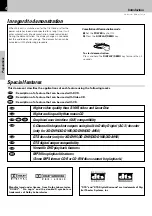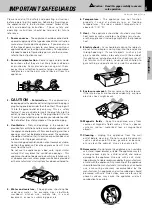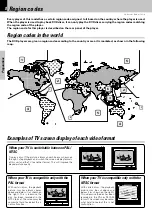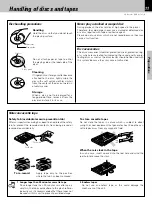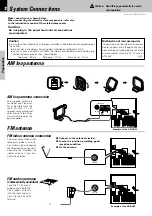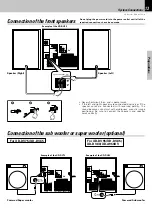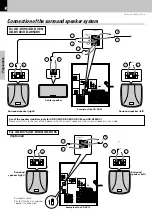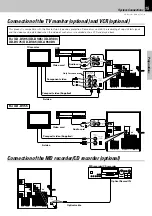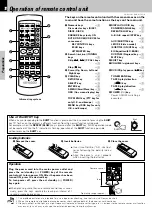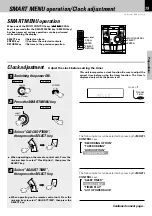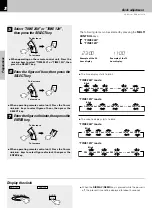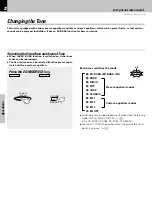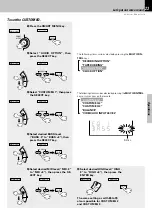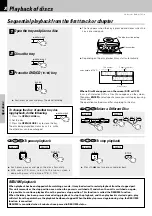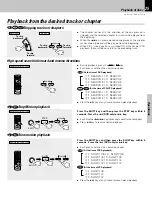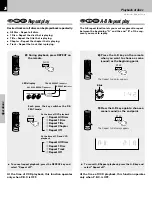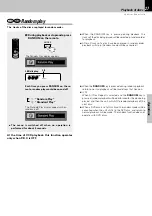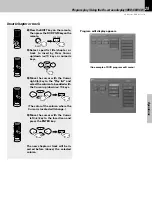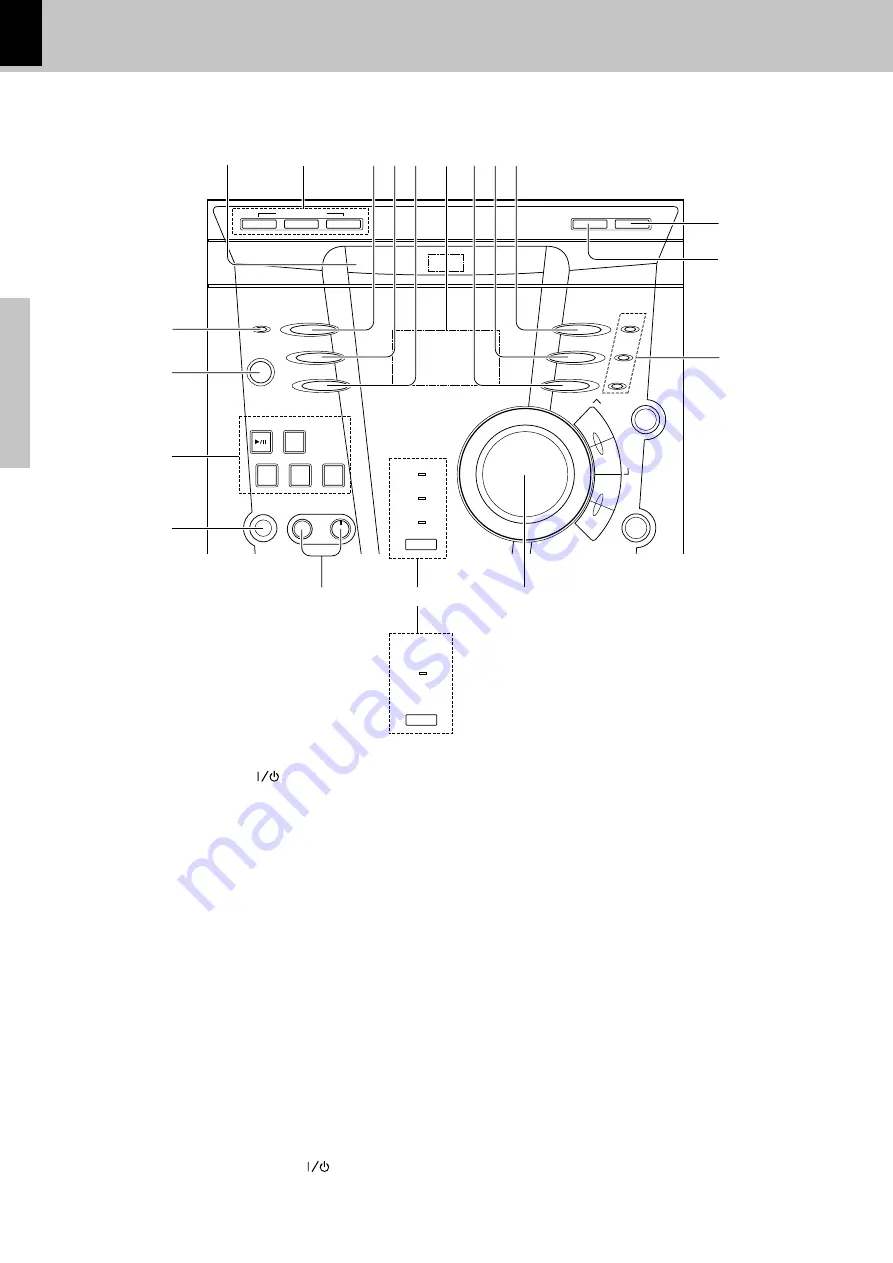
16
Preparations
XD-DV series (EN/K,M,T,X,Y)/2
Controls and indicators
1
STANDBY/TIMER
indicator
2
POWER ON/STANDBY (
)
key
(
3
DVD/CD
play/pause
(
6
6
6
6
6
)
key
¢
TUNER /BAND
key
·
TAPE A
play
(
`
`
`
`
`
)
key / direction key
e
TAPE B
play
(
`
`
`
`
`
)
key / direction key
e
STOP (
7
7
7
7
7
)
key
¢
4
PHONES
jack
¡
5
MIC
jack (only for some areas)
o
MIC LEVEL.
control knob (only for some areas)
o
6
EX. BASS
indicator
™
DOLBY DIGITAL
indicator
(for XD-DV95/XD-DV85/XD-DV80/XD-A950DV)
U
PRO LOGIC
indicator
(for XD-DV95/XD-DV85/XD-DV80/XD-A950DV)
U
DTS
indicator
(for XD-DV95/XD-DV85/XD-DV80/XD-A950DV)
U
VIRTUAL SURROUND
indicator (for XD-DV75/
XD-DV65/XD-DV55)
U
7
VOLUME CONTROL
knob
¡
8
DVD
indicator
VCD
indicator
CD/MP3
indicator
÷
Lights red at the time of CD playback.
÷
Lights green at the time of MP3 media playback.
9
DISC SKIP
key
Skipping to a different disc
0
OPEN/CLOSE (
0
0
0
0
0
)
key
¢
!
LISTEN MODE
key (for XD-DV95/XD-DV85/
XD-DV80/XD-A950DV)
U
VIRTUAL SORROUND
key
(for XD-DV75/XD-DV65/XD-DV55)
U
@
EQ MODE/EX. BASS
key
™
#
TUNING MODE
key
·
$
Display section
%
VIDEO/AUX
key
¡
^
REVERSE MODE
key
e
&
DISPLAY/DEMO
key
4
*
DISC SELECTOR
keys
¢
(
Disc tray
¢
Main unit (1)
STANDBY mode of ON/STANDBY (
) switch
When the power cable plug of this unit is inserted into a receptacle, a minute current flows for memory protection. This status
is referred to as the STANDBY mode, and the unit in the STANDBY mode can be turned ON from the remote control unit.
EX.BASS
VOLUME
CONTROL
DISC SELECTOR
DISC SKIP
0
OPEN/CLOSE
STANDBY
/TIMER
DISPLAY/DEMO
REVERSE MODE
VIDEO/AUX
POWER
DVD/CD
TAPE A
PHONES
MIC
MIC LEVEL
TAPE B
STOP
DOLBY DIGITAL
DTS
PRO LOGIC
TUNER
BAND
ON/STANDBY
LISTEN MODE
DVD
VCD
CD/MP3
SELECT
EN
TER
TUNING MODE
EQ MODE
/EX.BASS
SMART
MENU
M
U
LT
I C
O
N
T
R
O
L
/P
.C
A
L
L
REC/ARM
4
¢
DISC 1
DISC 2
DISC 3
23
23
7
1
2
3
4
5
6
7
8
9
0
!
@
#
$
%
^
*
(
&
EX.BASS
VIRTUAL SURROUND
for XD-DV75/XD-DV65/
XD-DV55