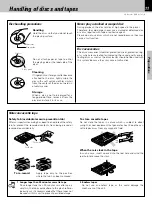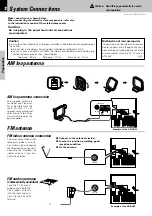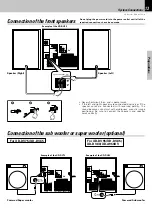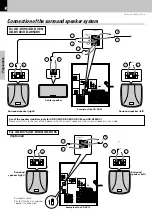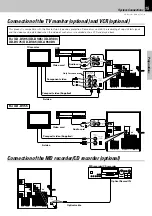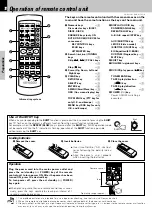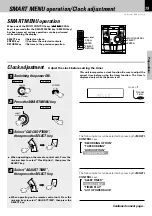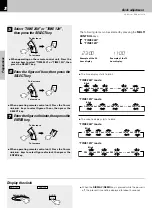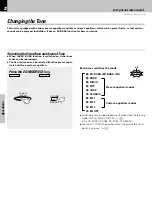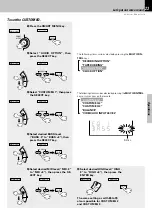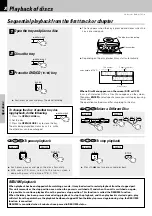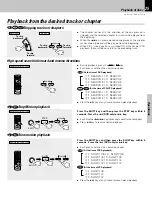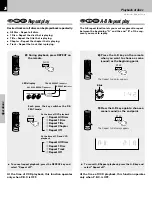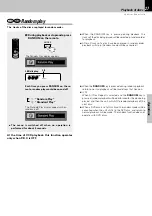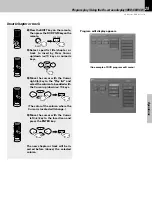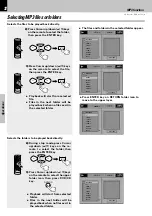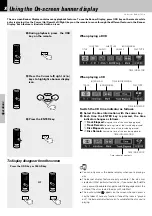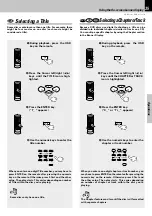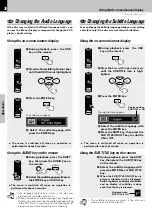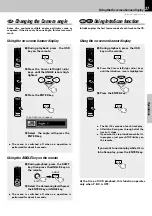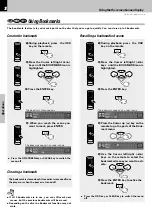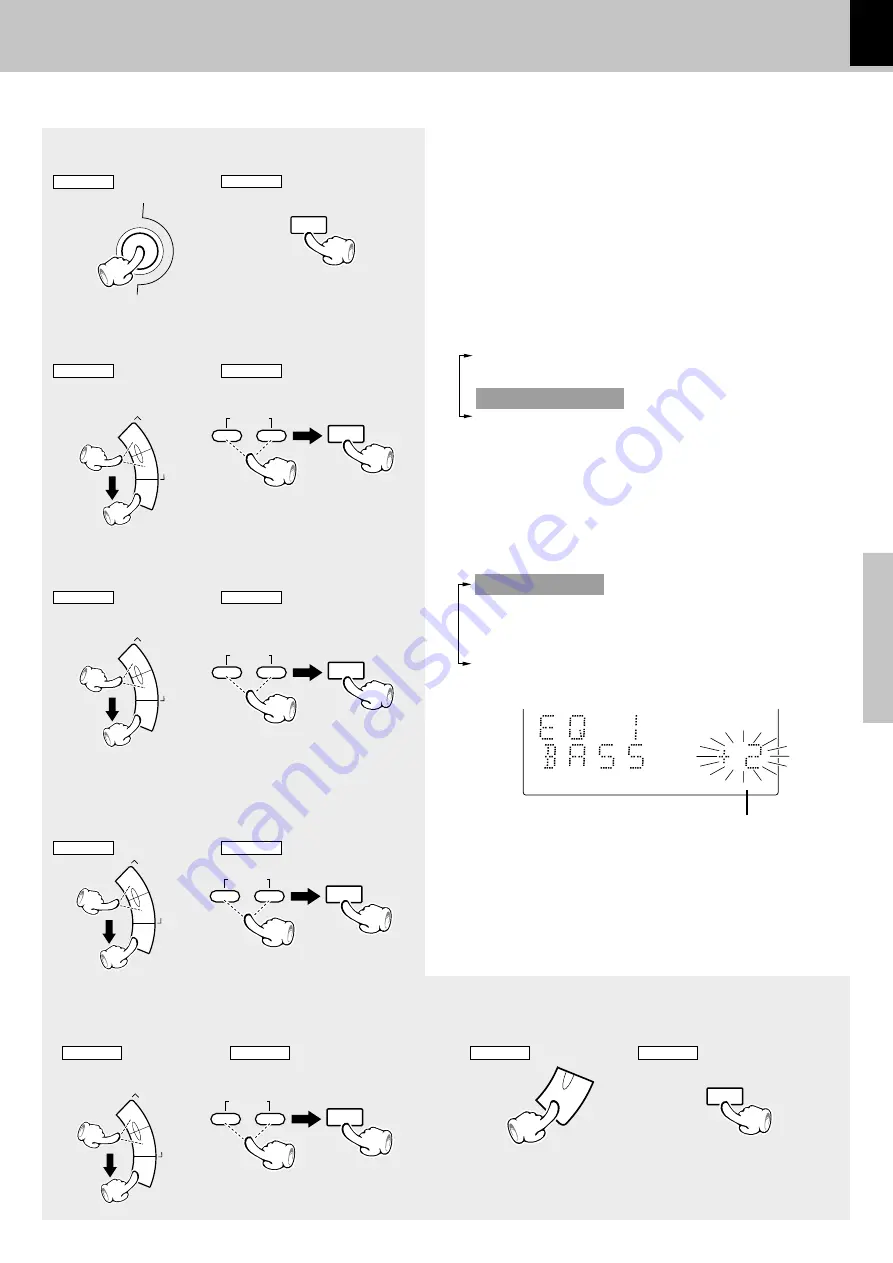
23
Operations
XD-DV series (EN/K,M,T,X,Y)/2
To set the CUSTOM EQ.
1
Press the SMART MENU key.
REMOTE
MAIN UNIT
SMART
MENU
S.MENU
2
Select “AUDIO OPTION”, then
press the SELECT key.
SELECT
M
U
LT
I C
O
N
T
R
O
L
/P
.C
A
L
L
4
¢
3
Select “CUSTOM EQ 1”, then press
the SELECT key.
The following items can be selected by pressing the
MULTI
CONTROL
keys or cursor keys on the remote.
“CUSTOM EQ 1”
“CUSTOM EQ 2”
“CUSTOM EQ 3”
“BALANCE”
“VIDEO/AUX INPUT LEVEL”
4
Select desired BASS level
(“BASS -8” to “BASS +8”), then
press the SELECT key.
5
Select desired MID level (“MID -8”
to “MID +8”), then press the SE-
LECT key.
REMOTE
MAIN UNIT
REMOTE
MAIN UNIT
REMOTE
MAIN UNIT
REMOTE
MAIN UNIT
SELECT
M
U
LT
I C
O
N
T
R
O
L
/P
.C
A
L
L
4
¢
SELECT
M
U
LT
I C
O
N
T
R
O
L
/P
.C
A
L
L
4
¢
SELECT
M
U
LT
I C
O
N
T
R
O
L
/P
.C
A
L
L
4
¢
ENTER
ENTER
The following items can be selected by pressing the
MULTI
CON-
TROL
keys.
“RECORDING OPTION”
“TAPE DUBBING”
“AUDIO OPTION”
“CLOCK OPTION”
4
¢
P.CALL
SELECT
4
¢
P.CALL
SELECT
4
¢
P.CALL
SELECT
Blinks
6
Select desired HIGH level (“HIGH -
8” to “HIGH +8”), then press the
ENTER key.
4
¢
P.CALL
SELECT
REMOTE
MAIN UNIT
The same setting as with
1
to
6
also is possible for CUSTOM EQ 2
and CUSTOM EQ 3.
Let's put out some sound