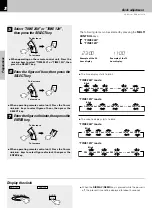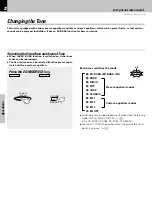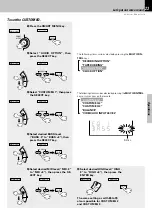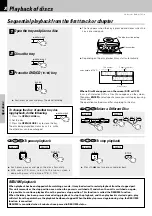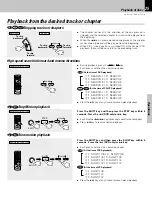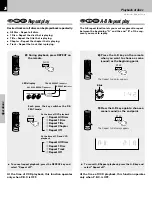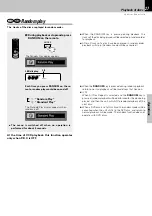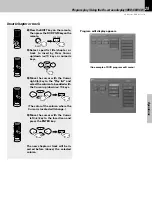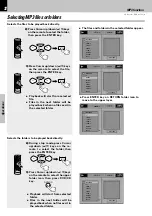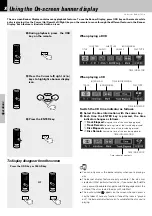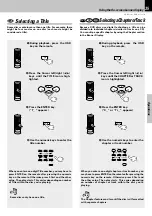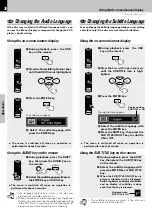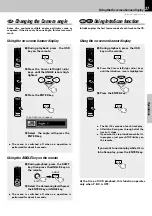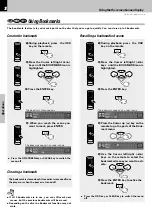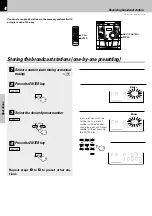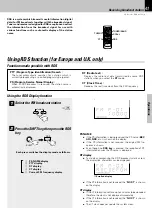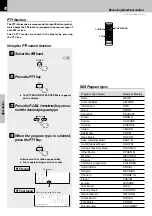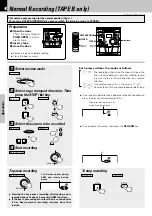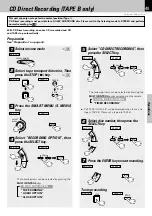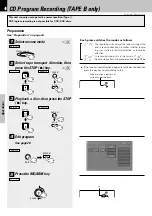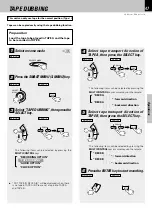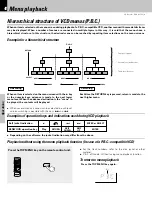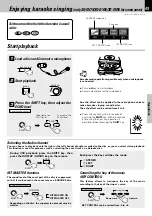34
Operations
XD-DV series (EN/K,M,T,X,Y)/2
Using the On-screen banner display
The on-screen Banner Display contains many playback features. To see the Banner Display, press OSD key on the remote while
a disc is playing. Use the Cursor (Up/Down/Left/Right) keys on the remote to move through the different features in the Banner
Display. Each feature is illustrated with an icon.
TITLE
ANGLES
DISC TYPE
TIME INDICATOR
CHAPTER
SUBTITLES
BOOKMARKS
AUDIO
When playing a DVD
When playing a CD
TRACK
INTROSCAN
TIME INFORMATION
BOOKMARKS
DISC TYPE
TIME INDICATOR
1
During playback, press the OSD
key on the remote.
Notes
Notes
÷
You can only access the banner display when you’re playing a
disc.
÷
The banner display feature are only available if the disc was
created with that particular feature (i.e., if you select the Subtitle
icon, you won’t be able to change the subtitle language unless the
author of the disc created the disc with subtitles).
÷
The invalid symbol
appears on the screen when you press a
key that doesn’t have any function. If one of the icons is “grayed
out,” the banner display feature isn’t available for the disc you’re
playing.
2
Press the Cursor left/right (
2
/
3
)
keys to highlight a banner display
icon.
3
Press the ENTER key.
To display disappear from the screen
or
Press the OSD key or CLEAR key
Switch the CD time indicator as follows.
1
Select the time information with the cursor key.
2
Each time the ENTER key is pressed, the time
indicator changes as follows.
1
Track Elapsed
(elapsed time of the track being played)
2
Track Remain
(remaining time of the track being played)
3
Disc Elapsed
(elapsed time of the disc being played)
4
Disc Remain
(remaining time of the disc being played)
TIME INFORMATION
TIME INDICATOR
Time indicator contents
OSD
/
2
2
∞
∞
/
/
ENTER
/
/
OSD
CLEAR