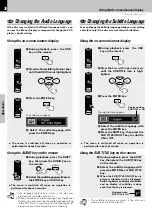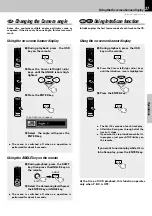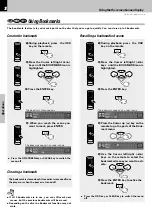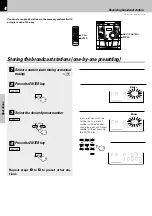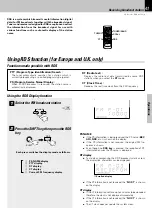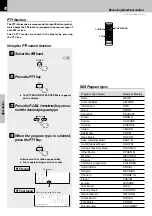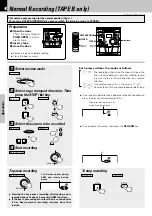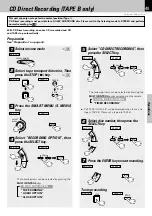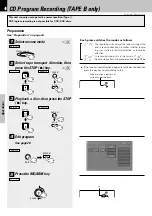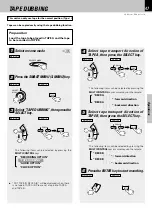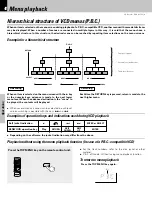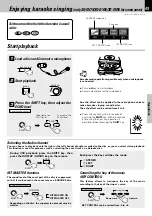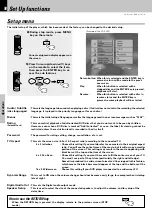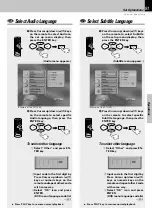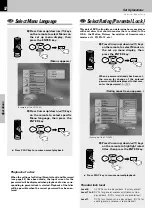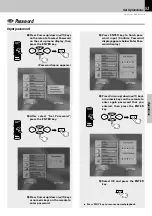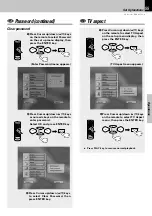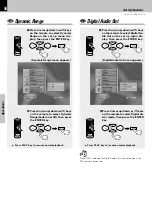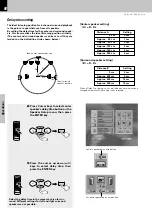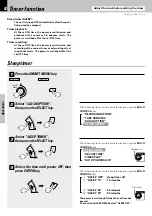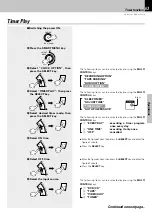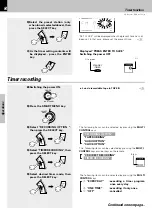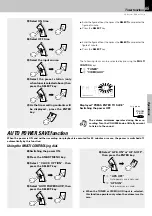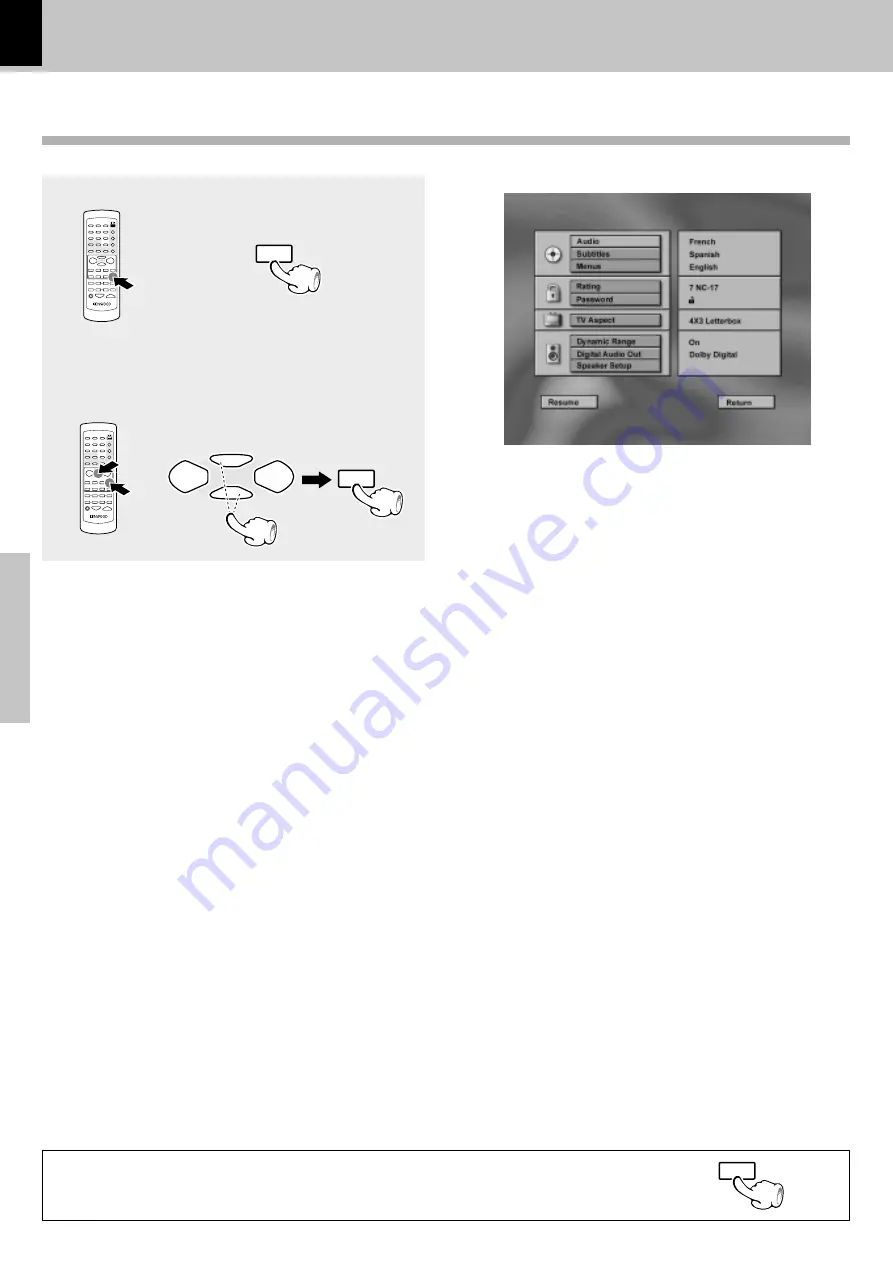
50
Operations
XD-DV series (EN/K,M,T,X,Y)/2
Set Up functions
Set up menu
The initial setup of the player, which has been made at the factory, can be changed to the desired setup.
1
During stop mode, press MENU
key on the remote.
Audio / Subtitle
:
This sets the language to be used when playing a disc. (If a disc does not contain the recording the selected
language, it is played in the priority language set for each disc.)
Menus
:
This sets the initial setup of language as well as the language used in on-screen messages such as “PLAY”.
Rating
:
This can restrict playback of adult-oriented DVD discs that you do not want to be seen by children.
However, even when a DVD disc is marked “Adult-oriented” or so on the label, its viewing cannot be
restricted unless the restriction level is recorded in the disc itself.
Password
:
The password for rating setting, change, cancellation, etc. is set.
TV Aspect
:
This sets the screen size (4:3 or 16:9 aspect ratio) according to the connected TV.
4 x 3 letterbox
: Choose this setting if you would prefer to see movies in their original aspect
ratio. You will see the entire frame of the movie, but it will occupy a smaller
portion of the screen. This setting may result in the movie appearing with
black bars at the top and bottom of the screen.
4 x 3 Pan Scan
: Choose this setting if you want the movie to fill the entire screen of your TV.
You won’t see part of the picture (particularly the right and left edge).
Some disc produced in a wide screen format can’t be cropped in this fashion,
which means the black bars would appear at the top and the bottom of the
screen.
16 x 9 Widescreen
: Choose this setting if your DVD player is connected to a widescreen TV.
Dynamic Range
:
This is set to ON when the volume change should not become overly large, for example when listening
late at night.
Digital Audio Out :
This sets the Digital audio output mode.
Speaker Setup
:
Current setup menu display appears on
the screen.
2
Press Cursor up/down (
5
/
∞
) keys
on the remote to select the item,
then press the ENTER key to ac-
cess the sub features
(disc languages)
How to use the RETURN key
When the RETURN key is pressed, the display returns to the previous screen (STOP
mode).
MENU
RDS
2
2
∞
∞
ENTER
/
/
RETURN
(Palental Lock)
This is used to select the size of the connected speakers, to adjust the volume, and for setup of the
delay time.
Return button: When this is selected and the ENTER key is
pressed, return will be made to the previ-
ous screen.
Play:
When this button is selected with a
stopped disc and the ENTER key is pressed,
playback will start.
Resume:
When this button is selected with a disc in
resume status and the ENTER key is
pressed, resume playback will be started.
(Example of the XD-DV95)