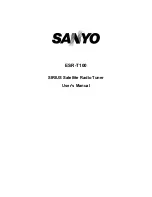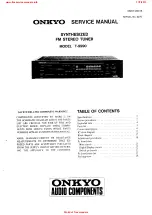Displaying the program service name and selecting the station.
1
Enter SNPP mode
Press the [DNPP] button on the remote.
When "SNPP" is displayed, the program service name displays
the FM1, FM2, FM3 and AM band in order.
For stations without a program service name the frequency is
displayed instead.
Changing the display order
Press the [
4
] or [
¢
] button.
Changing the displayed band
Press the [FM] or [AM] button.
2
If the station you want is displayed
Press the [OK] button on the remote.
The station for the program service name being displayed is
received.
Canceling the SNPP mode
Press the [DNPP] button on the remote.
SNPP (Station Name Preset Play)
(Function of Remote)
Calling up the stations in the memory.
1
Select the band
Press the [FM] or [AM] button.
2
Call up the station
Press the [#1]
—
[#6] button.
Preset Tuning
Putting a station with good reception in the memory
automatically.
1
Select the band for Auto Memory Entry
Press the [FM] or [AM] button.
2
Enter Menu mode
Press the [MENU] button for at least 1 second.
"MENU" is displayed.
3
Select the Auto Memory Entry mode
Press the [FM] or [AM] button.
Select the "Auto Memory" display.
4
Open Auto Memory Entry
Press the [
4
] or [
¢
] button for at least 2 seconds.
When 6 stations that can be received are put in the memory
Auto Memory Entry closes.
• When the <AF Function> (page 40) is ON, only RDS stations are
put in the memory.
• When Auto Memory Entry is done in the FM2 band, the RDS
stations preset in the FM1 band aren't put in the memory.
Likewise, when it is done in the FM3 band, RDS stations preset in
FM1 or FM2 aren't put in the memory.
Auto Memory Entry
Tuner features
— 24 —
English
Z838W(E)_U.S_r2 02.2.15 10:31 AM Page 24