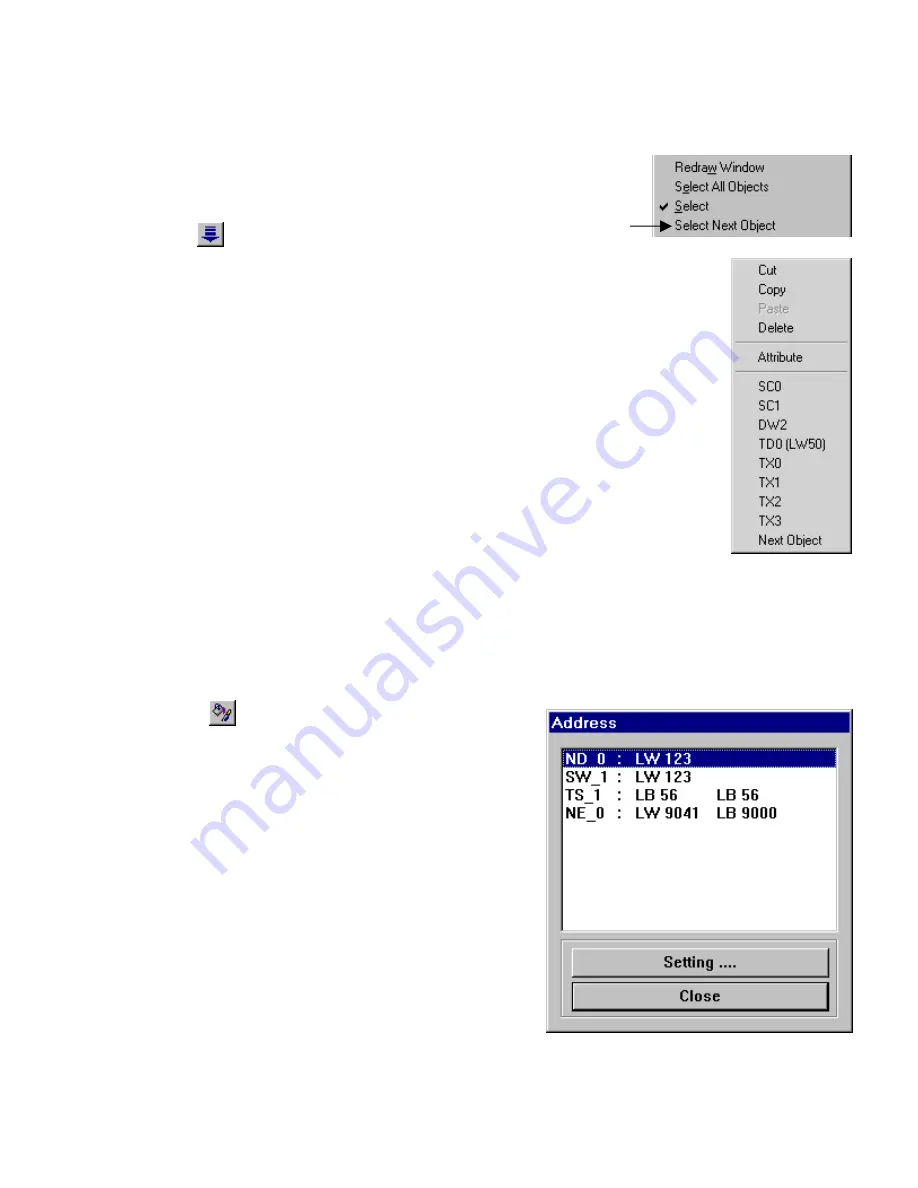
93
9.3.2 Editing Stacked Objects
Sometimes several objects are placed on top of one another (overlapping or stacked). Selecting one of them for editing can
be a problem. To get to an object in a stack, click to highlight the top object.
If this is not the desired object, do one of the following to get to the object:
1. From
the
Edit
menu, select the
Select Next Object
command.
2. Click on the
Select tool to “tunnel” to the object that needs to be edited.
3. Right click on the object to bring up the Shortcut Menu. The bottom of the Shortcut Menu displays
the
Object ID
numbers. Select the number of the object to edit. Then, right click again and select
the
Attribute
menu item.
9.3.3 Editing Grouped Objects Attributes
To edit the attributes of objects that have been grouped click on the group or select multiple objects by dragging a rectangle
around them.
Note:
The handles for object groups are displayed with the opposite color of regular handles.
Click on the
Attribute tool. This action calls up the Address
dialog that allows you to select the object to edit. Highlight the
object and click on
Setting ….
Note:
Editing in this fashion only allows editing of the object’s
“General” tab attributes. Drawing objects are not shown in the list
and cannot be edited in this fashion.
Summary of Contents for MMI-1500
Page 2: ...ii...


































