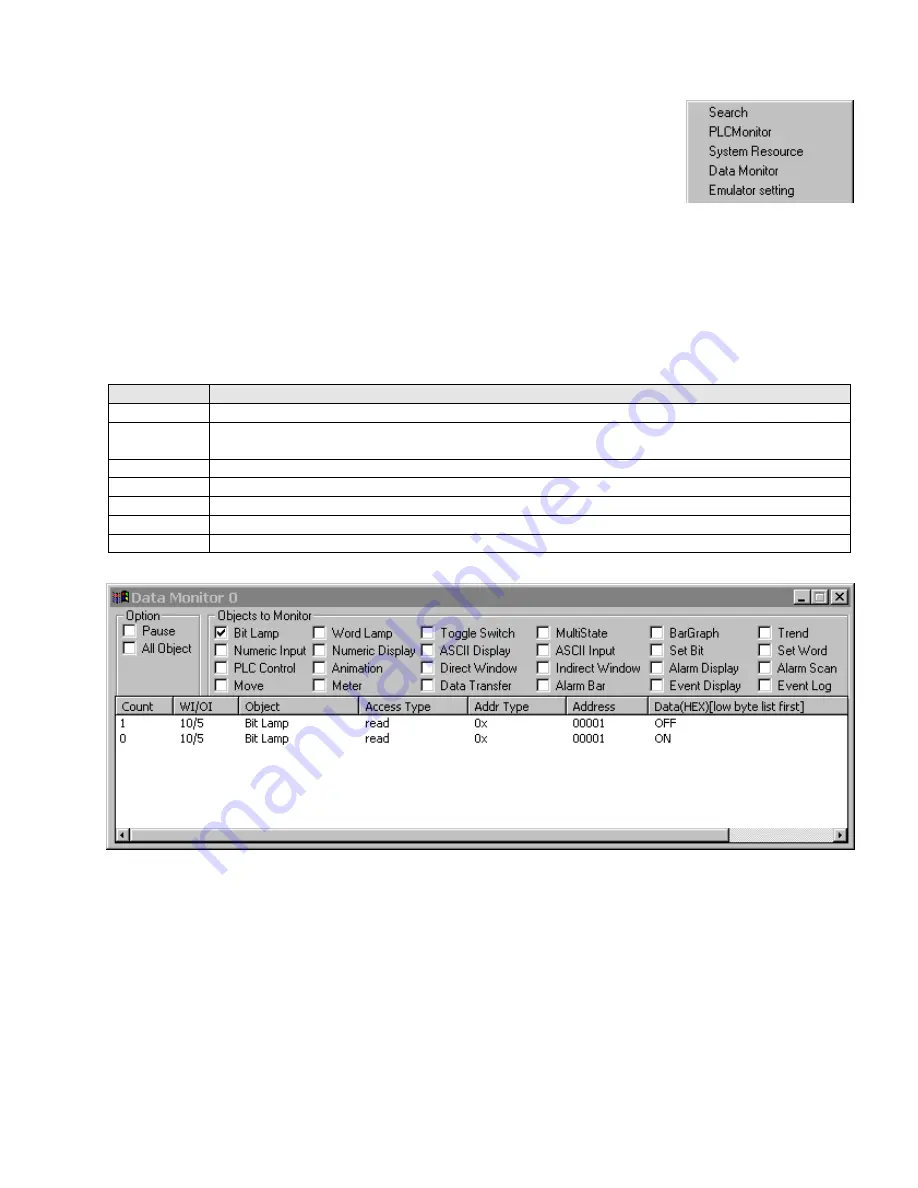
111
11.2.2 Data Monitor
The Data Monitor tool is used to monitor data transactions for specified parts. The transaction
list is updated whenever data changes are triggered. Several data Monitors can open to
monitor specific part types.
The
Title bar
of the Data Monitor dialog displays the monitor number. This is useful when
more than one Data Monitor is open.
Option:
Pause
Checkbox: Enables/Disables transaction updates. Use this when transactions are scrolling too fast to stop them
for a snapshot of transaction history.
All Object
Checkbox: Enables/Disables activating the transaction history for all objects on the active windows.
Monitor Object:
Select the parts to monitor. If there are no parts of the type selected, the transaction list does not update
that part type; other types on active windows are updated.
Transaction list fields
Column
Description
Count
The transaction number. The most recent transactions are on the top of the Transaction list.
WI/OI
Window number and Object ID number. Use this to tell what window the transaction is from and what
Part is triggering the transaction.
Object
The Part Type that triggered the transaction.
Access Type
Indicates if the transaction was a Read or Write transaction.
Addr Type
Device type from the Part attribute.
Address
Device address from the part attribute.
Data
The state data from the device. Bits are shown as OFF or ON, words are shown as hexadecimal values.
In the above example, the most current (top) transaction shows Bit Lamp 5, on window 10 (Address 0x00001), going to the
OFF State.
Summary of Contents for MMI-1500
Page 2: ...ii...





































