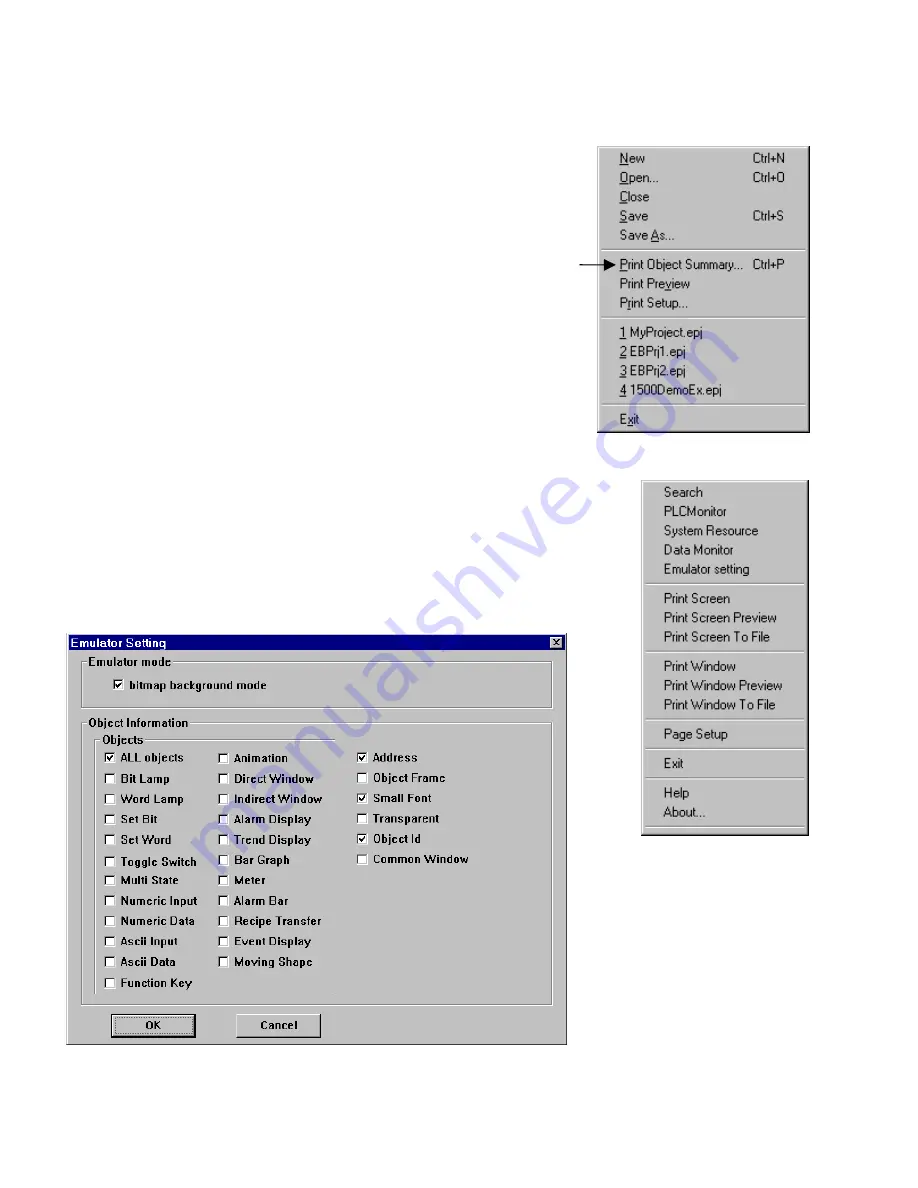
116
12.3 Documenting a project
Project Documentation is done through the File menu, Print Object Summary command or EasyWindow Utility.
12.3.1 Print Object Summary
Use the
Print Object Summary
to send almost all project information as a printout
directly to a printer or file. Every Part on every window is printed as a verbal
description. For even medium sized projects, this generates hundreds of pages of
documentation. It is recommended that the Summary be viewed first with the
Preview
command. Use the
Print Setup…
to set the printer’s attributes.
12.3.2 EasyWindow Documentation
Run the project with Offline Simulator to bring up the EasyWindow display. Right click on the
display to popup the menu (in Graphic mode, else, if Frame mode, it is displayed at the top of
the window).
12.3.2.1 Printing Screens with EasyWindow
Select
Emulator setting
from the menu. Check the
ALL objects
check box. Then, click on
the check boxes on the right side of the dialog to have various objects information displayed in
the simulation. Click
OK
.
Next select
Print Screen, Print
Screen Preview
or
Print Screen To
File
to get a bitmap graphic output of
the displayed screen.
Summary of Contents for MMI-1500
Page 2: ...ii...
































