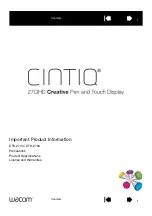155
Procedure to place an Indirect Window
1. Click the Indirect Window Tool or select
Indirect
Window
from the
Parts
menu.
2. Fill in General Tab Items:
Description
: A reference name (not displayed) that you
assign to the Indirect Window.
Read Address
: Word in the PLC that determines which
window is displayed in the Indirect Window area.
Device type
is the word prefix.
Device address
is the word number.
Data format:
Defines data from the controller as
binary (
BIN
) or binary coded decimal (
BCD
).
See Word Lamp 13.2 for format description.
No. of words
is restricted to 2 Words for this part.
Tag
is used to select the Read address from a list of
predefined Tags.
Aux.
directs the Read address to be retrieved from the Auxiliary Port.
3. Click
OK
to position the Indirect Window and resize it if necessary. Resize to fit the dimensions exactly by using the
Profile
tab settings.
Note:
The size of the window limits the area of display. The window area outside of the Indirect window’s is clipped.
Indirect Window Design Tip:
Function Button parts “
Window Bar
” and “
Minimize Window
” can be assigned to the windows that are popped up to enable
repositioning and minimizing features. Refer to “
Window Bar
” and “
Minimize Window
” in the Function Key Part section.
Use an Indirect Window to display consecutive Help screens.
Summary of Contents for MMI-1500
Page 2: ...ii...