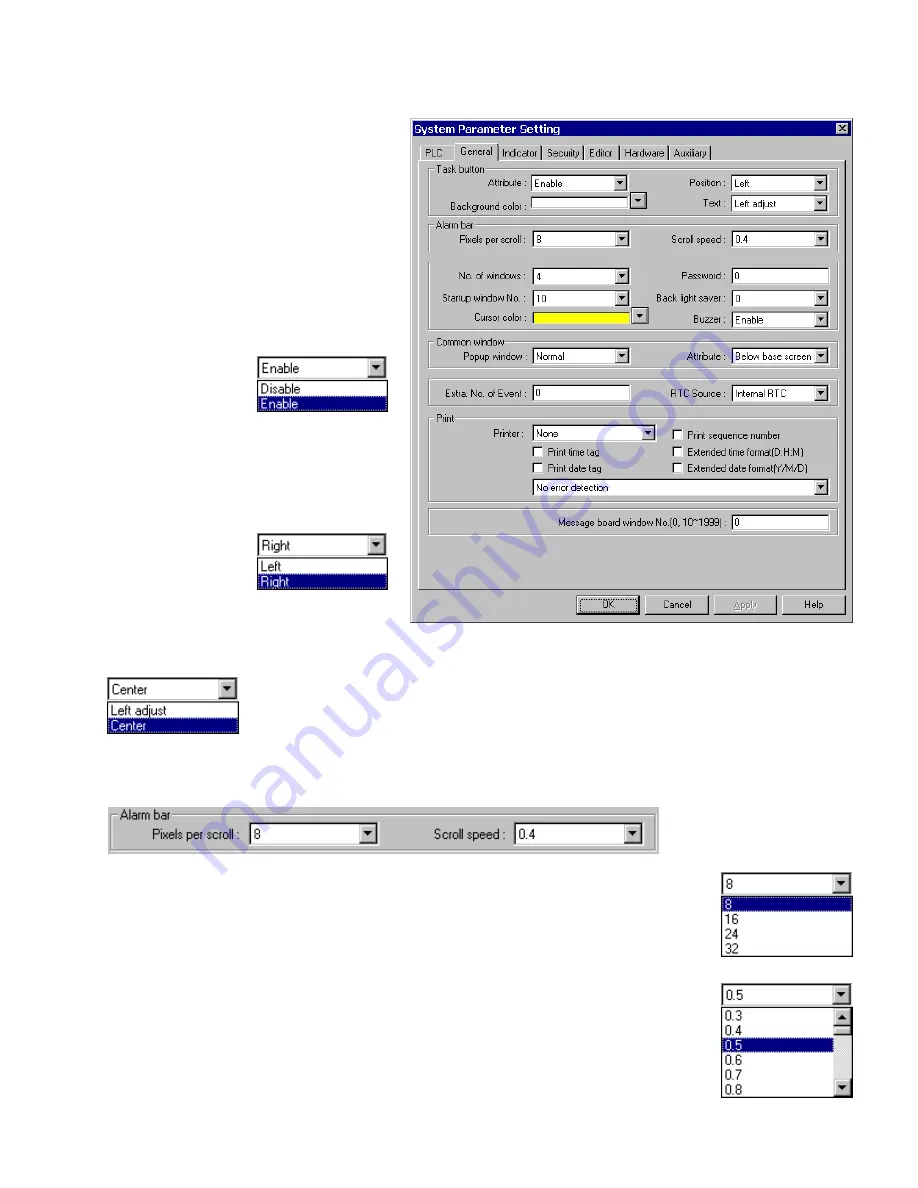
33
7.2.2 The General Tab
Task button
The Task button is used to pop up the
Fast
Selection
window or display the
Task Bar
.
Minimized window’s icons are put on the
Task
Bar
. This gives the project a familiar graphical
user interface.
Note:
Refer to the
Task Bar Operations
section for a full description of the Task Button
features.
Attribute
: Enables or disables this feature. If
disabled, the
Fast
Selection
window
and
Task Bar
are not
available at run time.
Background color
: This dropdown calls the
color selection dialog. Select 1 of 16 colors for
the Task Bar background.
Position
: The Task buttons can be located on
the right or left side of
the display.
Text
: Determines text alignment within the Task Buttons and minimized window icons.
Left adjust
: Shifts text to the left side of the Task Buttons and minimized window icons.
Center:
Centers the text to the center of the Task Buttons and minimized window icons.
Alarm Bar
The
Alarm bar
Part displays alarm text in single line scrolling fashion. These settings affect how the text is scrolled.
Pixels per scroll
: Select
8
,
16
,
24
or
32
from the drop-down menu. This specifies how many pixels
are scrolled in each increment. For example: If the Pixels per scroll were set at 8 and the font size of
the Alarm Bar was set to 24 (characters are 12 pixels wide), 2/3 of a character would be scrolled in
with each elapse of the Scroll speed time. The larger the number the faster a given message is
displayed.
Scroll speed
: This setting determines how fast each increment of the scroll is displayed (Range: 0.0
to 25.5). The setting is the time between characters. The smaller the number, the faster the alarm
messages are displayed. 0.0 is the fastest with no break between characters.
Note
:
Text blurs at high speeds!
Note:
Refer to the Object Reference Guide for more details about Alarm Bar operation.
Summary of Contents for MMI-1500
Page 2: ...ii...





































