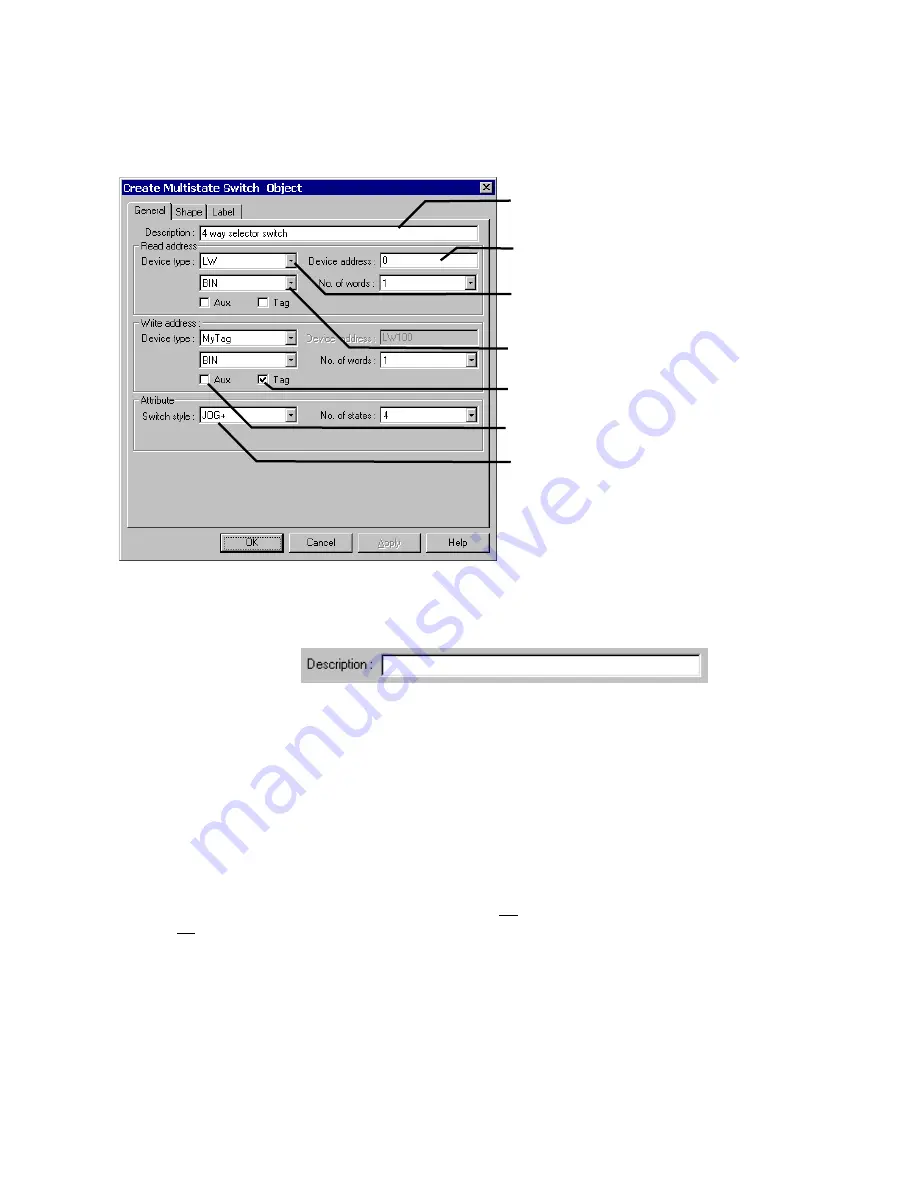
45
7.3.3 Part Dialog Features
This section gives a brief overview about part definition. Some Parts have additional tabs that require additional information.
For full details about a particular part see Section 3,
Object Reference Guide
.
7.3.3.1 The General Tab
7.3.3.1.1 Attaching a Description
If desired, a comment can be attached to a Part. This is a good practice for future reference and useful when editing a
project. The maximum description length is 1023 characters.
Note:
Descriptions are not downloaded to the MMI. An uploaded project has blank description fields.
Note:
Descriptions are not included in the Object Summary printout..
7.3.3.1.2 Entering a PLC Read or Write address
Valid Device types and Device addresses depend on the individual PLC type. If you haven’t done so, select the
appropriate PLC type in the
Edit
|
System Parameters
menu item.
Direct Device Entry
Select the
Device type
from the drop down list. Usually these prefixes are the same as those used in the PLCs
documentation.
Next, enter the
Device address
. The Device address does not need the prefix repeated. The device address also
does not need leading zeroes.
Example
: Selecting R00023 as a read address; Select R as the Device type, enter 23 as the Device address.
Note:
Entering bit addresses.
Bits are usually entered as the bit word followed by the bit number. When entering bit numbers, delimiters
such as “space”, “.” and “/” should not be used. For example bit 11 of Input word 3 would be entered as “311”.
In some cases, a hexadecimal notation is required (3A). See the Controller Reference Section, for details on
bit format for your particular controller.
Attribute: Additional information for part characteristics
is entered here.
Device address: Bit or register number as is
applicable.
Enter your description here. A reference name (not
displayed) that you assign to the Part.
Device type: Click down arrow icon to show possible
address types.
Check box to enable Device selection by Tag name.
Select to receive data as Binary or BCD encoded.
Check box to redirect request to the Auxiliary port.
Summary of Contents for MMI-1500
Page 2: ...ii...


































