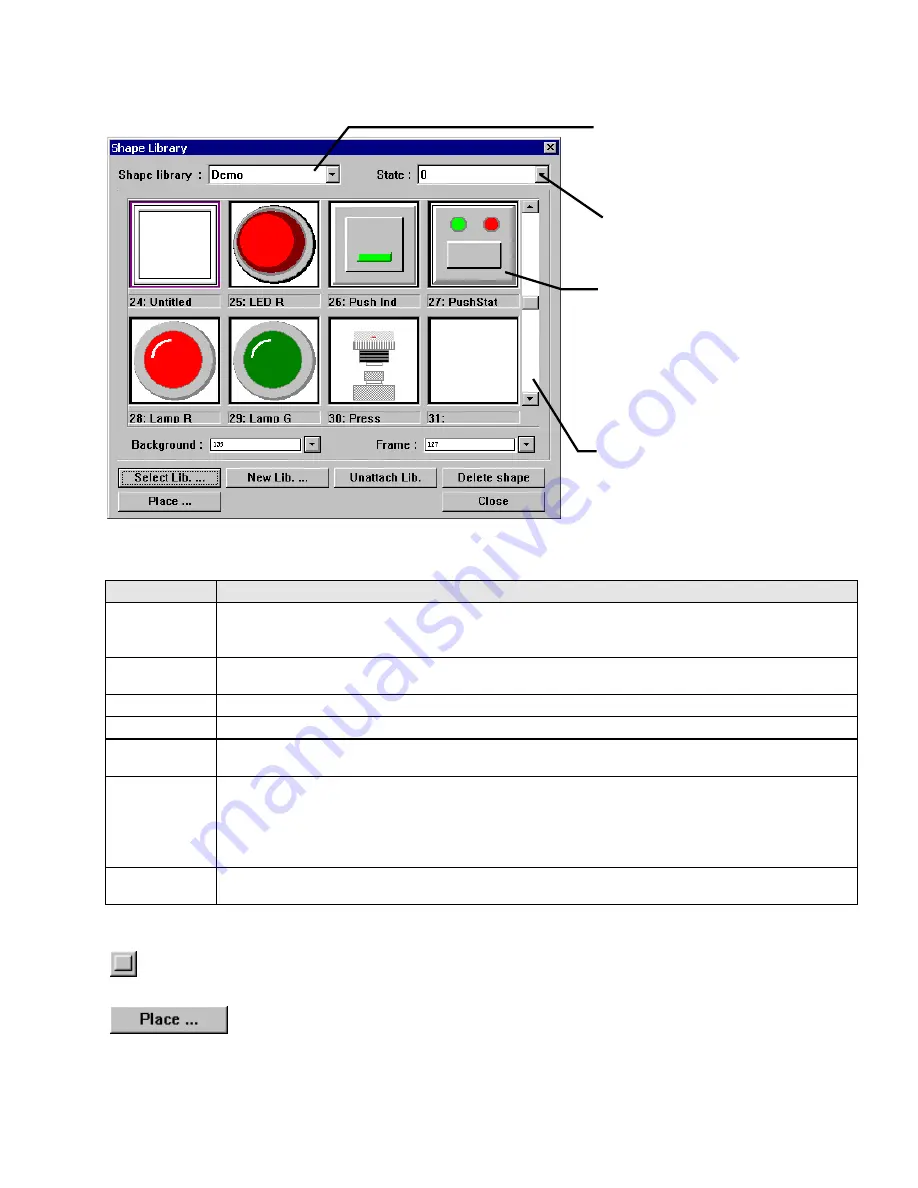
63
7.6.2 Shape Library Operations
7.6.2.1 Shape Library Dialog
Shape Dialog Summary
Item
Description
Background
Allows the background field of the library objects to be changed. This is used to see how a window’s
background color affects the way a shape appears. The background color of the shape object in the library
does not follow the shape when it is placed on the window. The color number 1~256 is displayed in box.
Frame
Used when viewing SYS_XXX libraries to uniformly change the color of all buttons in the library. This has
no effect on other libraries. The color number 1~256 is displayed in box.
Select Lib.…
Attach an existing library to the current project.
New Lib.…
Attach a new (blank) library to the current project.
Unattach Lib.
Remove a library from the current project. Objects that use shapes from the deleted library are displayed
as rectangle outlines. No warning is given when this happens. Be sure you want to do this operation.
Delete shape
Delete all the shapes from the selected cell.
Note:
This action cannot be recovered with the Undo command.
Note:
The result of this operation is a completely empty cell. If you want to delete only one shape out of a
cell, place all of the cell’s shapes on screens and delete the cell then put back into the empty cell the
shapes you want to keep.
Place
Place the shape on the current window as a group of drawn objects. This is useful for editing a shape’s
color or using an existing shape as a base for a new shape.
Note:
Use the
Shape Drawing Tool
to place a shape on the screen as a background. Shapes placed with the Drawing tool
cannot be edited on the window.
Use the
Shape Library
Place
command to put a shape on the screen broken into individual parts.
Shapes placed in this manner can have each part edited.
Library Selector:
Use dropdown to
select any Shape Library attached
to this project.
State Selector:
Use dropdown to
select the viewing state of the shapes
displayed.
Cell:
Each cell can have a maximum
of 32 shapes, the first shape in the
cell represents state zero (0), the
second state one (1) and so on.
Change the state selector to view
each shape in a cell. Each cell has a
number and displays an 8-character
name
Scroll bar:
Use the scroll bar to
view above and below the displayed
cells. There are 48 cells available in
a library (0-47).
Summary of Contents for MMI-1500
Page 2: ...ii...

































