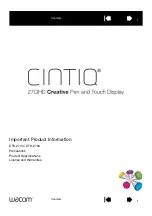69
7.6.4 Group Library Operations
“Group Libraries” enable multiple parts and drawing objects to be combined and saved, and then called up whenever
necessary. The Group objects saved in these libraries can be viewed and selected using the Browser function. Since groups
of objects may include parts that refer to Shape or Bitmap graphics, the related Shape and Bitmap libraries must be attached
to the project before calling up group objects.
7.6.4.1 Group Library Dialog
Group Dialog Summary
Item
Description
Select Lib. …
Attach an existing library to the current project.
New Lib. …
Attach a new (blank) library to the current project.
Unattach Lib.
Remove a library from the current project.
Place…
Place the group in the selected cell on the window. The group can then be moved into position as
desired. Groups cannot be resized. Placed Groups can be ungrouped and edited if desired.
Delete
Delete group from the selected cell. The result of this operation is a completely empty cell.
Close
Closes the Group Library dialog.
7.7.4.2 Creating a Group Library
Click on the
New Lib. …
button. A Dialog Box for entering a file name appears. Enter the name of the group library to be
created.
Note:
Be sure the library name is not
already used. Creating a new library with
the same name as an old library erases
the old library.
Note:
All group libraries are automatically
assigned the *.glb extension.
Library Selector:
Use dropdown to
select any Group Library attached
to this project.
Including library:
Use dropdowns
to view Shape and Bitmap libraries
used in creating the displayed
Group library. If the related Shape
and Bitmap libraries are not
included with the project, the group
objects are displayed as boundaries
of shapes and/or bitmaps. To
correct this, go to the Shape and
Bitmap Library’s dialog and Attach
the required libraries.
Shape and Bitmap Libraries must
be attached to the project before a
group that uses them can be
placed.
Cell:
Each cell holds one group.
Each cell has a number with an 8
character name.
Scroll bar:
Use the scroll bar to
view above and below the displayed
cells. There are 48 cells available in
a library (0-47).
An empty new library dialog
Summary of Contents for MMI-1500
Page 2: ...ii...