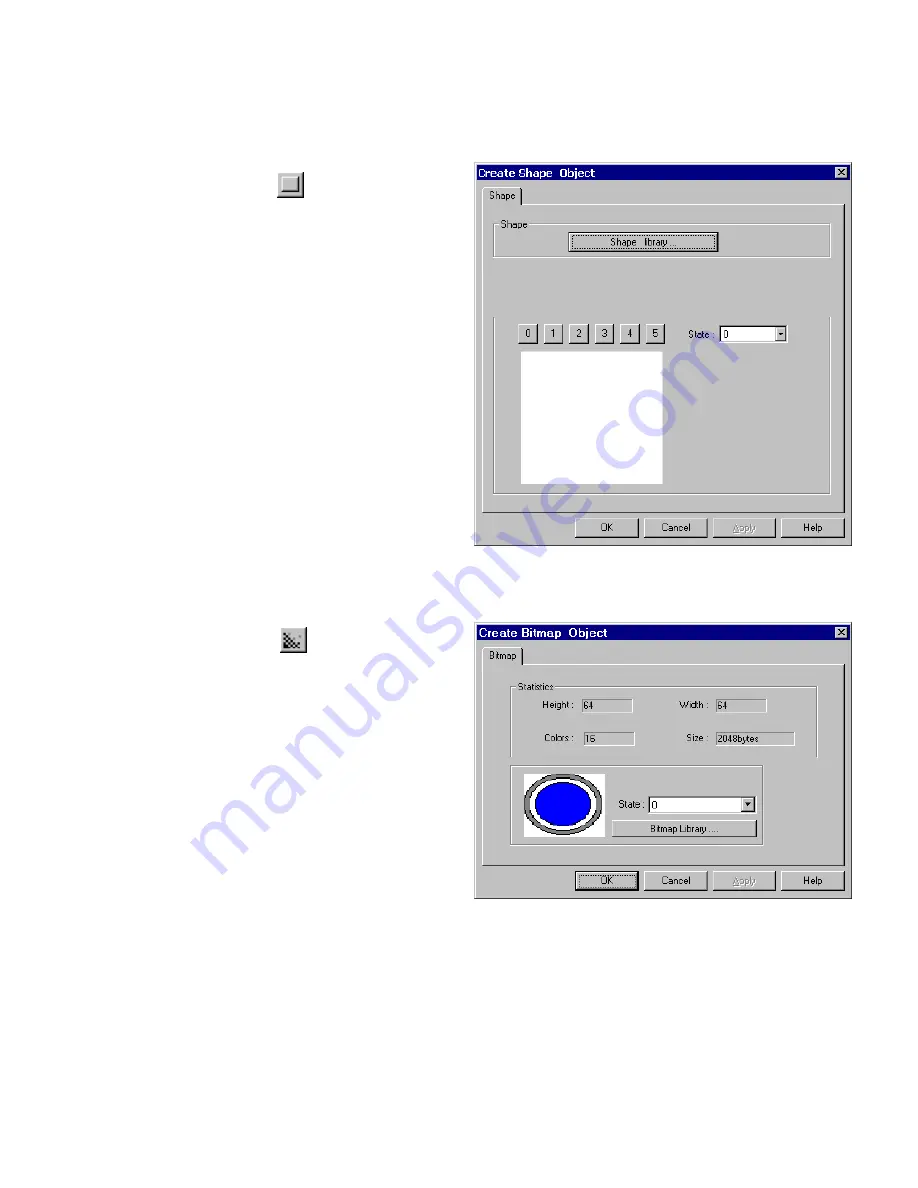
87
8.3 Shape
Refer to Library Operations section “Selecting a Shape”
8.3.1 Placing a Shape
1. Click on the Shape tool
to display the Create
Shape Object dialog. Fill in the fields as indicated.
2. Click on the
Shape library
…. button and select a
shape from a Shape library.
3. Use
the
State
buttons and dropdown to view the
states of the shape before placement.
4. Click OK to place the shape.
8.4 Bitmap
Refer to Library Operations section “Selecting a Bitmap”
8.4.1 Placing a Bitmap
1. Click on the Bitmap tool
to display the Create
Bitmap dialog. Fill in the fields as indicated.
2. Click on the
Bitmap library
…. button and select a
bitmap from a Bitmap library.
Note:
Once a bitmap is selected, the
Statistics
fields
shows information about the bitmap.
Height
and
Width
are in pixels.
Size
is the uncompressed size of
the bitmap.
Note:
The bitmap image in the display box may be
distorted to fit and does not depict actual window
appearance.
3. Use
the
State
dropdown to view the states of the bitmap before placement.
4. Click
OK
to place the text.
Summary of Contents for MMI-1500
Page 2: ...ii...





































