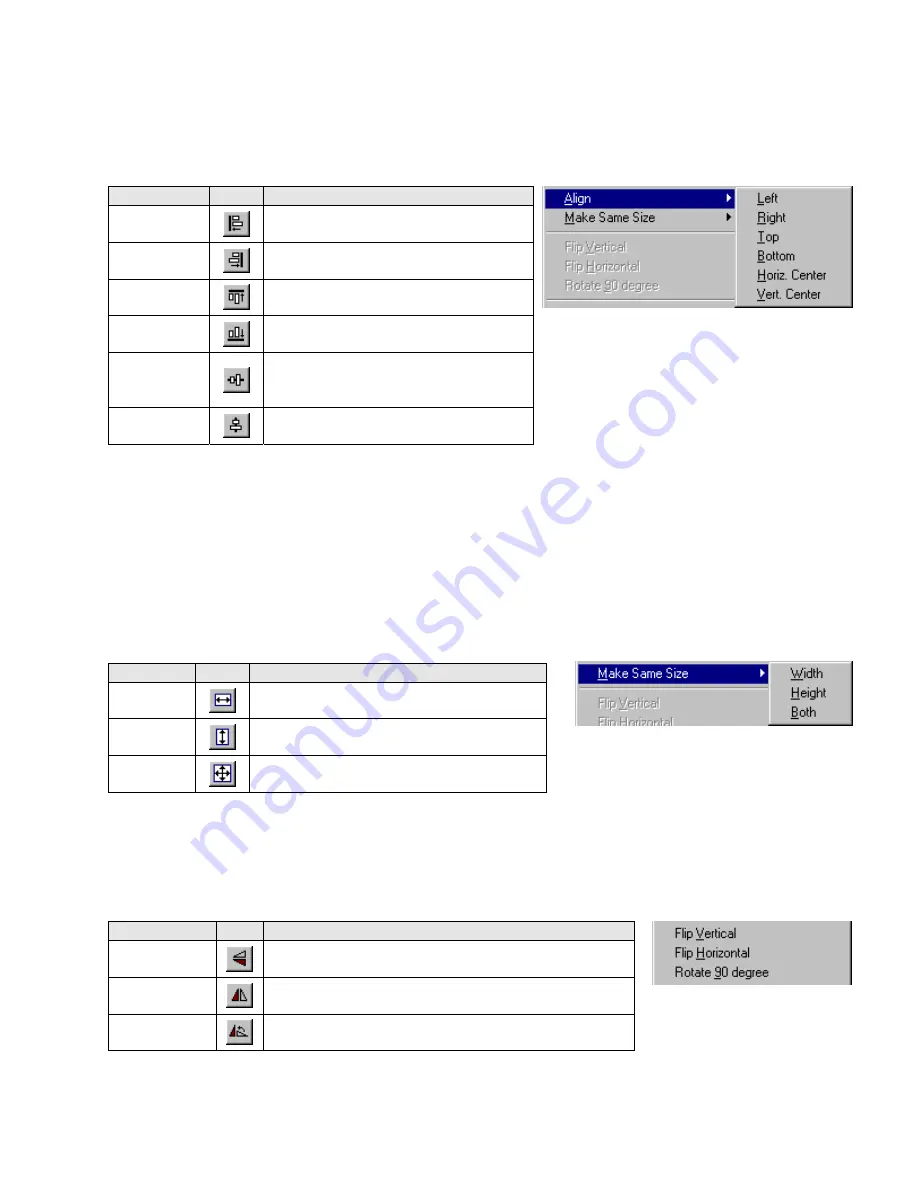
91
9.1.4 Aligning Objects
The alignment tools are used to line up multiple objects that have been selected by dragging the cursor around them.
Objects can be aligned by their left edge, vertical center, right edge, top edge, horizontal center, or bottom edge. The
selected object that is in the top most layer is held in position while the other objects are aligned. Object alignment can be
called from the
Edit
menu
Align
submenu or by clicking on the appropriate Toolbar icons.
Command
Tool
Description
Left
Aligns the selected objects to the left side
of the object in the topmost layer.
Right
Aligns the selected objects to the right
side of the object in the topmost layer.
Top
Aligns the selected objects to the top edge
of the object in the topmost layer.
Bottom
Aligns the selected objects to the bottom
edge of the object in the topmost layer.
Horiz. Center
Aligns the selected objects horizontally to
the center of the object in the topmost
layer.
Vert. Center
Aligns the selected objects vertically to the
center of the object in the topmost layer.
9.1.5 Resizing Objects
9.1.5.1 Resizing objects is accomplished by clicking on the object to show its “
handles
”. Handles are the small rectangles
that appear around the object to show it is highlighted. The handles can be dragged to change the size of the object.
9.1.5.2 The
Profile
Tab
in the objects Attribute Dialog (as shown above) can also be used to change the size of an object.
9.1.5.3 When multiple objects are selected they can all be constrained to the same size by using the “Make same size” tools.
Objects can be made the same
width
,
height
, or
overall size
. Object resizing can be called from the
Edit
menu
Make
Same Size
submenu or by clicking on the appropriate Toolbar icons.
Command
Tool
Description
Width
Makes the selected objects to the same width
as the object in the topmost layer.
Height
Makes the selected objects to the same height
as the object in the topmost layer.
Both
Makes the selected objects to the same width
and height as the object in the topmost layer.
9.1.6 Transformation Tools
Single object shapes can be flipped horizontally, vertically and rotated using the transformation tools. Object transformation
can be called from the
Edit
menu
Flip Vertical, Flip Horizontal or Rotate 90 degree
items or by clicking on the appropriate
Toolbar icons.
Command
Tool
Description
Flip Vertical
Flips the selected object from top to bottom.
Flip Horizontal
Flips the selected object from left to right.
Rotate 90
Degrees
Rotates the selected object counterclockwise 90 degrees.
Note:
Groups, Bitmaps and Parts cannot use these functions.
Summary of Contents for MMI-1500
Page 2: ...ii...








































