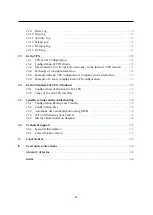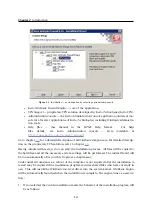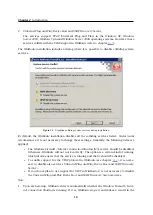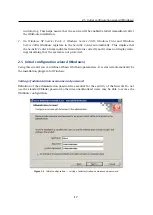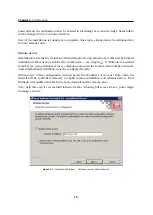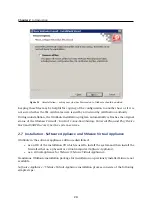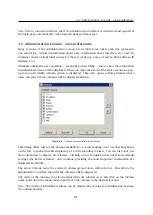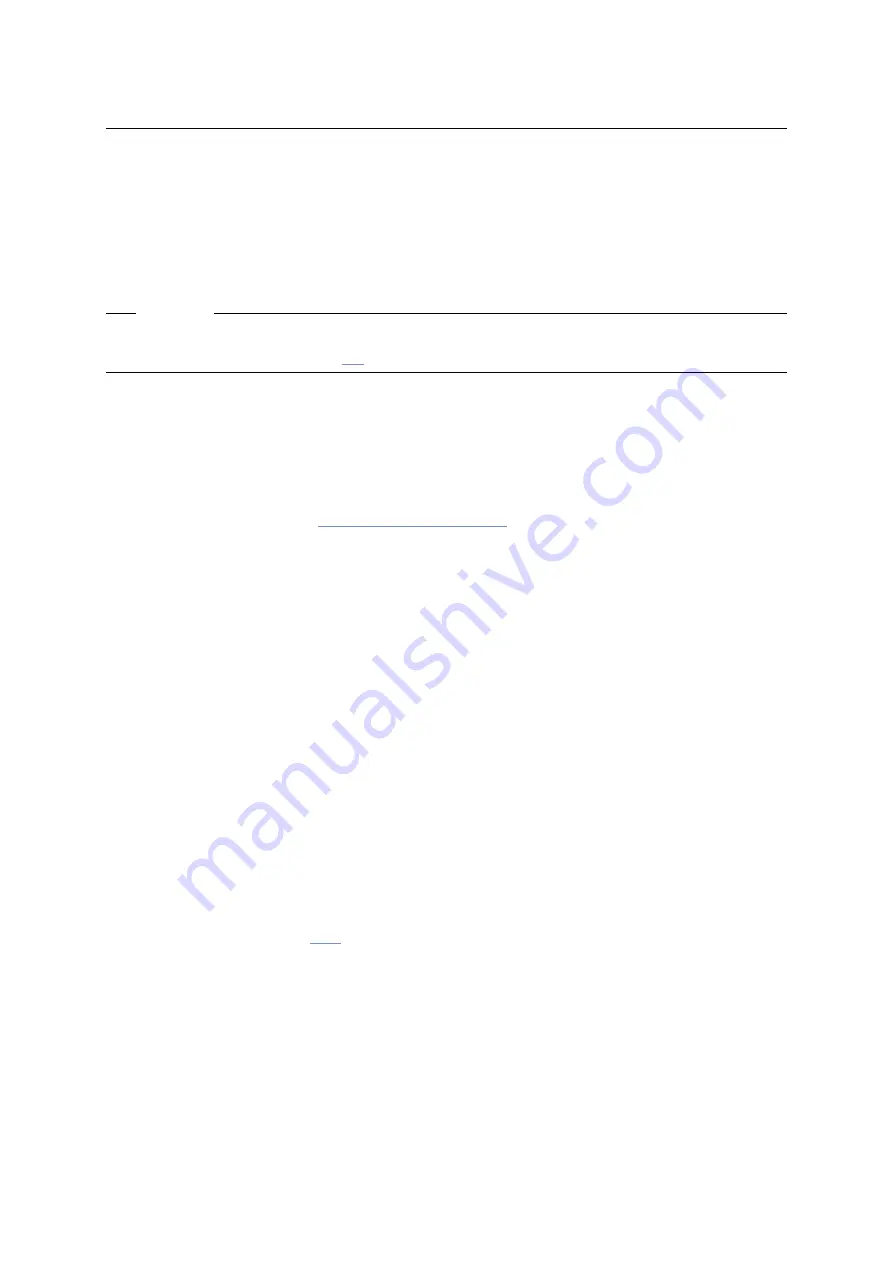
2.6 Upgrade and Uninstallation - Windows
19
Enable remote access
This option enables full access to the
WinRoute
computer from a selected IP address
Remote IP address
IP address of the computer from where you will be connecting (e.g. terminal services
client). This field must contain an IP address. A domain name is not allowed.
Warning
The remote access rule is disabled automatically when
WinRoute
is configured using the net-
work policy wizard (see chapter
).
2.6 Upgrade and Uninstallation - Windows
Upgrade
Simply run the installation of a new version to upgrade
WinRoute
(i.e. to get a new release
from the
Kerio
Web pages —
All windows of the
Kerio Administration Console
must be closed before the (un)installation is
started. All of the three
WinRoute
components will be stopped and closed automatically.
The installation program detects the directory with the former version and updates it by re-
placing appropriate files with the new ones automatically. License, all logs and user defined
settings are kept safely.
Note:
This procedure applies to upgrades between versions of the same series (e.g. from
6.6.0
to
6.6.1
) or from a version of the previous series to a version of the subsequent series
(e.g. from
6.5.2
to
6.6.0
). For case of upgrades from an older series version (e.g.
6.3.1
), full
compatibility of the configuration cannot be guaranteed and it is recommended to upgrade
“step by step” (e.g.
6.3.1
→
6.4.0
→
6.5.0
→
6.6.0
) or to uninstall the old version along with all
files and then install the new version “from scratch”.
Update Checker
WinRoute
enables automatic checks for new versions of the product at the
Kerio Technologies
website. Whenever a new version is detected, its download and installation will be offered
automatically.
For details, refer to chapter
.
Uninstallation
To uninstall
WinRoute
, stop all three
WinRoute
components. The
Add/Remove Programs
option in the
Control Panel
launches the uninstallation process. All files under the
WinRoute
directory can be optionally deleted.
(the typical path is
C:\Program Files\Kerio\WinRoute Firewall
)
— configuration files, SSL certificates, license key, logs, etc.
Summary of Contents for KERIO WINROUTE FIREWALL 6
Page 1: ...Kerio WinRoute Firewall 6 Administrator s Guide Kerio Technologies s r o...
Page 157: ...12 3 Content Rating System Kerio Web Filter 157 Figure 12 7 Kerio Web Filter rule...
Page 247: ...19 4 Alerts 247 Figure 19 14 Details of a selected event...
Page 330: ...Chapter 23 Kerio VPN 330 Figure 23 55 The Paris filial office VPN server configuration...
Page 368: ...368...