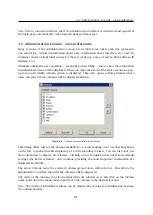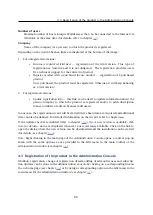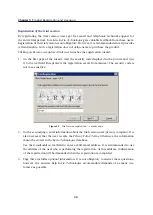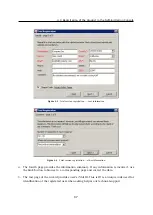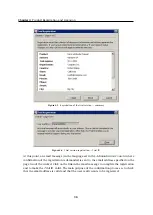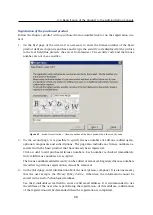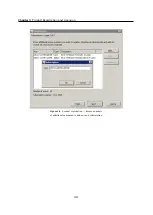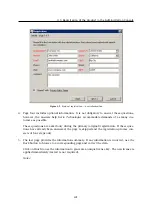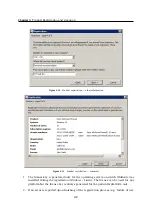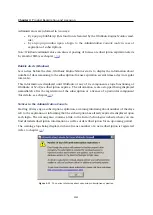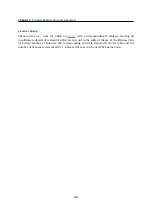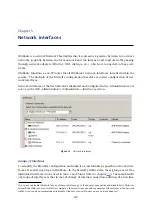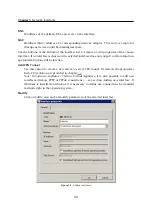4.3 Registration of the product in the Administration Console
35
Number of users
Maximal number of hosts (unique IP addresses) that can be connected to the Internet via
WinRoute
at the same time (for details, refer to chapter
Company
Name of the company (or a person) to which the product is registered.
Depending on the current license, links are displayed at the bottom of the image:
1.
For unregistered versions:
•
Become a registered trial user
— registration of the trial version. This type of
registration is tentative and it is not obligatory. The registration provides users
free technical support for the entire trial period.
•
Register product with a purchased license number
— registration of a purchased
product.
Once purchased, the product must be registered. Otherwise, it will keep behaving
as a trial version!
2.
For registered versions:
•
Update registration info
— this link can be used to update information about the
person/company to which the product is registered and/or to add subscription
license numbers or add-on licenses (add users).
In any case, the registration wizard will be started where basic data are required and additional
data can also be defined. For detailed information on the wizard, refer to chapter
If the update checker is enabled (refer to chapter
), the
A new version is available, click
here for details...
notice is displayed whenever a new version is available. Click on the link to
open the dialog where the new version can be downloaded and the installation can be started
(for details, see chapter
Note:
Right-clicking in the main page of the
Administration Console
opens a context pop-up
menu with the same options as are provided in the
Edit
menu in the main toolbar of the
administration window (see chapter
4.3 Registration of the product in the Administration Console
WinRoute
registration, change of registration details, adding of add-on licenses and subscrip-
tion updates can be done in the
Administration Console
by clicking on a corresponding link on
the welcome page (see chapter
) or by using a corresponding option in the
Edit
menu in the
main menu for the administration window (see chapter
Summary of Contents for KERIO WINROUTE FIREWALL 6
Page 1: ...Kerio WinRoute Firewall 6 Administrator s Guide Kerio Technologies s r o...
Page 157: ...12 3 Content Rating System Kerio Web Filter 157 Figure 12 7 Kerio Web Filter rule...
Page 247: ...19 4 Alerts 247 Figure 19 14 Details of a selected event...
Page 330: ...Chapter 23 Kerio VPN 330 Figure 23 55 The Paris filial office VPN server configuration...
Page 368: ...368...