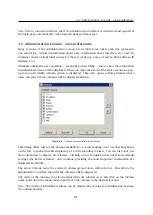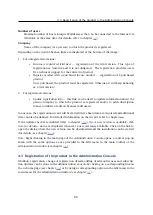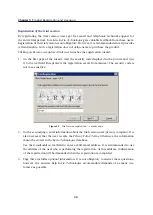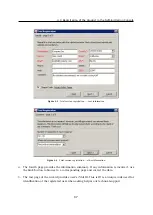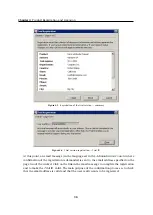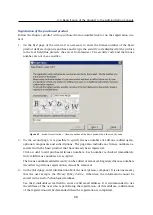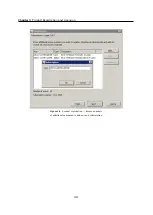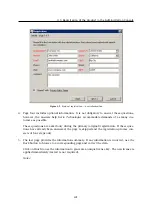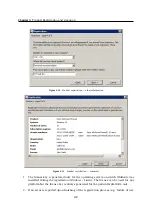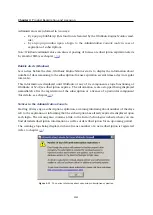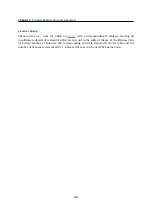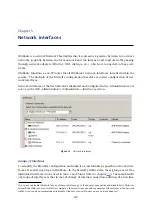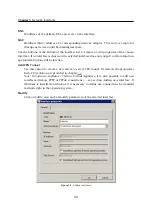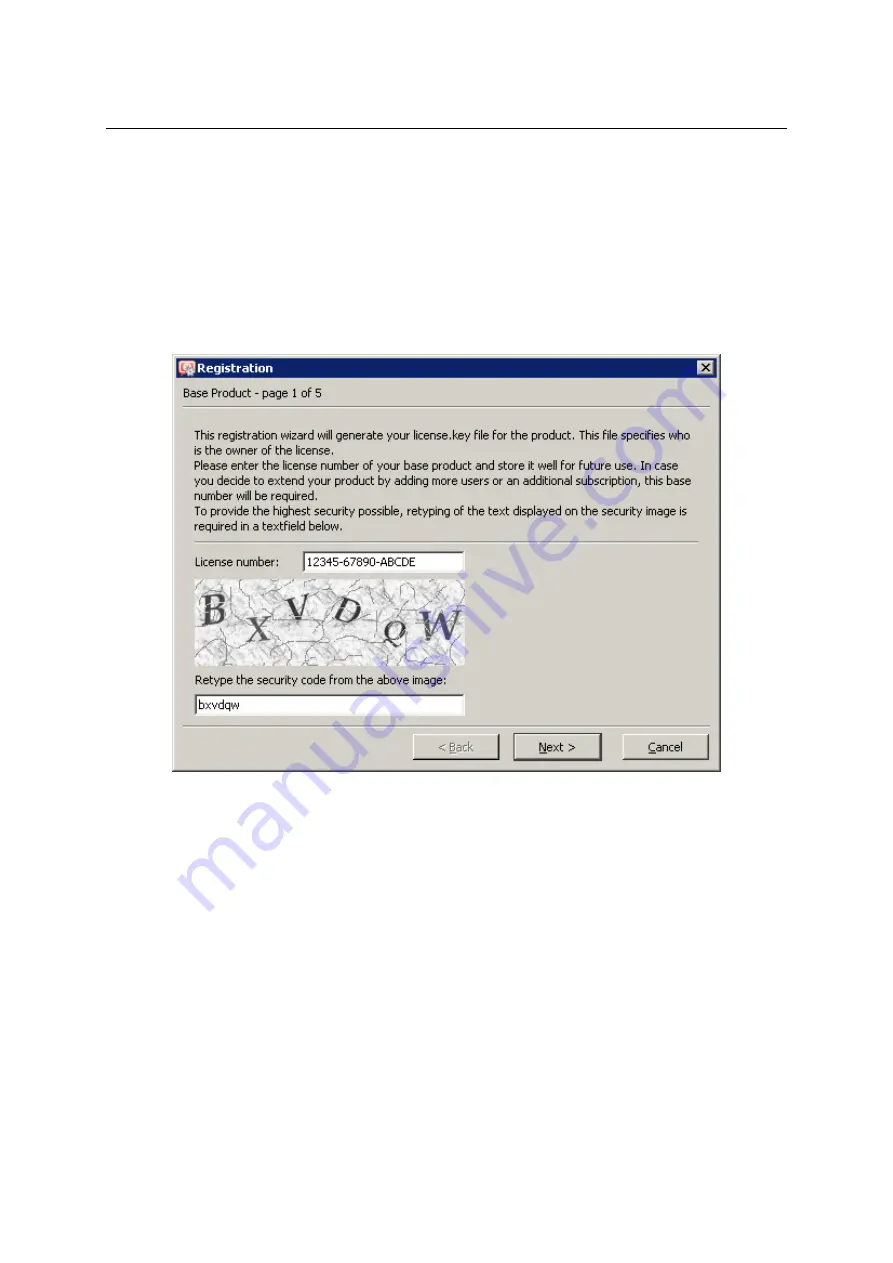
4.3 Registration of the product in the Administration Console
39
Registration of the purchased product
Follow the
Register product with a purchased license number
link to run the registration wiz-
ard.
1.
On the first page of the wizard, it is necessary to enter the license number of the basic
product delivered upon its purchase and retype the security code displayed at the picture
in the text field (this protects the server from misuse). The security code and the license
number are not case-sensitive.
Figure 4.7
Product registration — license number of the basic product and the security code
2.
On the second page, it is possible to specify license numbers of add-ons (added users),
optional components and subscriptions. The page also includes any license numbers as-
sociated with the basic product that have already been registered.
Click on
Add
to add purchased license numbers. Each number is checked immediately.
Only valid license numbers are accepted.
The license numbers added recently can be edited or removed. Registered license numbers
(recorded in previous registrations) cannot be removed.
3.
On the third page, enter information about the user (person, company). It is also necessary
that the user accepts the
Privacy Policy Terms
. Otherwise, the information cannot be
stored in the
Kerio Technologies
database.
Use the
E-mail address
textfield to enter a valid email address. It is recommended to use
the address of the user who is performing the registration. At this address, confirmation
of the registration will be demanded when the registration is completed.
Summary of Contents for KERIO WINROUTE FIREWALL 6
Page 1: ...Kerio WinRoute Firewall 6 Administrator s Guide Kerio Technologies s r o...
Page 157: ...12 3 Content Rating System Kerio Web Filter 157 Figure 12 7 Kerio Web Filter rule...
Page 247: ...19 4 Alerts 247 Figure 19 14 Details of a selected event...
Page 330: ...Chapter 23 Kerio VPN 330 Figure 23 55 The Paris filial office VPN server configuration...
Page 368: ...368...